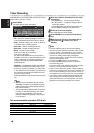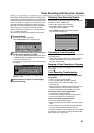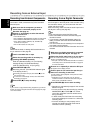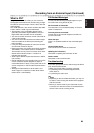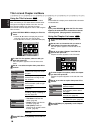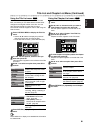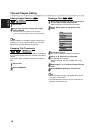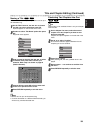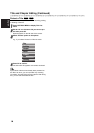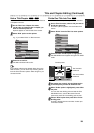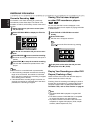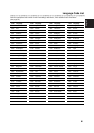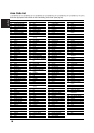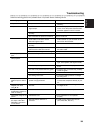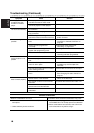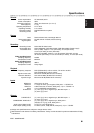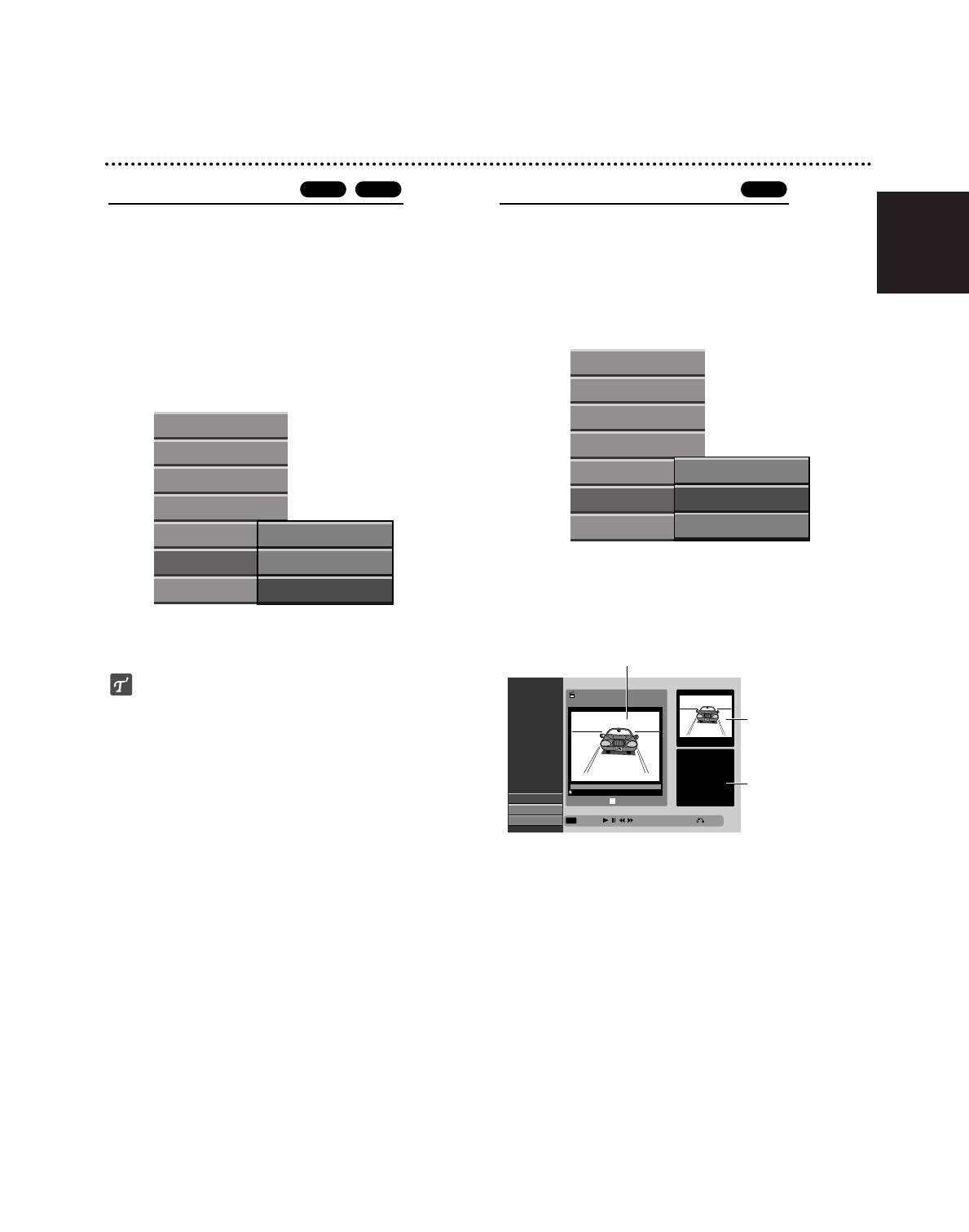
English
55
Title and Chapter Editing (Continued)
Hide a Title/Chapter
Use this function to hide a title/chapter on the Title List
or Chapter List menu.
11
On the Title List or Chapter List menu,
use vVbBto choose a title or chapter you
want to hide then press OK.
Options appears on the left side of the screen.
22
Select ‘Hide’ option on the options.
e.g., If you select “Hide” on Title List menu.
33
Press OK to confirm.
The title’s thumbnail will be dim.
ip
If you select a title that has already been dim on the
Title List menu, you can show it by choosing “Show”
from the Title List menu options. After doing this, you
can see the title.
Divide One Title Into Two
Use this command to split a title up into two new titles.
11
On the Title List menu, select a title you want to
divide then press OK.
The menu options appears on the left side of the
screen.
22
Select ‘Divide’ from the Title List menu options.
33
Press OK when ‘Divide’ option is highlighted.
Title Edit-Divide menu appears and goes into STOP
mode.
44
Use pause step, search, skip and slow-motion
to find the point you want to divide the title.
55
When ‘Divide’ option is highlighted, press OK at
the point.
You can clear the dividing point and exit the Title
Edit-Divide menu, use v / V to select ‘Cancel’
option then press OK. The dividing point is clear.
66
Choose ‘Done’ option then press OK to fix the
dividing point.
The title is divided into two new titles. It take up to
4 minutes to divide.
+RW+R+RW
Play
Full Play
Chapter
Delete
Protect
Edit
Dubbing
Title Name
Divide
Hide
Title Edit
Divide
TITLE 1
#1
16/05 00:35:42
0:00:00.00
Divide
Cancel
Done
Move PointSelect
Close
OK
The first title’s
thumbnail
Current picture
The second title’s
thumbnail
Play
Full Play
Chapter
Delete
Protect
Edit
Dubbing
Title Name
Divide
Hide