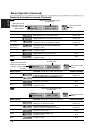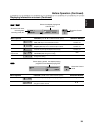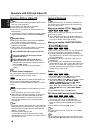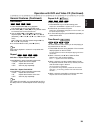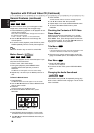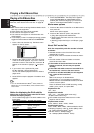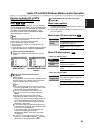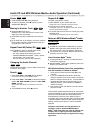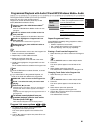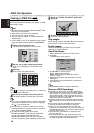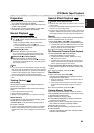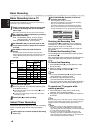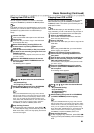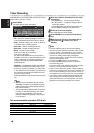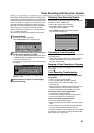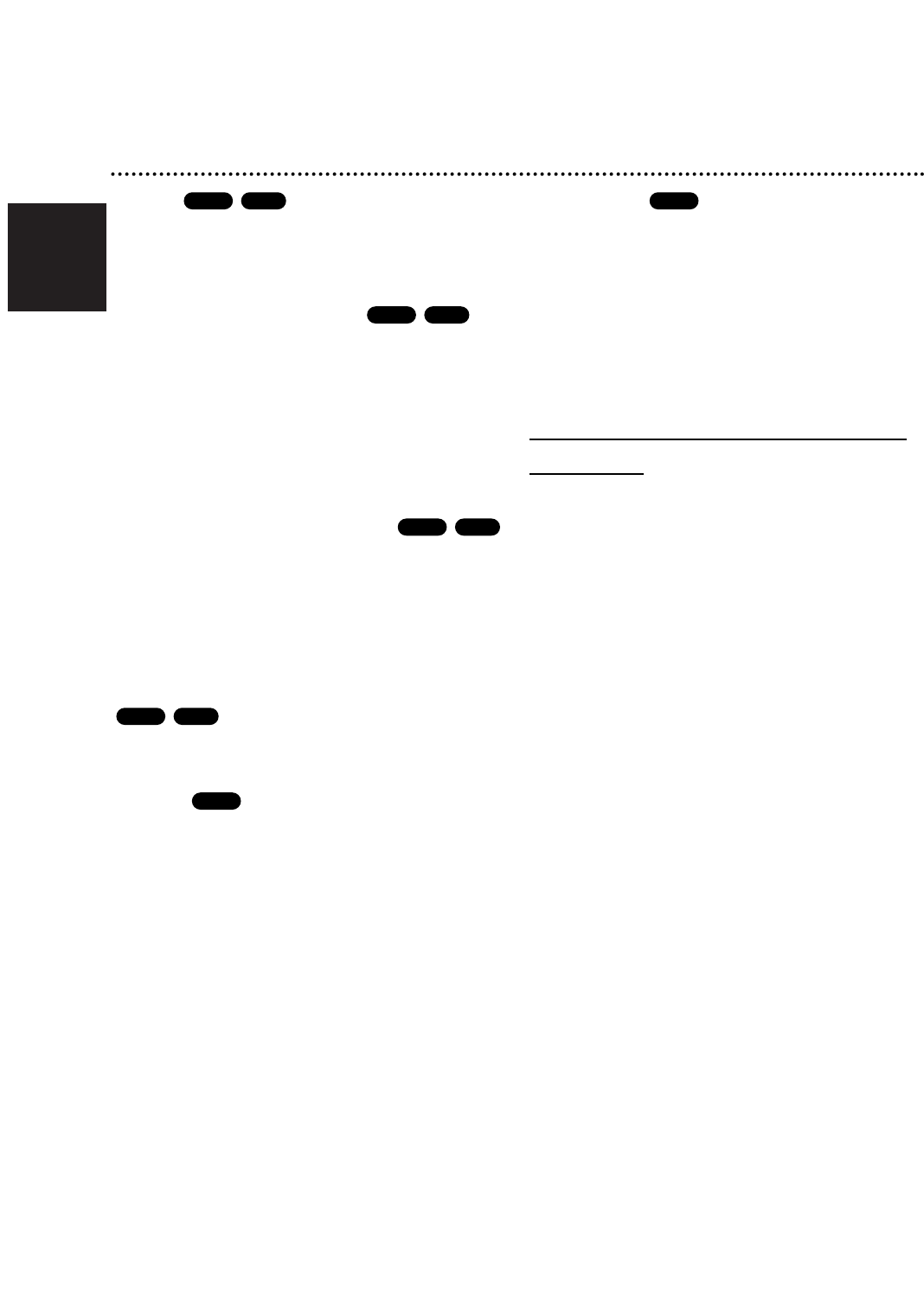
English
40
Audio CD and MP3/Windows Media
TM
Audio Operation (Continued)
Pause
1 Press PAUSE/STEP (X) during playback.
2 To return to playback, press N (PLAY) or press
PAUSE/STEP (X) again.
Moving to Another Track
Press 'b or B' briefly during
playback to go to the next track or to return to the
beginning of the current track.
Press 'b twice briefly to step back to the previous
track.
On an Audio CD, to go directly to any track, enter the
track number using the numbered buttons (0-9) dur-
ing playback on the Track List.
Repeat Track/All(Folder)/Off
Press REPEAT to select a desired repeat mode.
• TRACK: repeats the current track.
• ALL (CD): repeats the all tracks on the disc.
• FOLDER (MP3/Windows Media
TM
Audio): repeats
the all tracks in the current folder.
• OFF (No display): does not play repeatedly.
Changing the Audio Channel
Press AUDIO repeatedly to hear a different audio chan-
nel (stereo, left or right).
Search
1 Press REW (m) or FWD(M) during playback.
The recorder will now go into SEARCH mode.
2 Press REW (m) or FWD(M) to select the required
speed: m, ,, mm (backward) or M, <,
MM (forward).
Search speed and direction are indicated on the menu
screen.
3 To exit SEARCH mode, press N (PLAY).
Repeat A-B
To repeat a sequence in a track:
1 Press REPEAT at your chosen start point.
Repeat icon and ‘A-’ appears on the menu screen.
2 Press OK at your chosen end point.
The Repeat icon and ‘A - B’ appears on the menu screen,
and the repeat sequence begins.
3 To exit the sequence and return to normal play, press
REPEAT again.
The Repeat icon disappears from the menu screen.
Notes on MP3/Windows Media
TM
Audio
Recordings
About MP3
An MP3 file is audio data compressed by using the
MPEG1 audio layer-3 file-coding scheme. We call
files that have the “.mp3” file extension “MP3 files”.
The recorder can not read an MP3 file that has a file
extension other than “.mp3”.
About Windows Media
TM
Audio
An Windows Media
TM
Audio file is a Microsoft audio
compression technology.
Windows Media
TM
Audio offers double the audio.com-
pression of the MP3 format.
MP3/Windows Media
TM
Audio Disc compatibility
with this recorder is limited as follows:
1. CD-R physical format should be “ISO 9660” and
“JOLIET”.
2. If you record MP3/Windows Media
TM
Audio files
using the software which cannot create a FILE SYS-
TEM, for example “Direct-CD” etc., it is impossible to
playback MP3 files. We recommend that you use
“Easy-CD Creator”, which creates an ISO9660 or
JOLIET file system.
3. Total number of files and folders on the disc should
be less than 999.
This Recorder requires discs/recordings to meet certain
technical standards in order to achieve optimal playback
quality. Pre-recorded DVDs are automatically set to
these standards. There are many different types of
recordable disc formats (including CD-R containing MP3
or Windows Media
TM
Audio files) that require certain pre-
existing conditions (see above) to insure compatible
playback.
Customers should also note that permission is
required in order to download MP3/Windows
Media
TM
Audio files and music from the Internet. Our
company has no right to grant such permission.
Permission should always be sought from the copy-
right owner.
CD
CD
MP3
CD
MP3
CD
MP3
CD
MP3
CD