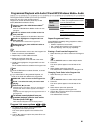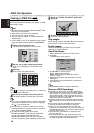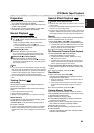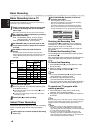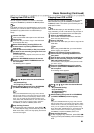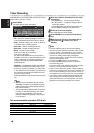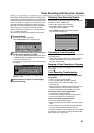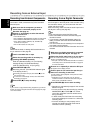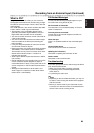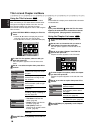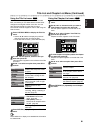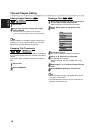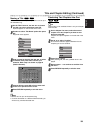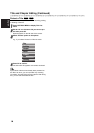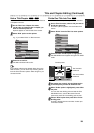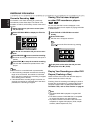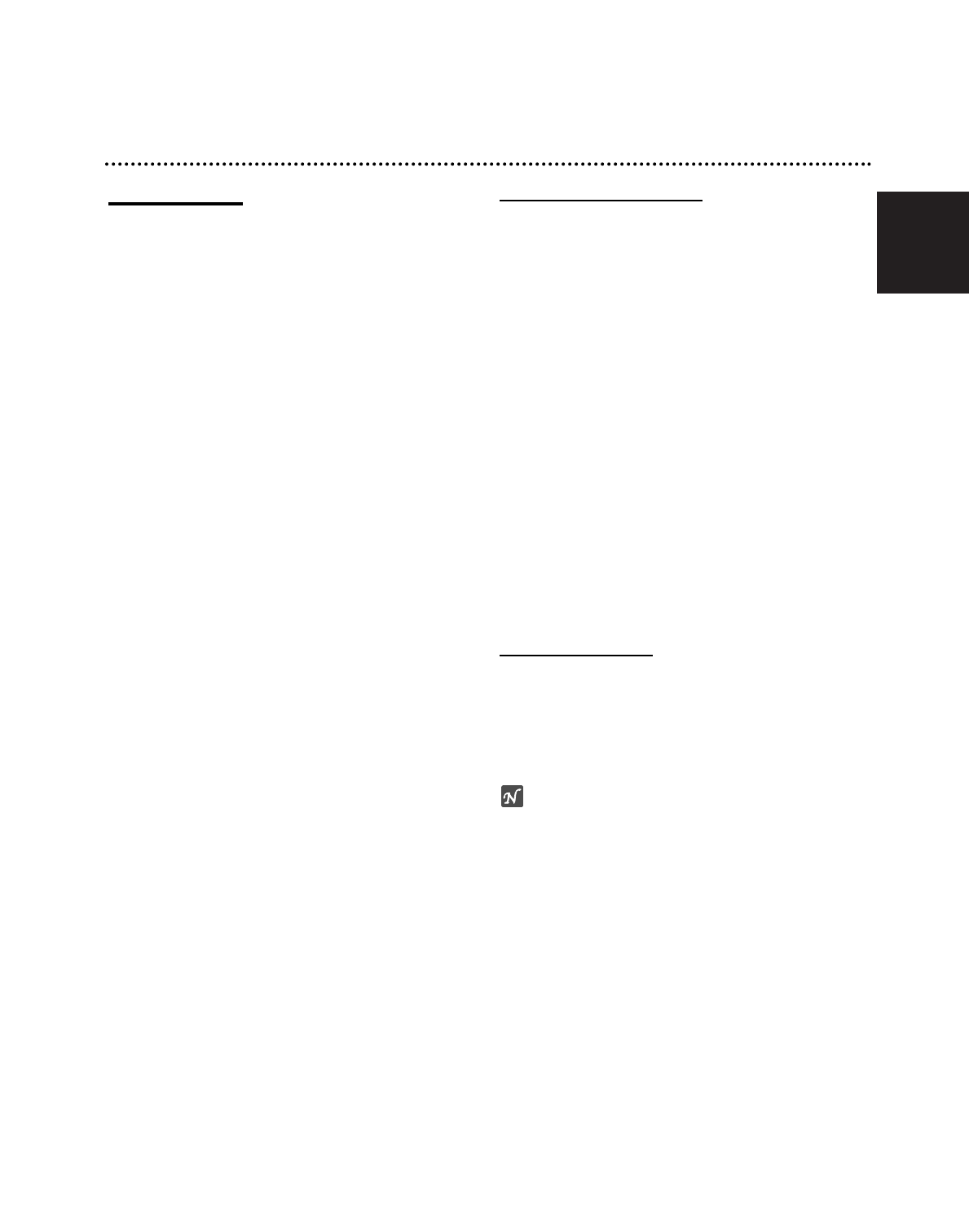
English
49
Recording from an External Input (Continued)
What is DV?
Using DV, also known as i.LINK, you can connect a
DV-equipped camcorder to this recorder using a single
DV cable for input and output of audio, video, data and
control signals.
The i.LINK interface is also known as IEEE 1394-1995.
“i.LINK” and the “i.LINK” logo are trademarks.
• This recorder is only compatible with DV-format
(DVC-SD) camcorders. Digital satellite tuners and
Digital VHS video recorders are not compatible.
• You cannot connect more than one DV camcorder at
a time to this recorder.
• You cannot control this recorder from external equip-
ment connected via the DV IN jack (including two
DVD recorders).
• It may not always be possible to control the connect-
ed camcorder via the DV IN jack.
• Digital camcorders can usually record audio as stereo
16-bit/48kHz, or twin stereo tracks of 12-bit/32kHz.
This recorder can only record one stereo audio track.
Set DV Record Audio to Audio 1 or Audio 2 as
required (see page 28).
• Audio input to the DV IN jack should be 32 or 48kHz
(not 44.1kHz).
• Picture disturbance on the recording may occur if the
source component pauses playback or plays an
unrecorded section of tape, or if the power fails in the
source component, or the DV cable becomes discon-
nected.
• Although DV Record Audio is set to Audio 2 and
Audio 2 signal is not present, DV Rec Audio will be
reset to Audio 1 automatically.
DV-Related Messages
You may see the following messages appear on your
TV screen when using the DV IN jack.
Not connected to Camcorder.
The camcorder is not connected properly, or the cam-
corder is switched off.
Too many devices connected.
The DV jack on this recorder supports connection to
just one camcorder.
Check the tape.
There is no cassette loaded into the connected equip-
ment.
Uncontrollable device.
This recorder cannot control the camcorder.
Updating the information.
Camcorder is updating the information for DV.
Camera mode.
Camcorder is set to camera mode.
Troubleshooting
If you can’t get a picture and/or audio through the DV IN
jack, check the bullet points:
• Make sure the DV cable is properly connected.
• Try switching off the connected equipment then
switch back on.
• Try switching the audio input.
otes
• Depending on the connected camcorder, you may not
be able to control it using the remote control supplied
with this recorder.
• Before you set the mode of your Camcorder to cam-
era mode, turn down the volume of connected Sound
device. There can be a howling sound.