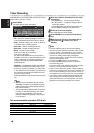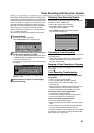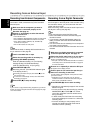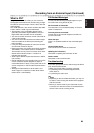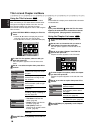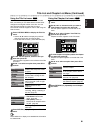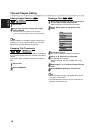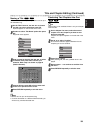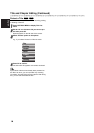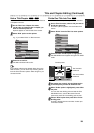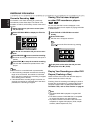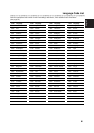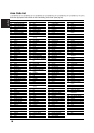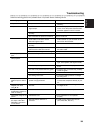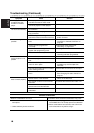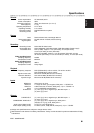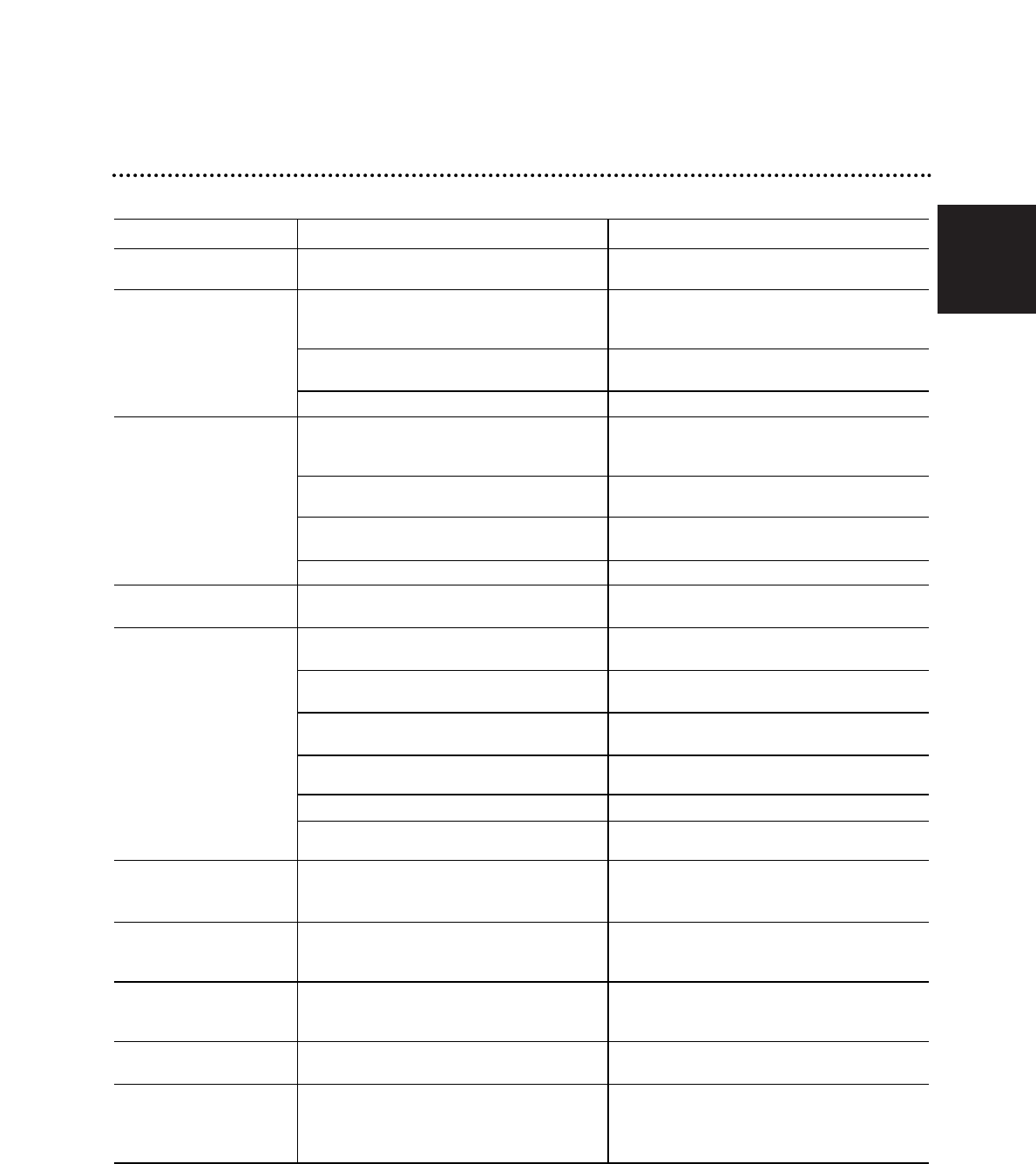
English
59
Symptom
No power.
No picture.
No sound.
The playback picture is
poor.
The Recorder does not
start playback.
The picture from the
external input is distort-
ed
Some channels are
skipped over when
using v / V.
The picture or sound of
broadcasting channel is
weak or missing.
Camcorder image is not
shown.
Camcorder image via
A/V input or DV IN to
Recorder is not shown
on TV screen.
Cause
The power cord is disconnected.
The TV is not set to receive Recorder
signal output.
The video cable is not connected
securely.
The connected TV power is turned off.
The equipment connected with the
audio cable is not set to receive
Recorder signal output.
The audio cables are not connected
securely.
The power of the equipment connected
with the audio cable is turned off.
The audio connecting cord is damaged.
The disc is dirty.
No disc is inserted.
An unplayable disc is inserted.
The disc is placed upside down.
The disc is not placed within the guide.
The disc is dirty.
The Rating level is set.
The video signal from the external com-
ponent is copy-protected.
Those channels are not stored in the
recorder.
Aerial or cables are loose.
Camcorder is off.
Recorder INPUT SELECT is
incorrect.
Solution
Plug the power cord into the wall outlet
securely.
Select the appropriate video input mode
on the TV so the picture from the DVD
Recorder appears on the TV screen.
Connect the video cable securely.
Turn on the TV.
Select the correct input mode on the
audio receiver so you can listen to the
sound from the Recorder.
Connect the audio cable securely.
Turn on the equipment connected with
the audio cable.
Replace it with new one.
Clean the disc.
Insert a disc.
Insert a playable disc. (Check the disc
type, color system, and regional code.)
Place the disc with the playback side
down.
Place the disc on the disc tray correctly
inside the guide.
Clean the disc.
Cancel the Rating function or change
the rating level.
You cannot connect via this recorder.
Connect the component directly to your
TV.
Restore channels. See “Program Edit”
on pages 21-22.
Tighten connections or replace cable.
Turn camcorder on and operate
properly.
Use v or V to select input channel
(AV1, AV2, AV3, DV, etc.)
Troubleshooting
Check the following guide for the possible cause of a problem before contacting service.