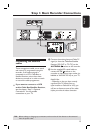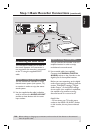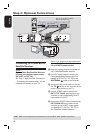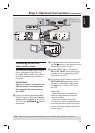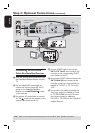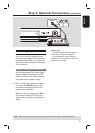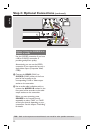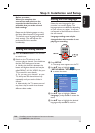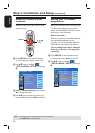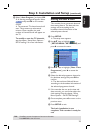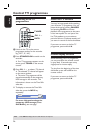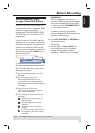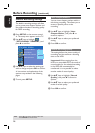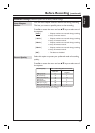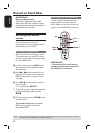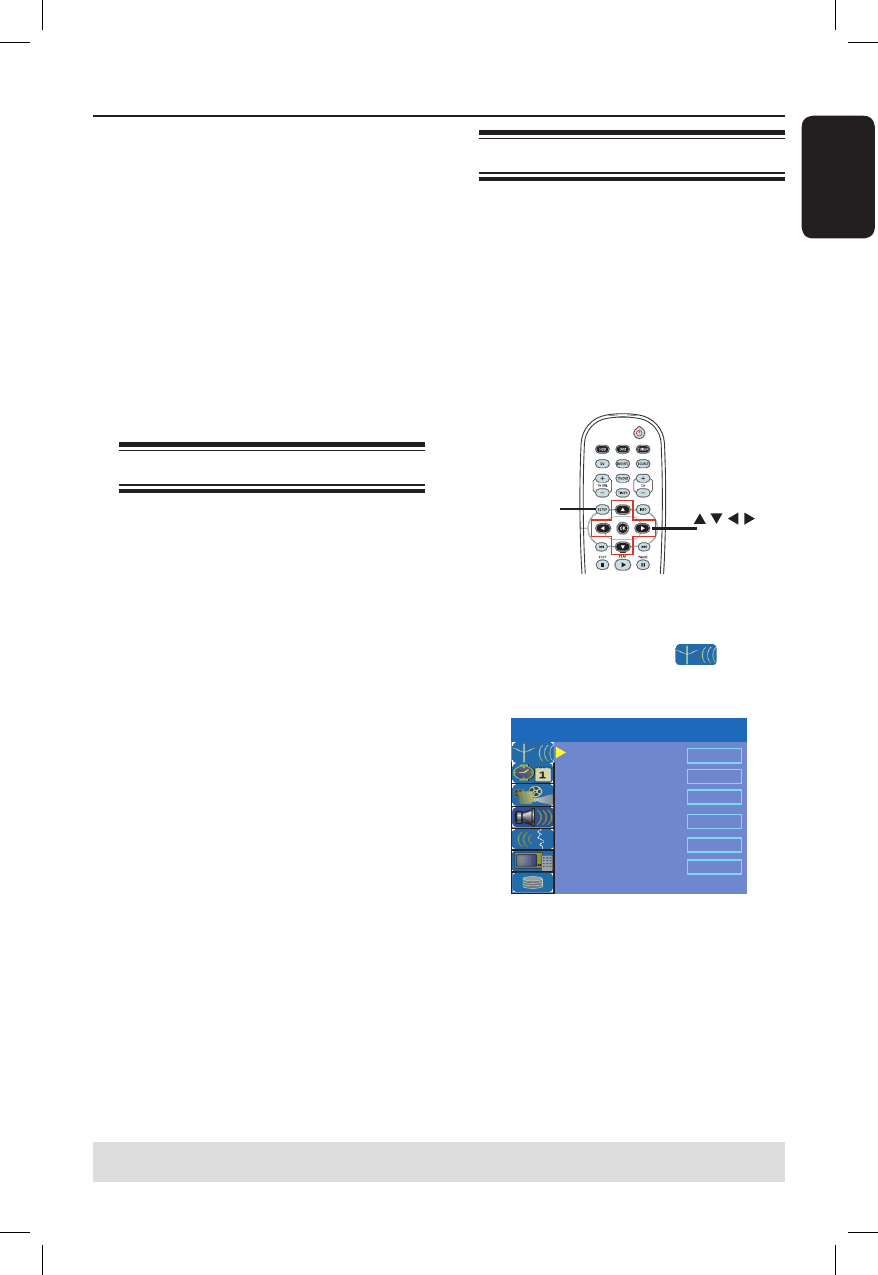
English
23
Step 3: Installation and Setup
Before you start...
When you complete the
connections and switch on the
recorder for the rst time, it is
advisable that you make several
basic settings.
Please see the following pages on using
the Setup Menu features to programme
TV channels, menu language and system
clock settings. This will improve the
performance of this recorder
considerably.
Finding the viewing channel
A Press STANDBY-ON on the recorder
to switch it on.
B Switch on the TV and set it to the
correct video-in channel. You should see
the blue DVD background screen.
Usually this channel is between the
lowest and highest channels and may be
called FRONT, A/V IN, VIDEO. See your
TV’s manual for more details.
Or, you may go to channel 1 on your
TV, then press the channel down key
repeatedly until you see the Video In
channel.
Alternatively, the TV remote control
may have a key or switch that chooses
different video modes.
Setting the OSD language
Select the menu language for this
recorder’s on-screen display. The
language options are different depending
on your country or region. It may not
correspond to the illustrations shown in
the user manual.
Language settings can only be
changed when the recorder is not
playing or recording.
OK
SETUP
A Press SETUP.
The setup menu appears on the TV.
B Use ST keys to highlight
{ SETUP MENU - SETUP } and press
X to access the menu.
TV Shape
Auto Program
Manual Program
4:3 LB
Search
Edit
Sort
OK
Menu Language
English
SETUP MENU - SETUP
Country Selection
Austria
C Use ST keys to highlight { Menu
Language } and press X to access the
menu.
D Use ST keys to highlight the desired
language and press OK to con rm.
TIPS: Press X to access the options of an item in the menu.
Press SETUP to exit the menu.