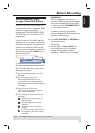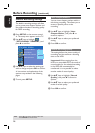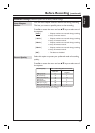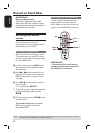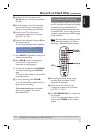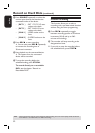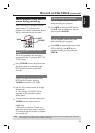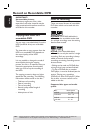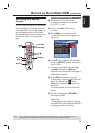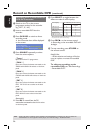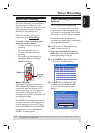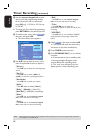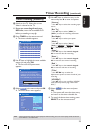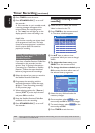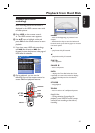English
35
Recording from various
sources
You can choose to copy your recordings
from the HDD or an external device to a
recordable DVD. The storage capacity of
the disc depends on the record quality
that was selected for the recording in the
recorder or device, see the previous
page.
PAUSE
STOP
DV
HDD
DVD REC
SOURCE
SELECT
REC
Record on Recordable DVD (continued)
TIPS: Ensure that there is suf cient space available on the DVD±R before recording. You have to nalise the
DVD±R before it can be played on other players, see “Edit Recordings – Recordable DVD”.
Recording from the HDD
A Switch on the TV to the correct
programme number for the recorder
(e.g. ‘EXT’, ‘0’, ‘AV’).
B Insert a recordable DVD into the
recorder.
C Press HDD on the remote control.
The HDD content menu appears on
the screen.
HDD 10 Titles
For other options, press [DVD], [DV],
[TUNER] keys. Press [RIGHT] to go to
edit menu.
00:20:20
SP PAL
25%
001 CH001
CH003
CH009
CH004
CH002
CH008
002
003
004
005
006
Date Time
No
Ch.
Title
14/05/05
20/05/05
25/04/05
30/04/05
28/03/05
12/04/05
14.00
16.00
Travel
Nature
News
Drama
News
Title 3
03.30
20.30
08.30
11.00
1. Press [SELECT] to
mark or unmark
recordings.
2. Press [HDD] to
copy marked
recordings to DVD.
Press [SHUFFLE] to
sort by title or time.
CH012
007
05/08/05
News
21.30
CH010
008
30/06/05
Discover
22.30
D Use ST keys to highlight the title/titles
and press SELECT to mark the titles for
copy to DVD.
If you have many HDD title recordings,
use .( fast reverse) or > (fast
forward) to view the previous/ next page of
HDD titles for selection.
E Press HDD on the remote control.
Recording to the recordable DVD will
begin. The dubbing icon will be
displayed at the bottom right corner of
the screen.
Once complete, the icon will not be
shown.
F To stop recording, press STOPÇ on
the remote control.
Helpful Hint:
– During selection of recordings for copying,
press SHUFFLE on the remote control to sort
according to the titles of recording.