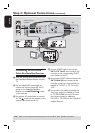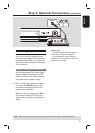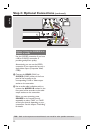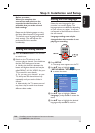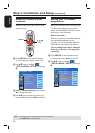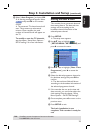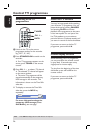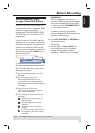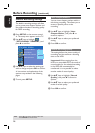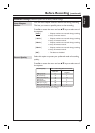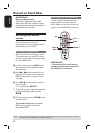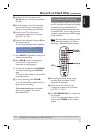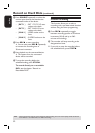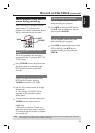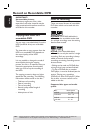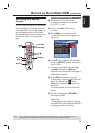English
28
Default Recording settings
The default recording settings will allow
you to preset auto chapter markers and
the preferred mode of recording quality
for HDD recording.
A Press SETUP on the remote control.
The setup menu appears on the TV.
B Use ST keys to highlight
{ SETUP MENU - GENERAL } and
press X to con rm.
SETUP MENU - GENERAL
Record Quality
SP
Auto Chapter Marker
5min.
DivX(R) Video on Demand
OK
Delete Optical Disc
OK
C Use ST keys to select the setting you
wish to change and press OK to con rm.
Instructions and explanation of the
options are provided in the following
pages.
D To exit, press SETUP.
Auto Chapter Markers
You can insert chapter markers within a
title during recording. This allows you to
access to speci c points on the
recording.
A Use ST keys to highlight { Auto
Chapter Marker } and press X to
access its options.
B Use ST keys to select your preferred
setting.
C Press OK to con rm.
Default Recording Quality
The setting de nes the picture quality of
recordings and the maximum recording
time on the HDD.
Important! When copying from the
HDD to a recordable DVD, the mode of
record quality for the selected recording
in the HDD will automatically be
transferred. It is not possible to select
another mode of record quality.
A Use ST keys to highlight { Record
Quality } and press X to access its
options.
B Use ST keys to select your preferred
mode of record quality.
C Press OK to con rm.
Before Recording (continued)
TIPS: Press W to go back to previous menu item.
Press SETUP to exit the menu.