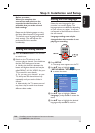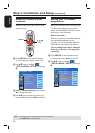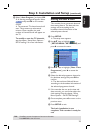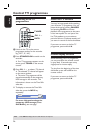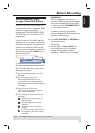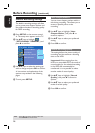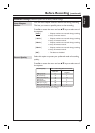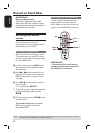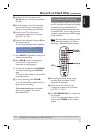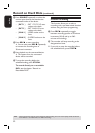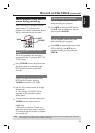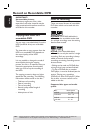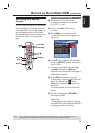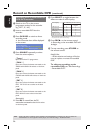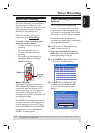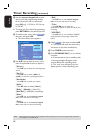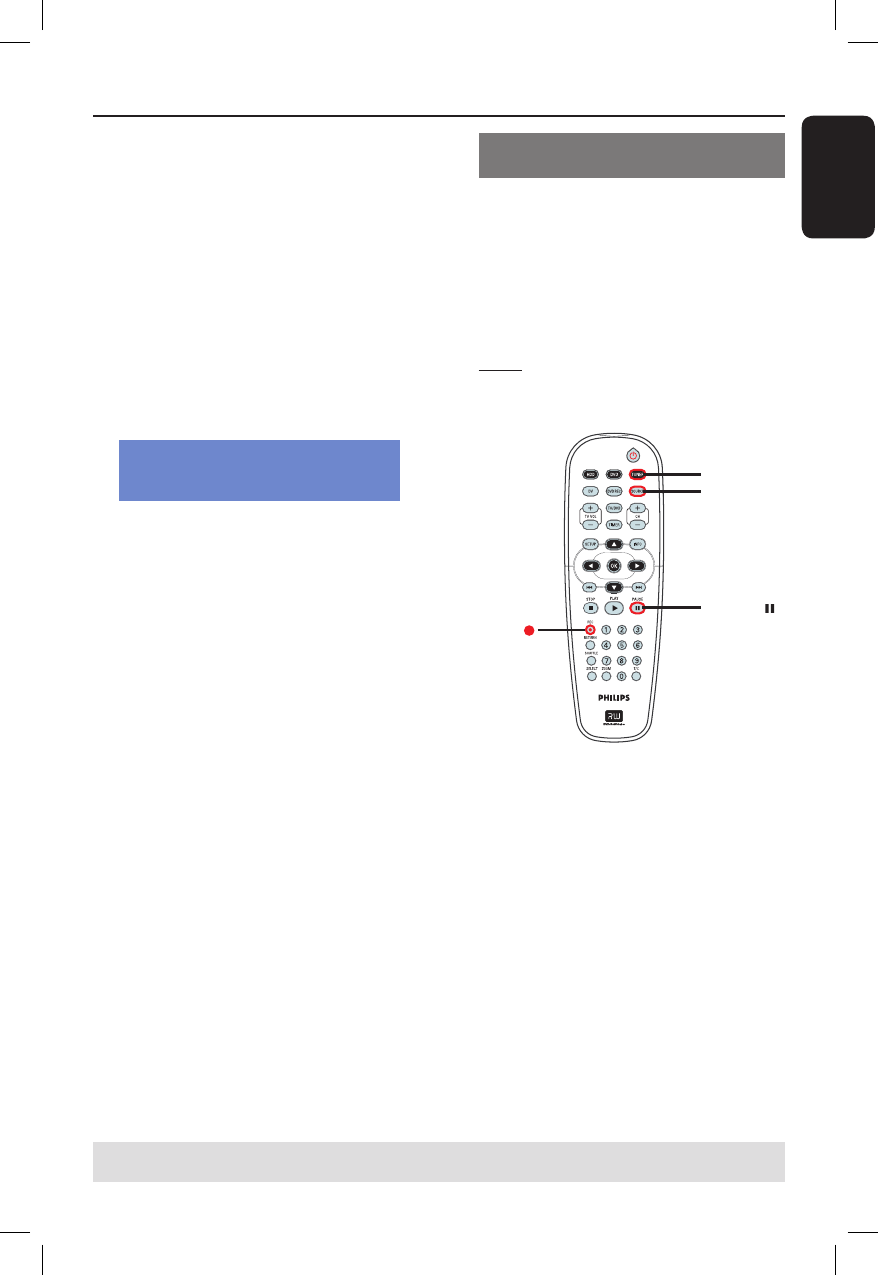
English
31
A
Connect the DV camcorder to the
DV IN socket on the front panel of this
recorder.
B Find the footage on the DV camcorder
that you want to start recording from
and set the camcorder to pause mode.
C Switch on the TV to the correct
programme number for the recorder
(e.g. ‘EXT’, ‘0’, ‘AV’).
D Switch on the recorder and press DV on
the remote control.
An information box will be displayed.
System State: Stop DV State: Stop
Record to Hard Disk As Standard Play
Elapsed Time: 00:00:00 Remaining Time: 00:00:00
Press SELECT repeatedly to change the
mode of record quality.
E Press RECâ to start recording and
press the PLAY key on the DV
camcorder to start playback.
To pause the recording, press PAUSEÅ.
To resume recording, press PLAY X
again.
A new chapter marker is created after
recording restarts.
F To stop recording, press STOPÇ.
A new title will be created when you
begin another recording.
To record directly to a recordable
DVD, see the chapter ”Record on
Recordable DVD”.
Recording from an external device
(Camcorder/VCR/ DVD player)
A copy protection system has been built
into this recorder to prevent the transfer
of data from pre-recorded DVDs or
other copy protected material onto the
recordable DVD. You can only store the
contents in the temporary HDD storage
of this recorder.
Note: Set the preferred mode of record
quality before proceeding, see “Before
Recording - Default Recording Settings.”
TUNER
SOURCE
PAUSE
REC
A Connect the external device to this
recorder (See the chapter “Step 2:
Optional Connections”).
B Switch on the TV to the correct
programme number for the recorder
(e.g. ‘EXT’, ‘0’, ‘AV’).
C Press STANDBY-ON 2 to switch on
the recorder.
If no TV programme appears on the
screen, press TUNER on the remote
control.
Record on Hard Disk (continued)
TIPS: Set the appropriate mode of record quality for HDD recording, the same record quality will be transferred
from HDD to a recordable DVD, see “Before Recording.”