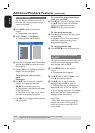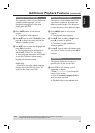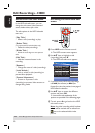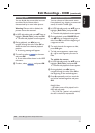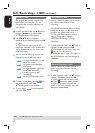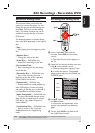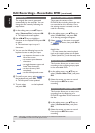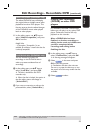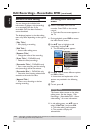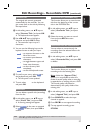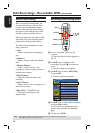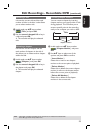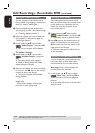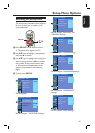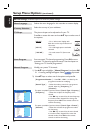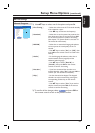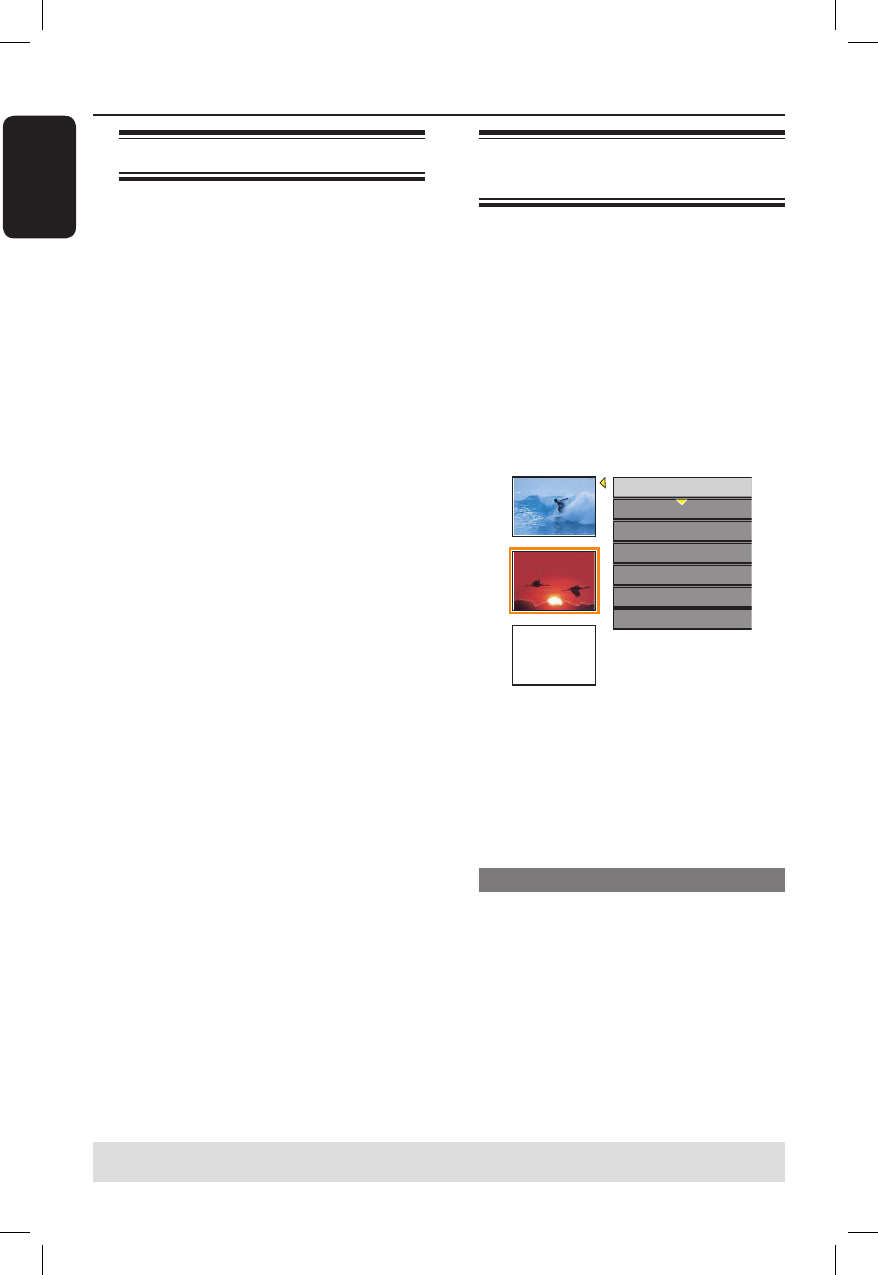
English
56
Edit Recordings - Recordable DVD (continued)
About DVD title editing
You can change the individual title
information or delete a title (recording)
on a recorded DVD disc. If the
recordable DVD has been nalised, it
cannot be edited.
The displayed options in the title editing
menu may differ depending on the type of
disc.
{ Play Title }
– Start playing a recording.
{ Edit Title }
– Access video editing menu.
{ Rename Title }
– Change the name of the recording.
{ Erase Title } - DVD±RWs only
– Delete the title (recording).
{ Overwrite Title } - DVD±RWs only
– Start a new recording and the existing
title (recording) will be overwritten.
{ Overwrite Disc } - DVD±RWs only
– Overwrite from existing selected title
onwards to the end of the disc.
{ Append Title }
– Insert a new recording to the last
existing recording.
Accessing DVD title edit
menu
A Insert a recordable DVD into the
recorder. Press DVD on the remote
control.
The Index Picture screen appears on
the TV.
During playback, press DVD to access
the Index Picture screen.
B Use ST keys to highlight a title
(recording), and press X.
The title editing menu appears.
3. My movie
11 / 04 / 2004
12 : 31 : 53
HQ 00 : 05 : 59
Edit Title
Rename Title
Erase Title
Overwrite Title
Play Title
Overwrite Disc
Append Title
Empty
C Use ST keys to access different options
and OK to select.
Instructions and explanation of the
options are provided in the following
pages.
D To exit, press W.
Editing video
This feature allows access to the video
editing menu. See the chapter “Edit
Recordings – Recordable DVD - About
video editing” for more information.
In title editing menu, use ST keys to
select { Edit Title } and press OK.
The video editing menu appears.
The recorder will play the
selected title.
TIPS: No further recording and editing can be carried out on a nalised recordable DVD.
Press W to go back to the previous menu.