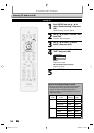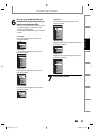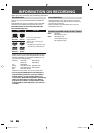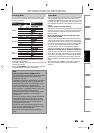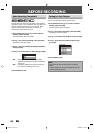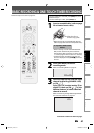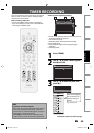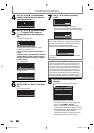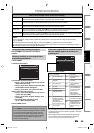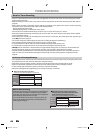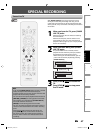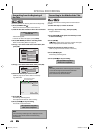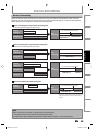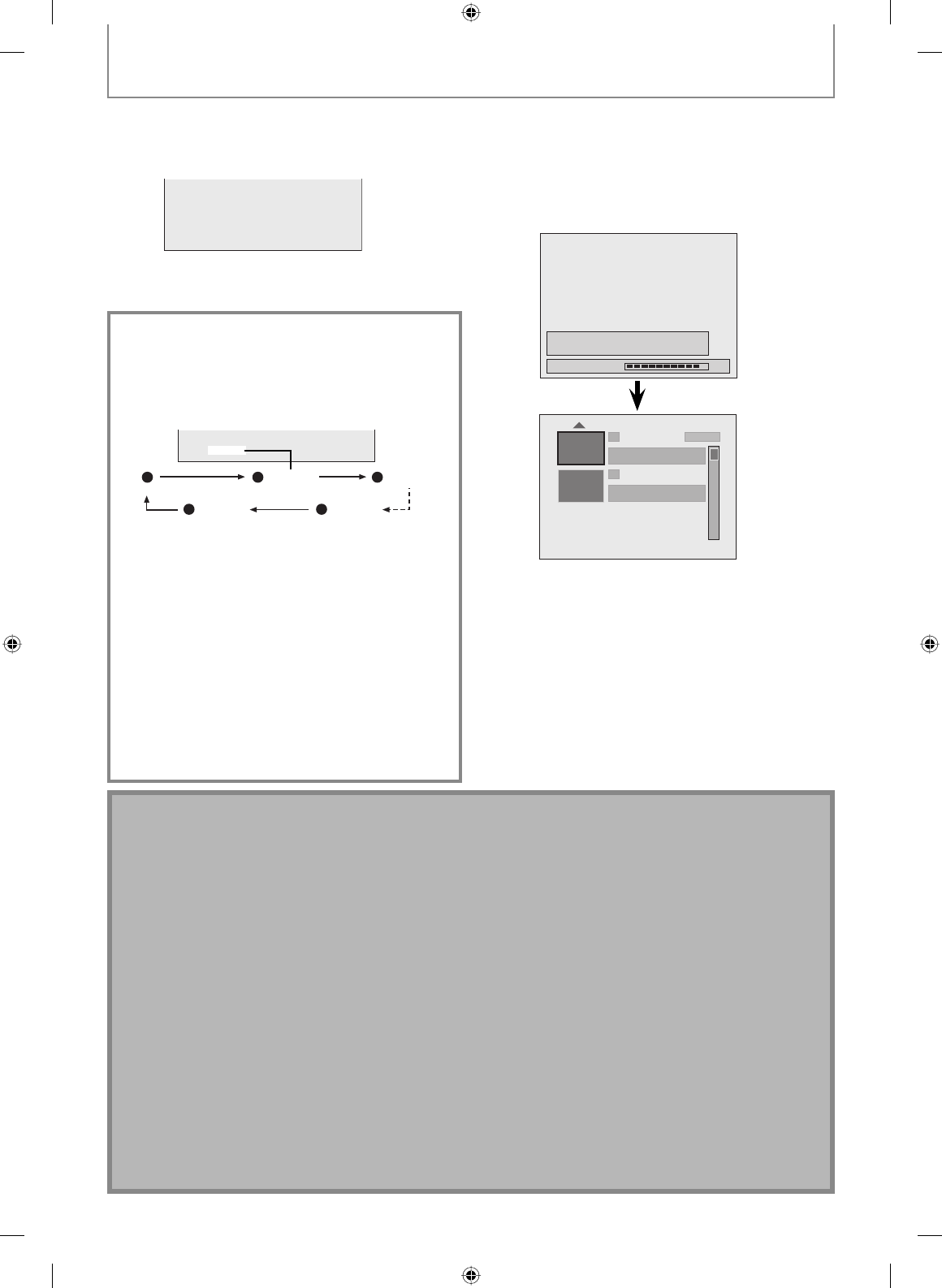
42 EN42 EN
BASIC RECORDING & ONE-TOUCH TIMER RECORDING
5
Press [STOP C] to stop recording.
As for DVD recording, the title list will appear
automatically after writing to a disc complete.
(Refer to “Guide to a Title List” on page 81.)
e.g.) DVD+R
Writing to Disc
Finalize the recordings so that the disc
can be played on regular DVD players.
90%
1 SP
2
EMPTY TITLE
1:41:17
SP
NOV/21/07 11:00
AM
CH12 SP
NOV/21/07 0:20:44
• Press [STOP C] to exit the title list.
4
Press [REC I] to start recording.
“I HDD” or “I DVD” will be displayed for 5 seconds.
e.g.) DVD
I
DVD
Press [PAUSE F] to pause recording.
Press [PAUSE F]] or [REC I] again to restart
recording.
To set one-touch timer recording (OTR)...
This is a simple way to set the recording time in blocks
of 30 minutes.
Press [REC I] repeatedly until the desired recording
time (30 minutes to 6 hours) appears on the TV screen.
One-touch timer recording will start.
0h30m 1h00m
(normal recording)
5h30m6h00m
I
0h30m
To change the recording length during the one-
touch timer recording:
Press [REC I] repeatedly until the desired length appear.
To cancel the one-touch timer recording within the
specified time:
Press [STOP C].
When the recording is completed, the unit will ask
you whether to turn off the unit except under
conditions listed below.
- If a timer recording is programmed to start in 4 minutes.
- During playback of HDD or DVD.
- While displaying menus or information on the screen.
• The unit will be turned off automatically if you select
“Yes” or if you do not reply in 1 minute.
Note
• When you press [REC I], recording starts immediately and continues until the disc is full or you stop recording.
• This unit cannot record images as aspect ratio of 16:9. The 16:9 images will be recorded as 4:3.
• When the unit clock has not been set, the space for a date and time of title names will be blank.
• When you record a TV program, you have to select the TV channel audio beforehand. Only the selected channel
audio will be recorded. Refer to “Selecting TV Audio” on pages 33-34 for more details.
• This unit cannot record in both stereo and SAP (secondary audio program) at the same time.
• You cannot change the recording mode during the recording pause mode.
• You can change a channel to be recorded during the recording pause mode.
• You can play back a title on one component while making a recording on other. To do so, simply select the
component (HDD or DVD) you like to use for the playback by pressing [HDD] or [DVD] during HDD / DVD
recording. And then follow the normal playback procedure.
• If playback and recording are in progress at the same time, select the appropriate component by pressing [HDD]
or [DVD] before you press [PAUSE F] or [STOP C] to pause or stop the operation.
Note for one-touch timer recording
• The remaining recording time will be displayed on the front panel display during one-touch timer recording. Press
[INFO] to see it on the TV screen.
• Unlike the timer recording, you can perform the following operations during one-touch timer recording.
- Turning off the power to stop one-touch timer recording.
- Using [REC I].
• You cannot use the pause function during one-touch timer recording.
E2H40UD_v4.indd 42E2H40UD_v4.indd 42 2008/06/02 13:35:122008/06/02 13:35:12