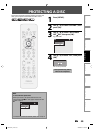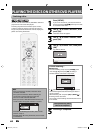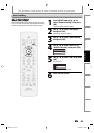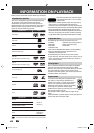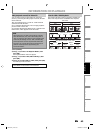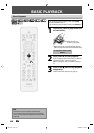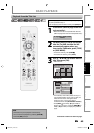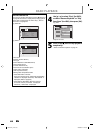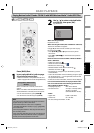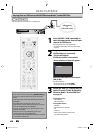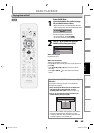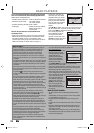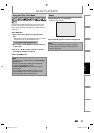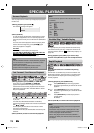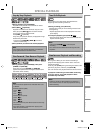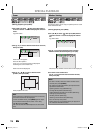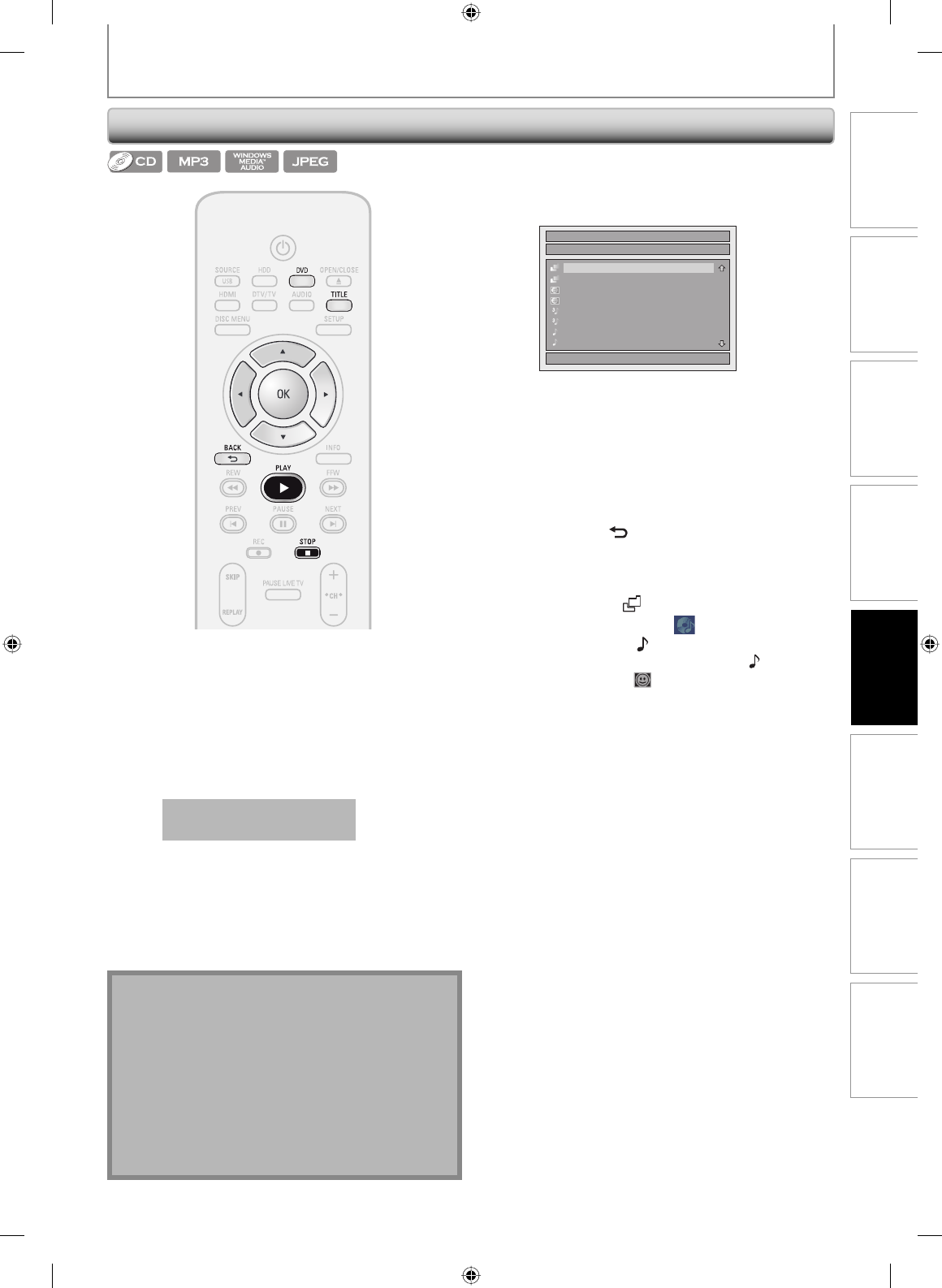
67EN
Recording
Playback
EditingIntroduction Connections Basic Setup Function Setup Others
67EN
BASIC PLAYBACK
Playing Back an Audio CD and a CD-RW/-R with MP3/Windows Media™ Audio/JPEG Files
Press [DVD] first.
1
Insert a playable disc (refer to page
25 on how to insert a disc).
* Make sure the disc is compatible with this unit.
(Refer to page 62 for the list of compatible discs.)
It may take a while to load
the disc.
When an audio CD is inserted, track list will
appear.
When a CD-RW/-R with MP3/Windows Media™
Audio/JPEG files is inserted, file list will appear.
• To exit the track/file list, press [STOP C].
• To resume the track/file list, press [TITLE].
Note
• The audio source of MP3 files cannot be recorded as
digital sound by an MD or DAT deck.
• Files whose extension is other than “.mp3(MP3)”
“.wma(Windows Media™ Audio)” or “.jpg / .jpeg(JPEG)”
will not be listed.
• Some unplayable folders or files may be listed due to
the recording status.
• High-resolution JPEG files take longer to be displayed.
• Progressive JPEG files (JPEG files saved in progressive
format) cannot be played back on this unit.
2
Use [K / L] to select a desired folder
or track/file, then press [OK].
e.g.) Audio CD
File List
DISC NAME
1/ 2
A
B
1 JPEG file1
2 JPEG file2
3 MP3 file1
4 MP3 file2
5 WMA file1
6 WMA file2
When selecting track/file:
Playback will start.
When selecting the folder (Not available for audio CD):
The files in the folder will appear.
Use [K / L] to select the file or folder you want to play
back, then press [OK].
• Press [PLAY B], [OK] or [B] to move to any lower
hierarchies.
• Press [s] or [BACK
] to move back to the previous
hierarchy.
Hints for audio CD tracks and MP3 / Windows Media™
Audio / JPEG files:
• Folders are shown by
.
• Audio CD tracks are shown by
.
• MP3 files are shown by
3
.
• Windows Media™ Audio files are shown by
.
• JPEG files are shown by
.
• The system can recognize up to 255 folders, up to 99
tracks/999 files.
• Letters of a file/folder name overflowing the given space
will be displayed as “...”. Unrecognizable characters will
be replaced with asterisks.
• If there are no files in the folder, “No Files” will be displayed.
It is recommended that files to be played back in this
unit are recorded under the following specifications:
<MP3 / Windows Media™ Audio>
• Sampling frequency : 44.1 kHz or 48 kHz.
• Constant bit rate : 112 kbps - 320 kbps (MP3),
48 kbps - 192 kbps
(Windows Media™ Audio).
<JPEG>
• Upper limit : 6,300 x 5,100 dots.
• Lower limit : 32 x 32 dots.
• File size of image maximum : 12 MB.
E2H40UD_v4.indd 67E2H40UD_v4.indd 67 2008/06/02 13:35:332008/06/02 13:35:33