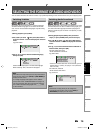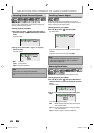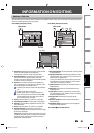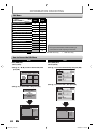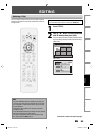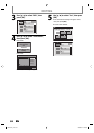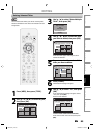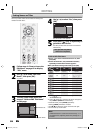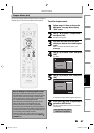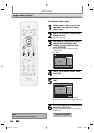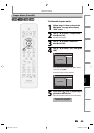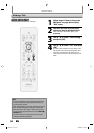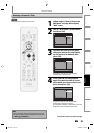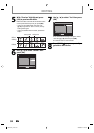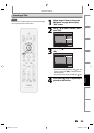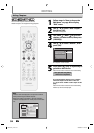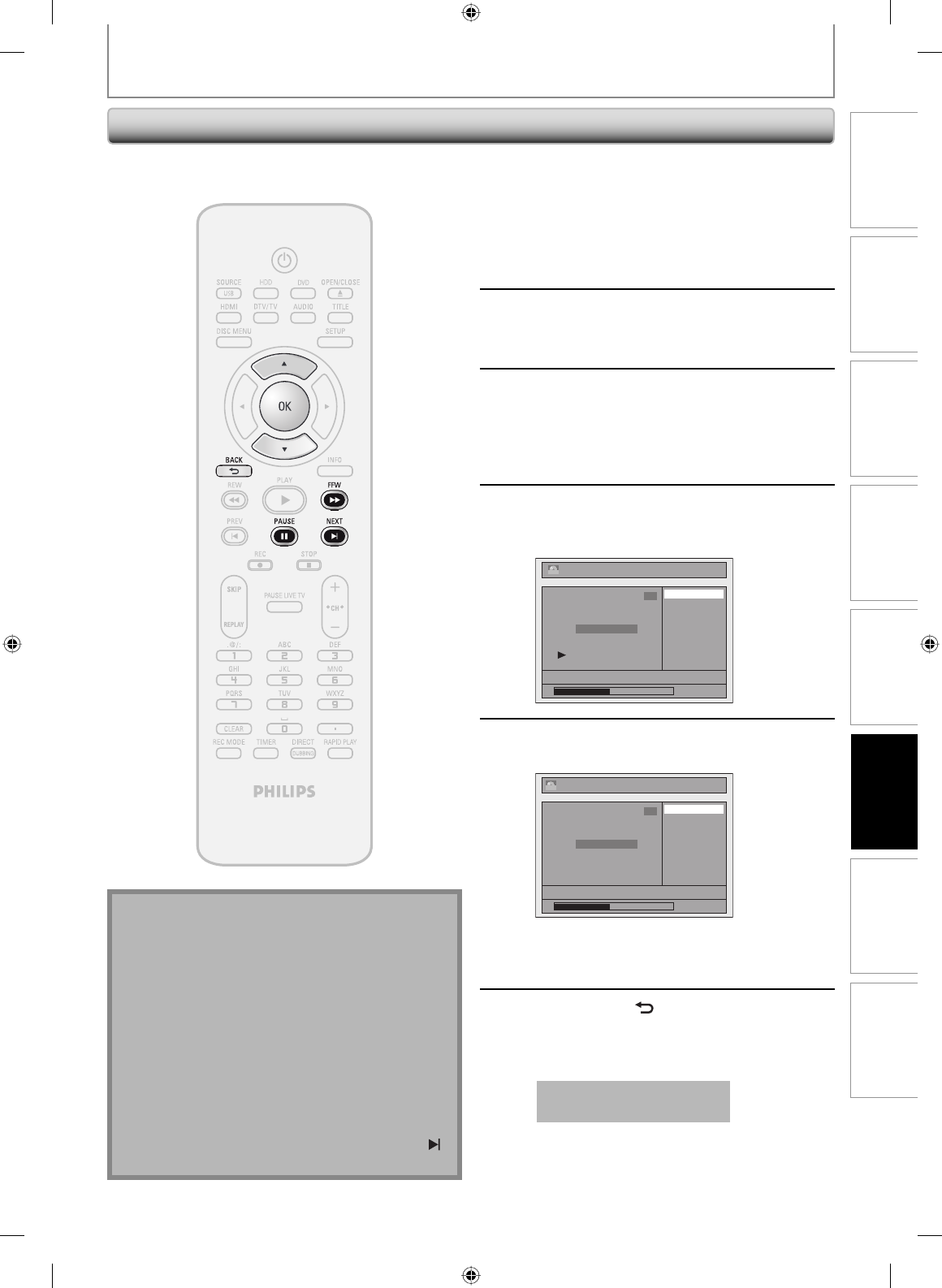
87EN
Recording Playback
Editing
Introduction Connections Basic Setup Function Setup Others
87EN
EDITING
Chapter Marks (Add)
To add a chapter mark:
1
Follow steps in “How to Access the
Edit Menu” on page 82 to display
“Edit” menu.
2
Use [K / L] to select “Chapter Mark”,
then press [OK].
Submenu will appear.
3
Play back the title up to the point
where you want to set a new chapter
mark.
When it comes to the desired point, press
[PAUSE F].
4
Use [K / L] to select “Add”, then press
[OK].
e.g.) DVD
Delete
Delete All
Add
NOV/21/07 11:00AM CH12 SP
0:00:59
1
Chapter 1/ 1
Edit - Chapter Mark
+VR
5
Use [K / L] to select “Yes”, then press
[OK].
Edit - Chapter Mark - Add
No
Yes
NOV/21/07 11:00AM CH12 SP
0:00:59
1
Chapter 1/ 1
F
+VR
A new chapter mark is now added.
To add more chapter marks, repeat steps 3 to 5.
6
Press [BACK ] once or repeatedly to
go back to the title list.
For DVD, the data will be written onto the disc
momentarily.
This operation may take a
while to be completed.
You can put chapter marks in each title. Once a chapter is
marked, you can use it for the chapter search feature.
Note for adding or deleting chapter marks
• Maximum number of chapter marks in a title is 99
(for HDD/DVD) and the maximum number of chapter
marks in total is no limit (for HDD) / 254 (for DVD).
If the number of the chapter marks exceed the limit,
you cannot add any more chapter marks.
• Only with regard to DVD editing, you may not be
able to add chapter marks depending on the
duration of the title or the number of chapters.
• Only with regard to DVD editing, remaining time of
the disc may decrease when adding chapter marks or
increase when clearing chapter marks depending on
the recording time or edited contents.
• When you search for a point at step 3, you can also
use the special playback functions such as [NEXT
],
[FFW D] etc.
HDD & DVD RECORDER
E2H40UD_v4.indd 87E2H40UD_v4.indd 87 2008/06/02 13:36:042008/06/02 13:36:04