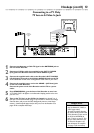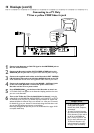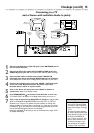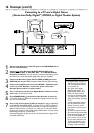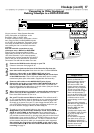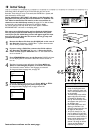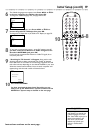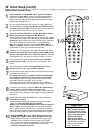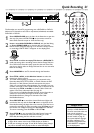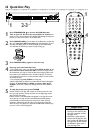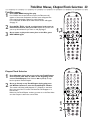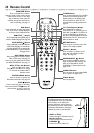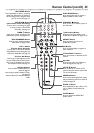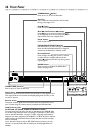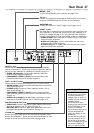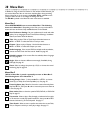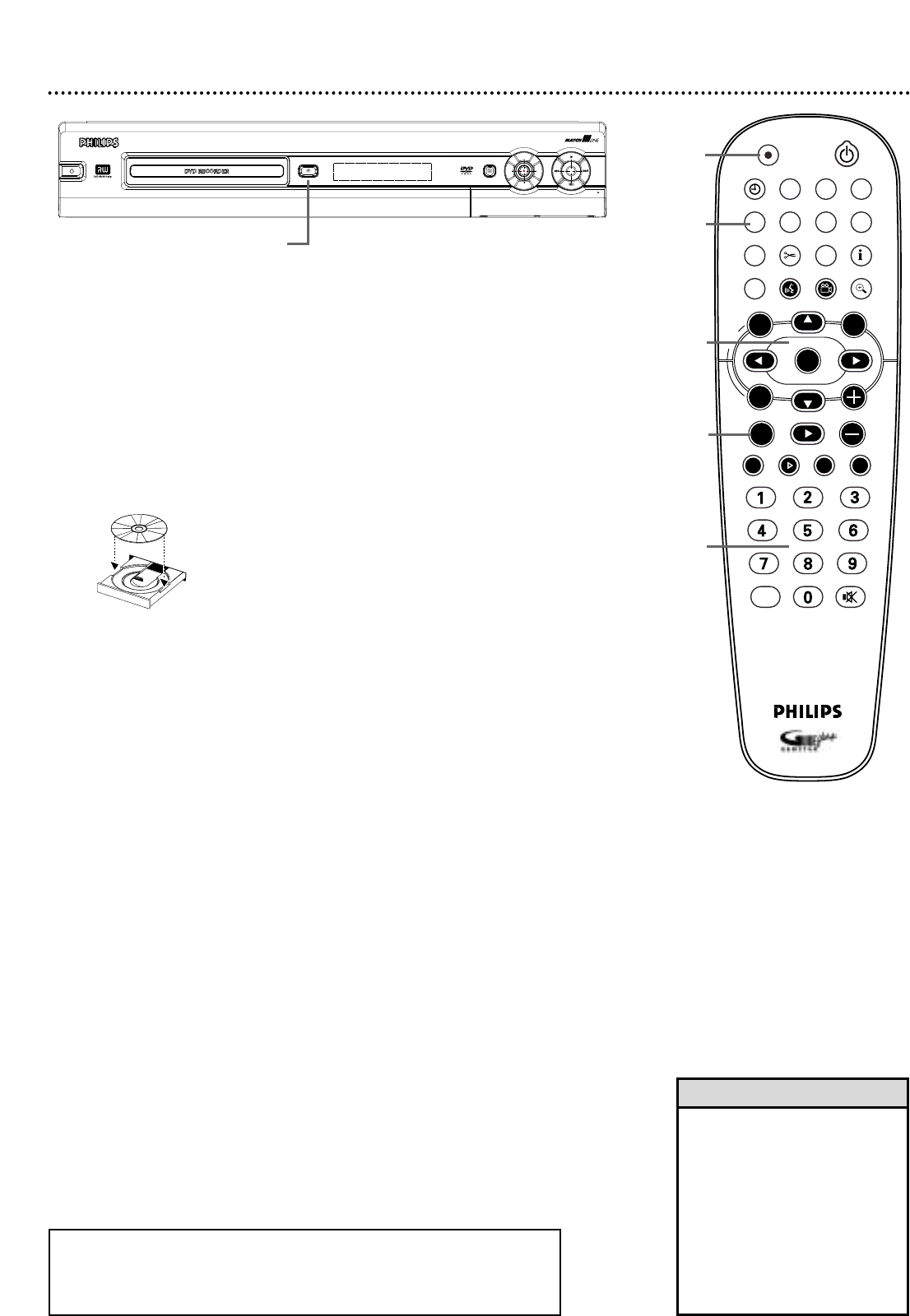
Quick Recording 21
The Recorder can record TV programming onto a DVD+RW or DVD+R.
Make sure TV channels are set. Use an unprotected, unfinalized, recordable
DVD+RW or DVD+R.
1
Press OPEN/CLOSE A on the front of the Recorder to open the
disc tray. (Or, press and hold STOP C on the remote control for
about three seconds to open or close the Disc tray.)
2
Insert a recordable DVD+RW or DVD+R, with the label facing
up. Press OPEN/CLOSE A to close the disc tray.The Index
Picture Screen will appear. See page 31. If the Disc is empty and has
no recordings,“EMPTY DISC” will appear on the display panel.
3
Press 9CH- to select an empty Title box on a DVD+RW. To
avoid overwriting other recordings, choose the last Empty Title box.
On a DVD+R, the Recorder always records at the end of the Disc;
you do not need to select an Empty Title box.You can not overwrite
DVD+R recordings.
4
Press MONITOR to see TV channels through the Recorder.
5
Press 9CH-, 8CH+, or the Number buttons to select the
channel you wish to record.
To record material playing on equipment you connected to the
Recorder, select EXT1, EXT2, CAM1, or CAM2. Choose the EXT
(External) or CAM (Camera) channel that matches the jack to
which you connected the other equipment. For example, if you con-
nected a camcorder to the S-VIDEO CAM1 jack on the front of the
Recorder, press 9CH- or 8CH+ to choose CAM1. CAM1 will
appear in the Tuner Information Box. See page 30.
If you are using a Cable Box/Satellite Receiver, set the Recorder to
channel 3 or 4. (Choose the output channel of your Cable
Box/Satellite Receiver.) Change TV channels at the Cable
Box/Satellite Receiver.
6
Press REC/OTR I to record the channel. Red record lights will
encircle the disc tray and the Record I button on the front of the
Recorder. Recording will begin after a few seconds. (The Disc has to
prepare for recording.) To pause recording, press PAUSE k once on
the remote.The red light encircling the Record I button will flash.
To resume recording, press PAUSE k or REC/OTR I.
7
Press STOP C to stop recording.The Index Picture Screen will
reappear after a few seconds. On a brief recording on a new
DVD+RW, formatting the Disc will take a minute.
P
O
W
E
R
O
N
/O
F
F
• You can not record only Audio
(sound) to a DVD+RW/DVD+R.
You must record both audio and
video (sound and picture).
• To erase a recording, see “Erase
this title” details on page 35.
• You cannot duplicate copyright-
ed DVDs, videotapes, or TV
broadcasts using this Recorder.
“COPY PROTECT” will appear
on the display panel.
Helpful Hints
STANDBY
REC/OTR
TIMER REC MODE PLAY MODE TV/DVD
MONITOR
•TV
DIM RETURN T/C
DISC MANAGER FSS SELECT
SUBTITLE
STOP TV VOLUME
PAUSESLOW
PLAY
AUDIO ANGLE ZOOM
GUIDE/TV
MUTECLEAR
`
CHCH
-
CHCH
+
OK
SYSTEM
DISCDISC
Ç
H Gk
MENU
7
4
3,5
5
6
GUIDE
OPEN
STANDBY-ON
DVDR 80
OPEN/CLOSE
U
P
L
E
F
T
R
I
G
H
T
D
O
W
N
1-2
● To play a DVD+R on another DVD Player, finalize the Disc. Follow the steps
on page 40.You cannot record or edit a DVD+R after you finalize it.
● To edit your recordings, see pages 35 and 38-39. However, editing changes
may not be accessible when you play the Disc on other DVD Players.