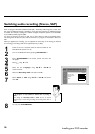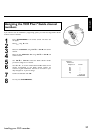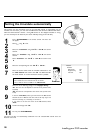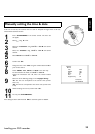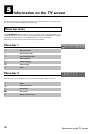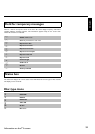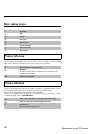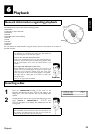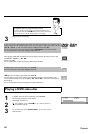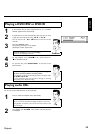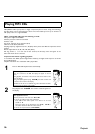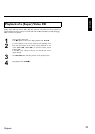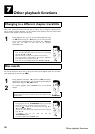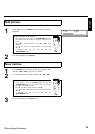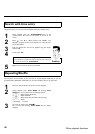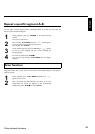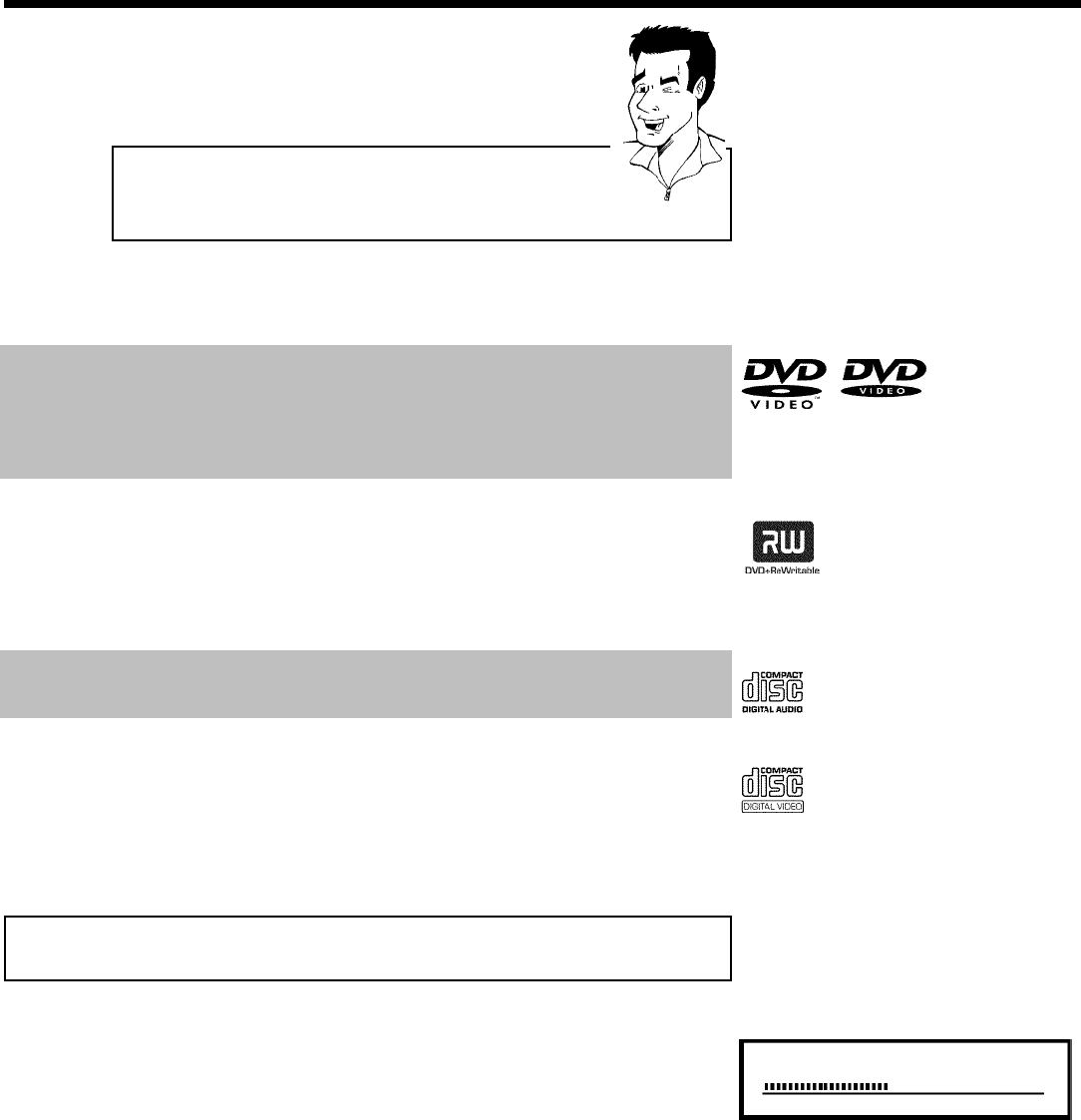
34
Opening/Closing the tray using the remote control
You can also use the remote control to open and close the disc tray.
To do this, hold down the STOP h button on the remote control until
'OPENING' (opens) or 'CLOSING' (closes) appears in the display.
Tip
3
Playback starts automatically.
A menu may appear during playback of a DVD. If the titles and chapters are numbered, press a
number button on the remote control. You can also select a menu item with D , C ,
CH+ A , CH- B , or with the number buttons 0..9 and confirm with OK .
You can also call up the menu any time by pressing DISC-MENU on the remote control.
For more information, read section 'Playing a DVD video disc'.
When playing a DVD+RW, the Index Picture screen appears. Choose the title you want to play
with CH- B , CH+ A or N , O .
Confirm with OK .
For more information, read section 'Playing a DVD+RW or DVD+R'.
If playback does not start automatically, press PLAY G .
For more information, read section 'Playing Audio CDs'.
If 'h' lights up in the display, begin replay with PLAY G .
If a menu appears on the screen, select the corresponding menu item with the buttons of the
remote control indicated on the screen (PREV= N , NEXT= O ) or with the remote control
buttons 0..9 .
For more information, read section 'Playback of a (Super) Video CD'.
Playing a DVD video disc
C01 2:04
1
If playback does not start automatically, press PLAY G .
The following will appear on the display:
title/chapter, elapsed time.
2
To stop playback, press STOP h on the remote control or
h on the DVD recorder.
3
To eject the disc, press OPEN/CLOSE J on the front of the
DVD recorder.
Playback