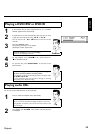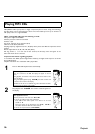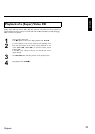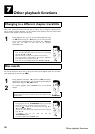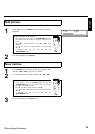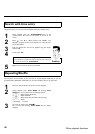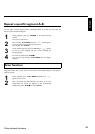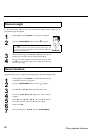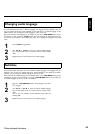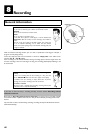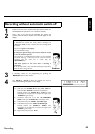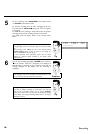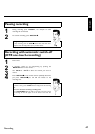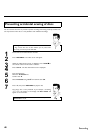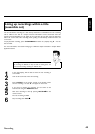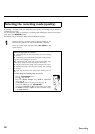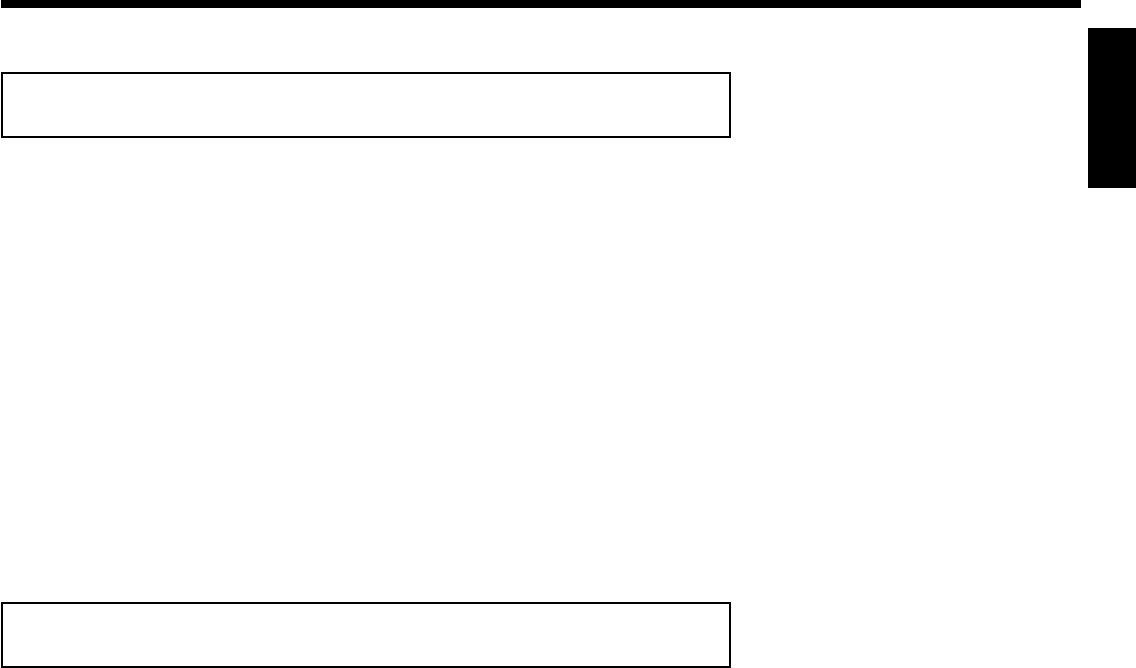
43
Changing audio language
Pre-recorded DVDs often come in different languages. The language used for playback is the one
that you selected during the initial installation of the Recorder or the default language of the
DVD. However, you can change the audio language of a disc at any time.
Please note that the audio language can be changed via the menu ( DISC-MENU button) of the
inserted disc as well as with the AUDIO button. The audio languages for DVD playback in the
two menus may be different. Some DVD's only allow you to change the language in the DVD
menu.
1
Press AUDIO during playback.
2
Use CH- B or CH+ A to select the desired audio language.
You can also directly enter the number with the number buttons
0..9 .
3
Playback will now resume with the new audio language.
Subtitles
Pre-recorded DVDs sometimes come with different subtitle languages. The language used for
playback is the one that you selected during the initial installation or the default of the DVD.
However, you can change the subtitle language of a disc at any time.
Please note that the subtitle language can be changed via the menu ( DISC-MENU button) of the
inserted disc as well as via the recorder's menu bar ( SYSTEM-MENU button). It is possible for
the subtitle languages of the two menus to be different.
1
Press the SYSTEM-MENU button during playback and select
'
E
' using C .
2
Use CH- B or CH+ A to select the desired subtitle language.
You can also directly enter the number with the number buttons
0..9 .
You can shut the subtitles off with Number button s 0 or by
selecting 'off'.
3
Playback will now resume with the new subtitle language.
ENGLISH
Other playback functions