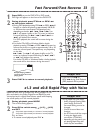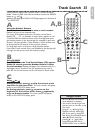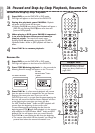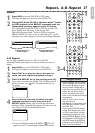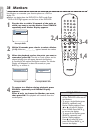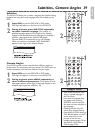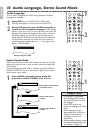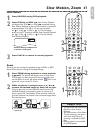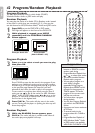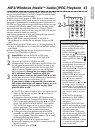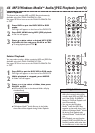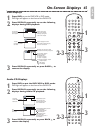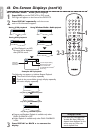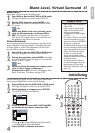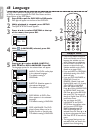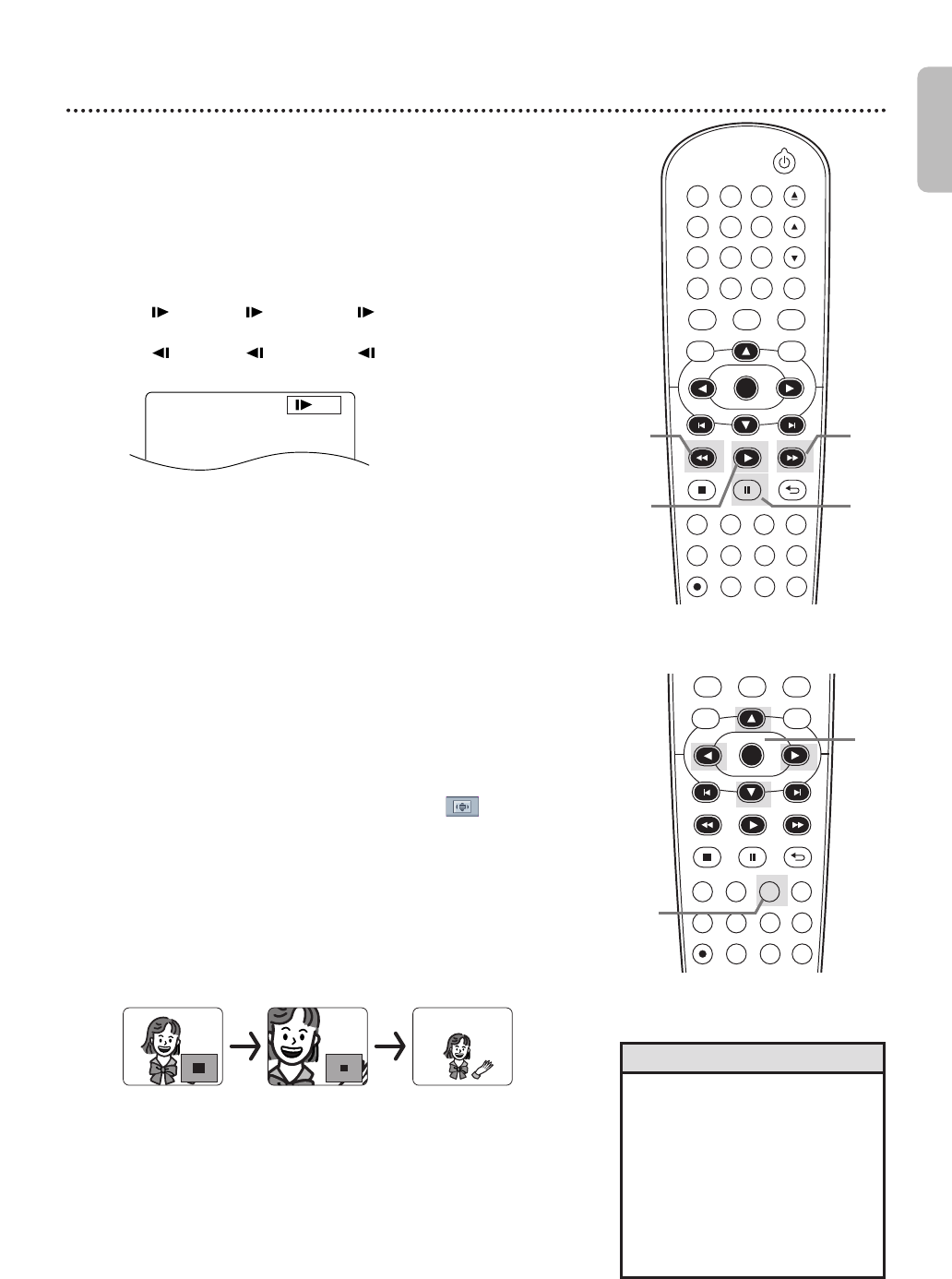
English
Slow Motion, Zoom 41
Slow Motion
1
Press PAUSE F during DVD playback.
2
Press FFW D or REW h. Slow Motion Playback
will begin.Press FFW D or REW h repeatedly during
Slow Motion Playback to play a DVD forward or backward
at approximately 1/16,1/8 or 1/2 the normal speed.
An 1 (1/16), 2 (1/8) or 3 (1/2) will appear
briefly on the TV screen to indicate Slow Forward Playback.
An 1 (1/16), 2 (1/8) or 3 (1/2) will indicate
Slow Reverse Playback.
3
Press PLAY B to return to normal playback.
Example: Playing a DVD forward
at half the normal speed.
3
Zoom
Zooming lets you enlarge the playback image of DVDs or JPEG
files,and lets you pan through the enlarged image.
1
Press ZOOM during playback or when playback
is paused. The picture will appear twice as large.Press
ZOOM again to make the picture four times larger than
normal.Either x2 or x4 will appear beside icon in the
upper left corner of the TV screen.
2
While the picture is enlarged, press K, L, s or B
to move the zoomed image up, down, left or right.
The gray box with an inner blue box that shows during
Zoomed Playback is the position guide. To remove it or
show it,press OK. The position of the blue box inside the
gray box indicates the position of the zoomed image within
the overall picture.
●●
To return the picture to normal,press ZOOM
repeatedly.
DVDVCR SETUP
INPUT MENU
REC SPEED MODE
ANGLE SEARCH REPEAT
DISPLAY SUBTITLE ZOOM
TIMER SET
REPEAT
A B
AUDIO
BACKPAUSESTOP
PLAY
OK
FFW
REW
CLEAR TITLE
DISC
TRACKING
OPEN/CLOSE
12
6
54
7 8 9
0
+10
3
1
DVDVCR SETUP
INPUT MENU
REC SPEED MODE
ANGLE SEARCH EPEAT
DISPLAY SUBTITLE ZOOM
TIMER SET
REPEAT
A B
AUDIO
BACKPAUSESTOP
PLAY
OK
FFW
REW
DISC
2
1
22
3
• The sound will be mute during
Paused or Slow Motion
Playback.
• You cannot zoom a Disc Menu.
• The x4 zooming is not active
with some discs.Only x2
zooming is available for JPEG
files.
• Position guide is not available
for JPEG playback.
Helpful Hints