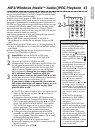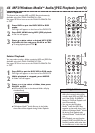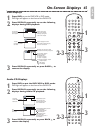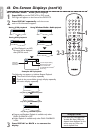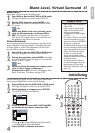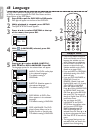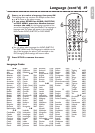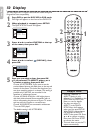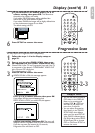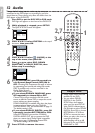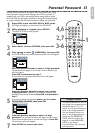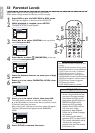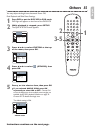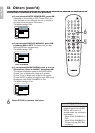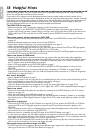English
DVDVCR SETUP
INPUT MENU
PLAY
OK
FFWREW
CLEAR TITLE
DISC
TRACKING
OPEN/CLOSE
12
6
5
4
7
8
9
0
+10
3
3
Press
SETUP
to remove the menu.
●●
If PROG.SCAN is ON,this message appears:
Press K or L to make a selection, then press OK.
If you select NO,the menu disappears and
PROG.SCAN is OFF.If you select YES,this appears:
Confirm your setting, then press OK.The menu will
disappear and the Progressive Scan function will be activated.
If you do not press any buttons for 15 seconds,
Progressive Scan will switch to OFF.
Display (cont’d) 51
Progressive Scan
●●
If you selected STILL MODE, press K or L to
select a setting, then press OK.
This determines
the quality of an image in still mode.
If you select FIELD,still images will be stabilized but
coarse due to the small amount of data.
If you select FRAME,the images will be highly defined due
to the simultaneous output of two fields.
The default setting is AUTO.
6
Press
SETUP
to remove the menu.
DISPLAY
AUTO
FIELD
FRAME
STILL MODE
OK
STILL MODE
You may adjust the Progressive Scan compatibility.
1
Follow the steps 1-4 in the Display setup on
page 50.
2
Press K or L to select PROG. SCAN, then press
OK repeatedly to turn PROG. SCAN ON or OFF.
Choose ON if your TV has Progressive Scan and if the TV
is connected to the player’s COMPONENT VIDEO OUT
jacks.Choose OFF otherwise.
The default setting is OFF.
NO
YES
NO
YES
2- 3
• You can set PROG.SCAN to
OFF either in the DISPLAY
Menu or by pressing and
holding PLAY B (DVD) on
the front of the player for
more than 5 seconds.
• You can adjust Progressive
Scan Setting in the QUICK
SETUP Menu that appears
when you first press SETUP.
With QUICK selected,press
OK.Press L to select PROG.
SCAN.Press OK to choose
OFF or ON.Press SETUP to
remove the menu.
Helpful Hints
6
DVDVCR SETUP
INPUT MENU
OK
CLEAR TITLE
DISC
TRACKING
OPEN/CLOSE
12
6
54
7 8 9
0
+10
3
3