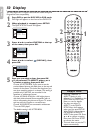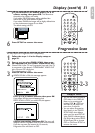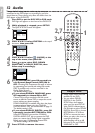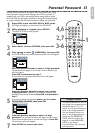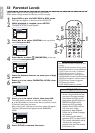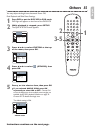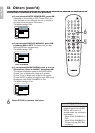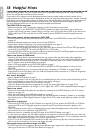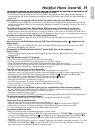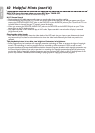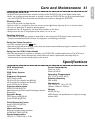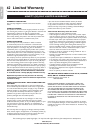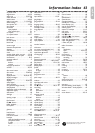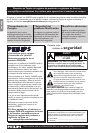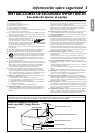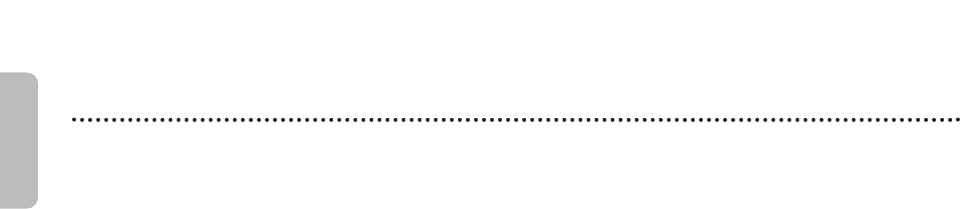
English
58 Helpful Hints
If you are having problems with your product,check this list of problems and possible solutions before requesting
service.You may be able to solve the problem yourself.
If you need to call a customer service representative,please know the model number and serial number of your
product before you call.This information is displayed on the back of the product. Also,please take a moment to identify
the problem you are having,and be prepared to explain this to the representative.If you believe the representative will
need to help you with operations,please stay near the product. Our representatives will be happy to assist you.
For online reference,please visit our web site at http://www.philips.com/welcome
The DVD/VCR has no power.
•
Make sure the power cord is connected completely to an AC (alternating current) outlet.
• Pressy to turn on the DVD/VCR. The DVD/VCR usually turns on in the mode it was in when you
turned it off.If there has been a power failure,it will turn on in VCR mode.Press DVD to put the unit in
DVD mode.Press VCR to put the unit in VCR mode.Or,press SOURCE to switch between the two
modes.
The remote control will not operate the DVD/VCR.
•
Aim the remote control directly at the remote sensor on the front of the DVD/VCR,not toward the TV.Details are
on page 18.
•
Remove all obstacles between the remote control and the DVD/VCR.
•
Inspect and/or replace the batteries in the remote control.Details are on page 13.
•
Use the remote control within 23 feet (7m) of the DVD/VCR.
•
When using the DVD player,press DVD,then try the other DVD feature buttons.Press DVD so DVD light appears
on the front of the DVD/VCR.This means the DVD/VCR is in DVD mode.
•
To use the VCR,press VCR,then try the other VCR feature buttons.Press VCR so VCR light appears on the front of
the DVD/VCR.This means the DVD/VCR is in VCR mode.
There is no picture in DVD mode.
•
Make sure the video cable is connected correctly.You may connect either the yellow video cable (supplied),an
optional S-Video cable,or optional component video cables.Make sure the TV is set to the correct Video In channel
(usually the AUX IN, A/V IN, Auxiliary In,EXT or External In,Component Video In or S-Video In channel).Check
your TV owner’s manual for details.Details are on page 8.
•
Insert a DVD that is playable on this DVD/VCR.Details are on page 7.
•
Make sure the DVD/VCR is in DVD mode.Press DVD or SOURCE so DVD light appears on the front of the
DVD/VCR.
•
Check if Progressive Scan is set correctly according to your connection to a TV.Details are on page 8.Enable
Progressive Scan at the DVD player only if you used the Component Video connection to a TV that has Progressive
Scan.Details are on pages 8,10 and 51.
Disc cannot be played.
•
Insert a playable disc.Details are on page 7.
•
Place the disc correctly in the disc tray.If the disc is one-sided,place the disc in the tray with the label facing up.If the
disc is two-sided,make sure the label of the side you want to play is facing up.
•
Clean the disc.Make sure the disc is not scratched or warped.
•
Cancel the Parental Controls,enter the password or change the control level.Details are on pages 53-54.
•
Make sure the disc is labeled for use in Region 1 or ALL regions and is NTSC or PAL compatible.Details are on page 7
.
There is no sound.
•
Connect the audio cable firmly.Make sure the cables are connected to the AUDIO IN jacks on the TV or Stereo.
Details are on pages 9-12.
•
Check the Audio Settings of the DVD player.Details are on page 52.
•
Check the Audio Settings of the DVD.For example,you may have selected “soundtrack” playback or an unavailable
Sound Setting (such as Dolby Digital).Details are on pages 40 and 52.Try other sound options provided in the DVD
Disc Menu.
The picture is distorted.
•
Connect the DVD/VCR directly to the TV.Details are on pages 8-12.Do not connect the DVD/VCR to a VCR,then
connect the VCR to the TV.Copyright protection systems in the VCR could distort the picture playing on the
DVD/VCR.
•
There are some cases where a disc or videotape picture may be distorted slightly because of the quality in which it
was recorded. This is not a malfunction of the DVD/VCR.
•
Make sure the disc is compatible with the DVD player of the DVD/VCR.Details are on page 7.
• In case of picture problems with 525 (480) progressive scan output,it is recommended that the user switch the
connection to the ‘standard definition’ output.If there are questions regarding your TV set compatibility with this
525p (480p) DVD player,please contact our customer service center.
•
If your TV is not PAL compatible,DVDs recorded in the PAL color system may play only in black and white,the
picture may roll continuously,or the picture may appear distorted.
You cannot change the camera angle of a DVD.
•
The DVD might not contain segments recorded from different camera angles.See if multiple angles are available by
referring to the disc case or DVD Disc Menu.Details are on page 39.