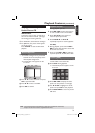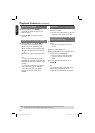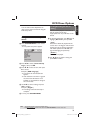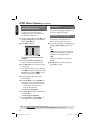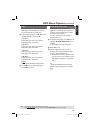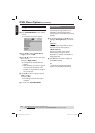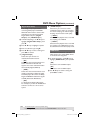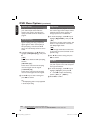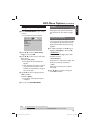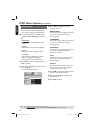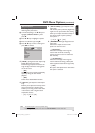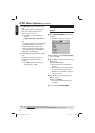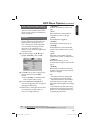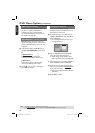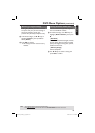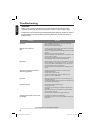English
39
DVD Menu Options (continued)
TIPS: The underlined option is the factory default setting.
Press W to go back to previous menu item. Press SYSTEM MENU to exit the menu item.
Using the Video setup menu
A Press SYSTEM MENU on the remote
control.
The system setup menu appears.
VIDEO SETUP PAGE
TV TYPE
TV DISPLAY
PICTURE SETTING
ADV PICTURE
B Press S T to select { Video Setup
Page }, then press OK.
C Press S T to select an item, then press
X to access.
Example: { TV Type }
The options for the selected item
appears.
If the selection in the menu is greyed
out, that means the feature is not
available or not possible to change at
the current state.
D Use S T to select a setting and press
OK to con rm.
Example: { Multi }
The setting is selected and setup is
complete.
E To exit, press SYSTEM MENU.
TV Type
This menu contains the options for
selecting the color system that matches
the connected TV. For details, see page
20.
Setting the TV Display
The picture shape can be adjusted to t
your TV and the format must be available
on the playback disc. Otherwise, the TV
display will not affect the picture during
playback.
A In ‘Video Setup Page’, use S T keys to
highlight { TV Display }, then press X.
{ 4:3 Panscan }
Select this for a full-height picture with
the sides trimmed.
{ 4:3 Letterbox }
Select this for a ‘wide-screen’ display with
black bars on the top and bottom.
{ 16:9 }
Select this for wide-screen TV (frame
ratio 16:9).
B Use S T keys to select a setting and
press OK to con rm.
01-49 dvp7400_93_eng2.indd 3901-49 dvp7400_93_eng2.indd 39 2006-10-12 2:17:22 PM2006-10-12 2:17:22 PM