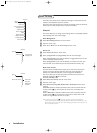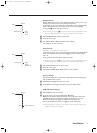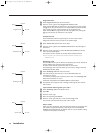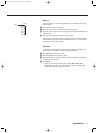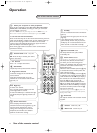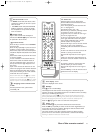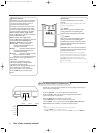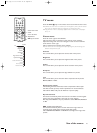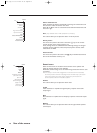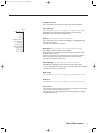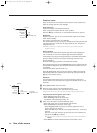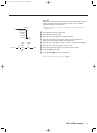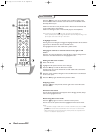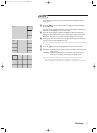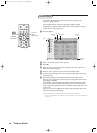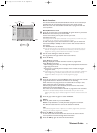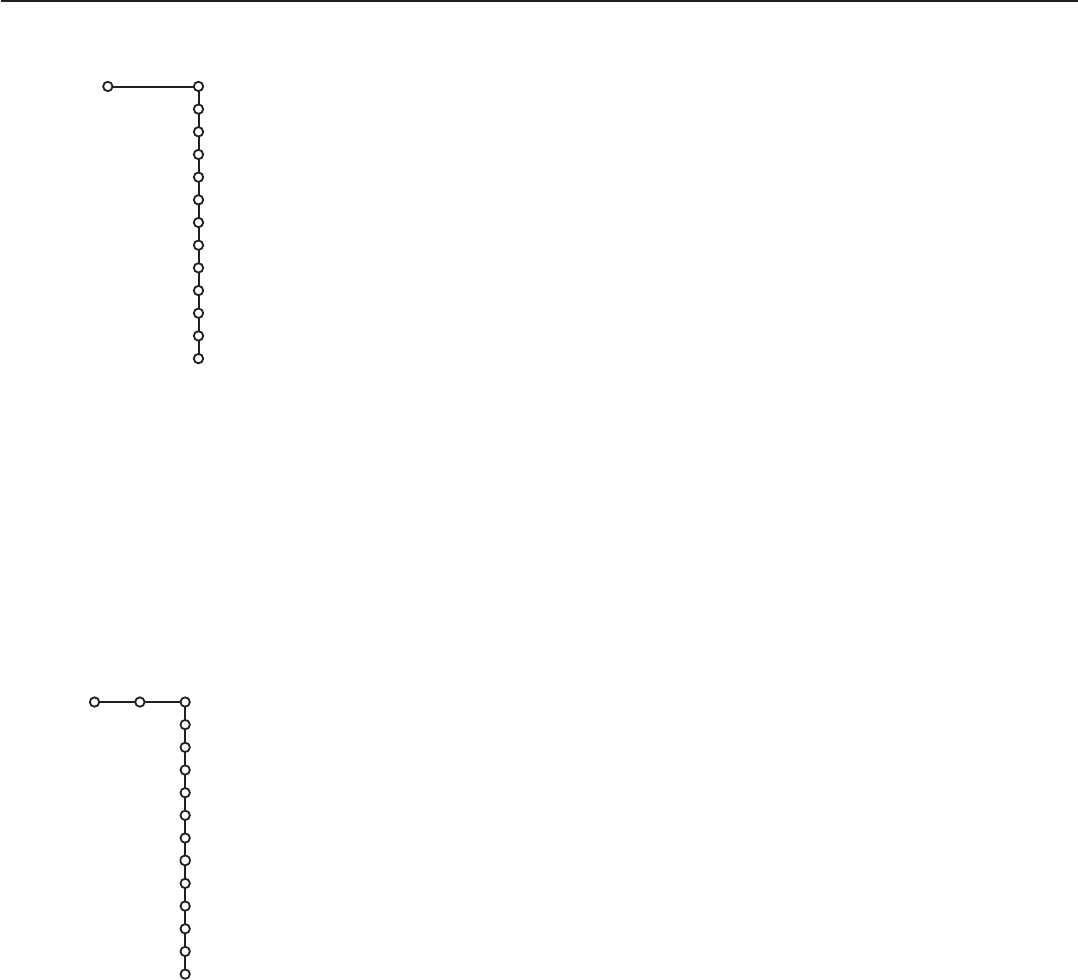
16
Use of the menus
16
Colour enhancement
When activated, this feature automatically controls green enhancement and
blue stretch. It makes the colours more vivid.
Select
On or Off in order to activate/de-activate Colour Enhancement with
the cursor right.
Hue (only available when a NTSC peripheral is connected)
This control allows you to adjust the colour mix of the picture.
Smart picture
This menu item performs the same as the Smart a key on the remote
control. See Use of the remote control, p. 14.
Smart settings will be set to
Personal if the following settings are changed
manually: contrast, brightness, colour, sharpness, dynamic contrast, colour
enhancement or DNR.
Picture format
This menu item performs the same as the q key on the Remote Control.
See Use of the Remote Control, p. 13.
Sound menu
Select the menu items in the Sound menu with the cursor up/down and
adjust the settings with the cursor left/right.
Remember, control settings are at normal mid-range levels when the bar scale
is centered.
Note: In case of a Cinema Link configuration and the Cinema Link is activated,
the menu functions Surround mode, Night mode and Audio only of the Sound
menu are steered by the audio receiver instead of by the receiver box.
See the separate Cinema Link booklet supplied.
Volume
This control allows you to adjust the volume level.
Treble
Treble attenuates or amplifies the high-frequency response of the audio
output signal.
Bass
Bass attenuates or amplifies the low-frequency response of the audio output
signal.
Balance
This control allows you to adjust the balance of the right and left speaker’s
sound output.
Picture
Contrast
Brightness
Colour
Sharpness
Tint
Dig. natural motion
Dynamic Contrast
DNR
Colour Enhancement
(Hue)
Smart picture
Picture format
TV
Sound
Volume
Treble
Bass
Balance
Headphone volume
(Surround mode)
(Dual I-II)
(Mono/Stereo)
(Nicam/Analogue)
(Night mode)
(Audio only)
Smart sound
TV
1008.3 gb /69 08-07-2002 14:20 Pagina 16