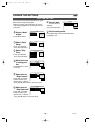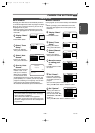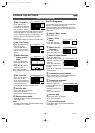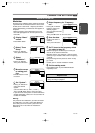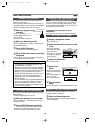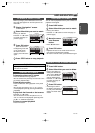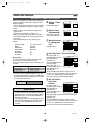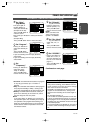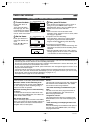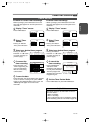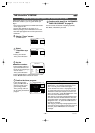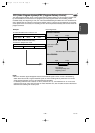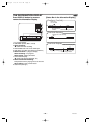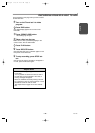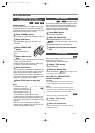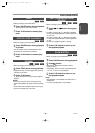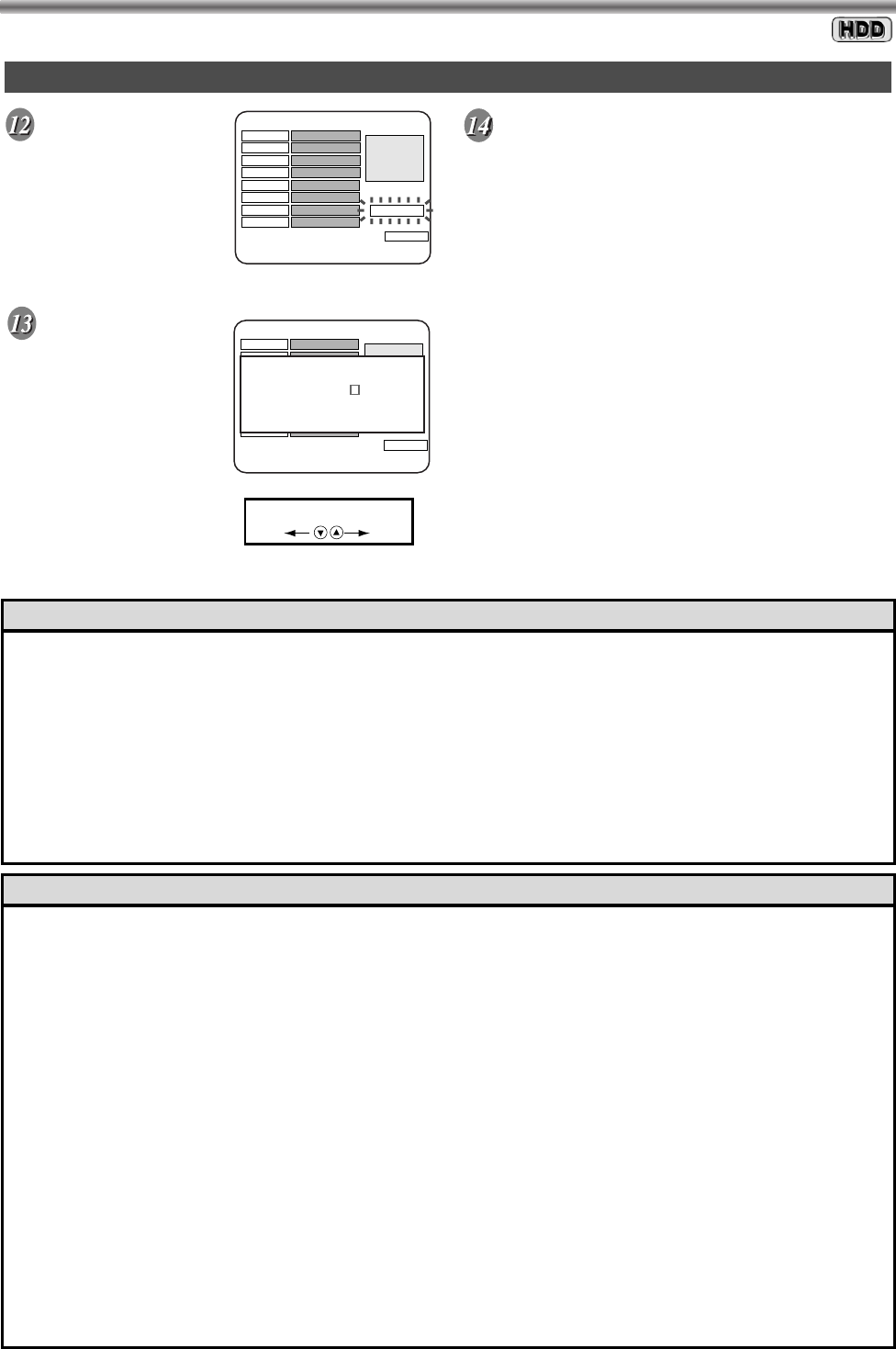
– 28 –
EN / 2A01
TIMER RECORDING
To save the data.
• Confirm that “Store” is
selected.
Then, press OK button.
• After step [12], the warn-
ing message may appear
on the TV screen. Please
refer to “Timer Hints” below.
Set the Name.
• Press K or L button to
select your desired char-
acter.
• Press { or B button to
move the cursor.
Then, press OK button.
• Timer Review menu appears on the TV screen. If
setting is OK, press TIMER button or press
RETURN button twice to exit. The TIMER light will
appear on the front of the HDR1000.
Notes:
• When “Less than one minute before Timer
Recording starts.” appears on the TV screen, follow
the step [a] or [b] below.
a)To perform the Timer Recording:
Press OK button, and then the program will be
changed for programmed timer automatically.
Program will be locked during Timer Recording.
OR
b)To cancel the Timer Recording:
Press RETURN button, and then the warning mes-
sage will be removed and Timer Recording will be
cancelled.
• When the VPS/PDC option is set to ON, a warning
message appears on the TV screen 15 minutes and
1 minute before the Timer Recording start.
AUTOMATIC TIMER RECORDING
(Cont’d)
Timer Programming
Small Screen
Select :
KL
{
B
Choose :
OK
Exit :
RETURN
Start Time
19:30
End Time
20:30
Date Mon./06/May
Program P02/DSF
Frequency
One Time
Episode 1
Rec. Mode
SQ Store
VPS/PDC
On
Name:
ABC....XYZ0123.....789
[
[
Timer Programming
Small Screen
Select :
KL
{
B
Choose :
OK
Exit :
RETURN
Start Time
19:30
End Time
20:30
Date Thu/06/May
Program P02/DSF
Frequency
One Time
Episode 1
Rec. Mode
SQ Store
VPS/PDC
On
Name:
Enter Name:
_ _ _ _ _ _ _ _
PR
ARGO
M
A-Z.0-9 Input:KL Move:
{
B
Store:OK Exit:RETURN
• If the HDR1000 is in standby and a timer recording is programmed to start then the HDR1000 will turn on
automatically and will turn off after the timer recording has finished.
• You also can use the DVD features during timer recording. Press DVD button to choose DVD mode, then
continue with other features as described in this manual.
• To stop a timer recording that has started, press STOP button. The message will appear to confirm. If it is
OK, press STOP button again.
• If the power fails for more than five minutes, programmed timer recording data will be restored when the
clock is reset. (The clock will reset itself automatically if you are using AUTO CLOCK. If you are not using
AUTO CLOCK, reset the clock manually. Details are on pages 16-17.)
• See Helpful hints on page 24 for more information.
Helpful Hints
Timer Hints
After step [12], the following messages may appear
on the TV screen. In this case, please refer to below.
“Maximum number of Timer Recording is 20.”
The HDR1000 has only 20 timer. Press TIMER but-
ton, then change the Timer Recording setting or
reduce the number of episodes.
“Maximum recording time of a Timer Recording
is 5 hours.”
The HDR1000 cannot record a video title of more
than 5 hours. Press TIMER button, then reduce the
record duration within 5 hours.
“Not enough space left.”
There is not enough space to record. Press TIMER
button, then change the Timer Recording setting. Or,
press NAVI button, then delete unwanted Titles in
Navigation menu to make space.
“The Number of the valid VPS/PDC "On" is
over 6 !”
The HDR1000 cannot record more than 6 programs
with VPS/PDC. Press TIMER button, then reduce
the number of timers using VPS/PDC.
“This Timer Recording is scheduled for a past
time.”
The date or end time of the programmed timer is
past. Press TIMER button, then correct them or
delete the programmed timer.
“Program No. not set.”
The programmed timer data isn’t complete. Press
RETURN button, then enter Timer Recording com-
pletely.
“Timer Recording is overlapping another Timer
Recording.”
Two timer recordings are scheduled to take place at
the same time. Press TIMER button, then change
the programmed timer.
E4310.QX3 02.8.22 11:19 AM Page 28