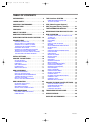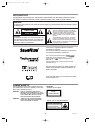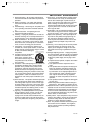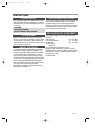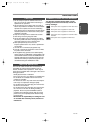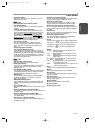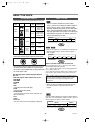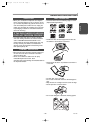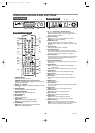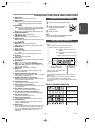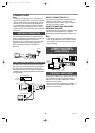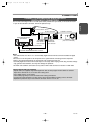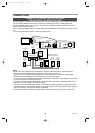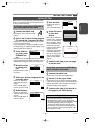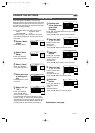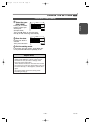– 10 –
EN / 2A01
OPERATING CONTROLS AND FUNCTIONS
1
2 3 4 6 7 8 95
10
111213
14
15
R
STANDBY
OPEN/CLOSE
NAVI
1
2
3
4
5
6
ANGLE
ZOOM
MODE
SEARCH
MODE
A–B
89
7
0
+10
RETURN
DISPLAY
SET UP
CLEAR SLOW AUDIO
STOP
REC/OTR GO TO
MENU
OK
DVD HDD
TIMER
SKIP
PAUSE
P
+
P
TITLE SUB T. REPEAT
PLAY
SKIP
37
23
34
38
39
22
20
9
21
26
35
33
25
4
10
24
28
29
17
32
6
8
31
2
30
16
7
36
1
27
19
18
FRONT PANEL
REMOTE CONTROL
ANT.
OUTPUT
DVD
DIGITAL OUT
OUT
IN
SCART1 (TV)
SCART2 (DEC.)
R
L
YC
COAXIAL
OPTICAL
43 44
48
46
47
454142 49
50
40
REAR VIEW
1. STANDBY Button
Press to turn the unit on or off.
STANDBY Indicator (only on the main unit)
Lights up if the HDR1000 is plugged in. Turns off if the
HDR1000 is switched on.
2. PROG (+ or -) Button
HDD: Press to select the program for viewing or record-
ing.
3. HDD/DVD Button
Use to select HDD mode or DVD mode.
4. OPEN/CLOSE Button
DVD: Press to open or close the tray.
5. Disc loading tray
6. PLAY Button
Press to start playback.
7. STOP Button
DVD: Press to stop the operation of Disc.
HDD: Press to stop playback or recording.
8. PAUSE Button
DVD: Press to pause the current disc operation.
HDD: Press to pause playback.
9. 1 or 0
(Forward or Reverse)
Button
Press for a fast forward or fast reverse playback.
DVD: Press PAUSE button, then press 1 button to
begin slow motion playback.
10. REC/OTR Button
DVD: Press to start recording from DVD to HDD.
HDD: Press to start a recording.
11.TIMER SET Light
This light glows when you set a timer recording.
While HDR1000 detects the VPS/PDC signal, this light
will blink.
12. RECORD Light
This light appears during a recording.
13. DVD Digital Display
This display appears when the HDR1000 is in DVD
mode. In this mode, you can watch the DVD operations
or discs on the TV screen. Details are on page 11.
14. HDD Light (Blue)
This light appears when the HDR1000 is in HDD mode.
In this mode, you can watch the HDD operations or
HDD titles on the TV screen.
15. Remote Sensor Window
Receives the infrared control signals from the remote
control unit.
16. AUDIO Button
DVD: Press to select a desired audio language or
sound mode.
HDD: Press to select sound mode (stereo, main, sub).
17. ZOOM Button
DVD: Enlarges part of a DVD-reproduced image.
18. SLOW Button
HDD: Press to view the picture in slow motion.
19. HDD Button
Press before using the remote control for HDD fea-
tures.
20. MENU Button
Displays the menus.
21. Arrow Buttons
Use when making settings whilst watching the display
on a TV screen.
22. NAVI Button
HDD: Press to turn on the Navigation screen.
23. SETUP Button
DVD: Press to turn on the Setup screen.
24. SUB T. Button
DVD: Press to select a desired subtitle.
25.TITLE Button
DVD: Press to show the table of contents.
HDD: Press to turn on the Enter Name screen.
26. Number Buttons
DVD: Press to directly select a Track for playback.
HDD: Use to set up HDD features (such as the clock).
Press to select TV programs at the HDR1000.
E4310.QX3 02.8.22 11:19 AM Page 10