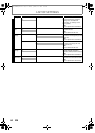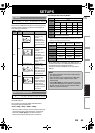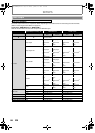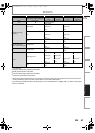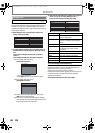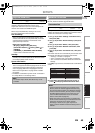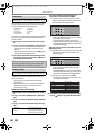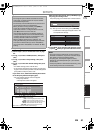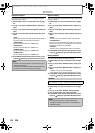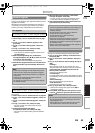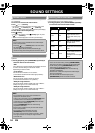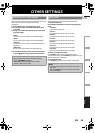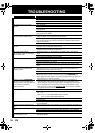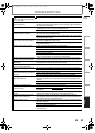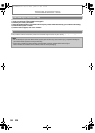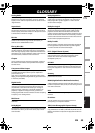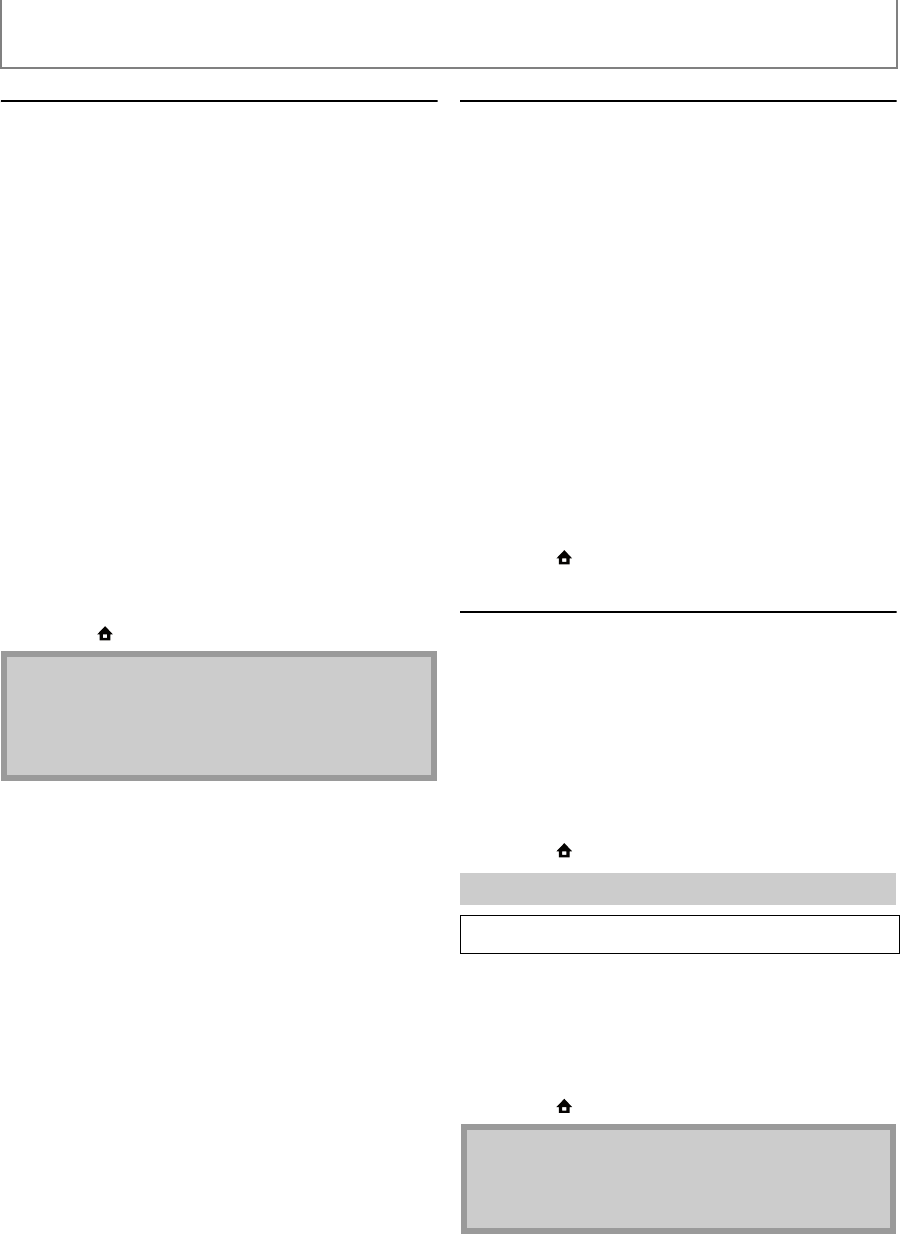
52
SETUPS
EN
Connection Speed
You can set connection speed as your preference. (The
default setting is “Auto”.)
1) Follow steps 1) to 4) in “Connection Test” on page
49.
2) Use [K / L] to select “Enable(Custom)”, then press
[OK].
3) Use [K / L] to select “Connection Speed”, then press
[OK].
4) Use [K / L] to select the desired setting, then press
[OK].
“Auto”:
Set the appropriate connection speed automatically, in
accordance with your network environment.
“10BASE Half”:
Set the connection speed to “10BASE Half”.
“10BASE Full”:
Set the connection speed to “10BASE Full”.
“100BASE Half”:
Set the connection speed to “100BASE Half”.
“100BASE Full”:
Set the connection speed to “100BASE Full”.
5) Press [BACK U] to go back to the previous screen,
or press [ (home)] to go back to the home menu.
BD-Live Setting
You can limit Internet access for BD-Live discs. (The default
setting is “Allow”.)
1) Follow steps 1) to 4) in “Connection Test” on page
49.
2) Use [K / L] to select “Enable(Custom)”, then press
[OK].
3) Use [K / L] to select “BD-Live Setting”, then press
[OK].
4) Use [K / L] to select the desired setting, then press
[OK].
“Allow”:
Internet access is permitted for all BD-Live contents.
“Limited Allow”:
Internet access is permitted only for BD-Live contents
which have content owner certificates. Internet access
without the certificates is prohibited.
“Prohibit”:
Internet access is prohibited for all BD-Live contents.
5) Press [BACK U] to go back to the previous screen,
or press [ (home)] to go back to the home menu.
Network Status
You can check the status of network settings.
1) Follow steps 1) to 4) in “Connection Test” on page
49.
2) Use [K / L] to select “Enable(Custom)”, then press
[OK].
3) Use [K / L] to select “Network Status”, then press
[OK].
• Network setting list will be displayed.
• MAC address of this unit will be displayed in the list.
4) Press [BACK U] to go back to the previous screen,
or press [ (home)] to go back to the home menu.
Deactivate all the network connection and settings.
1) Follow steps 1) to 4) in “Connection Test” on page
49.
2) Use [K / L] to select “Disable”, then press [OK].
3) Use [K / L] to select “Yes”, then press [OK].
4) Press [BACK U] to go back to the previous screen,
or press [ (home)] to go back to the home menu.
Note
• Choose a connection speed in accordance with your
network environment.
• The network connection may be disabled depending
on the device, when the settings are changed.
Disable
home A“Settings” A
“Advanced
Setup”
A
“Others”
A
“Network
Connection”
A“Disable”
Note
• The network connection can be reactivated by
setting the network connection to “Enable(Easy)” or
“Enable(Custom)”.
E1S07UD_E1S08UD_EN.book Page 52 Monday, January 31, 2011 2:42 PM