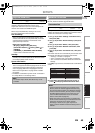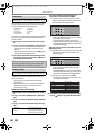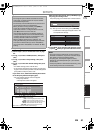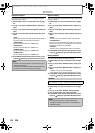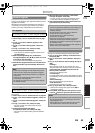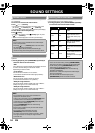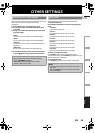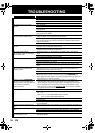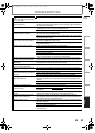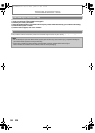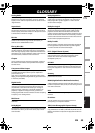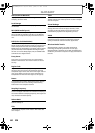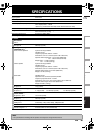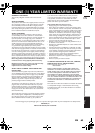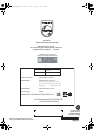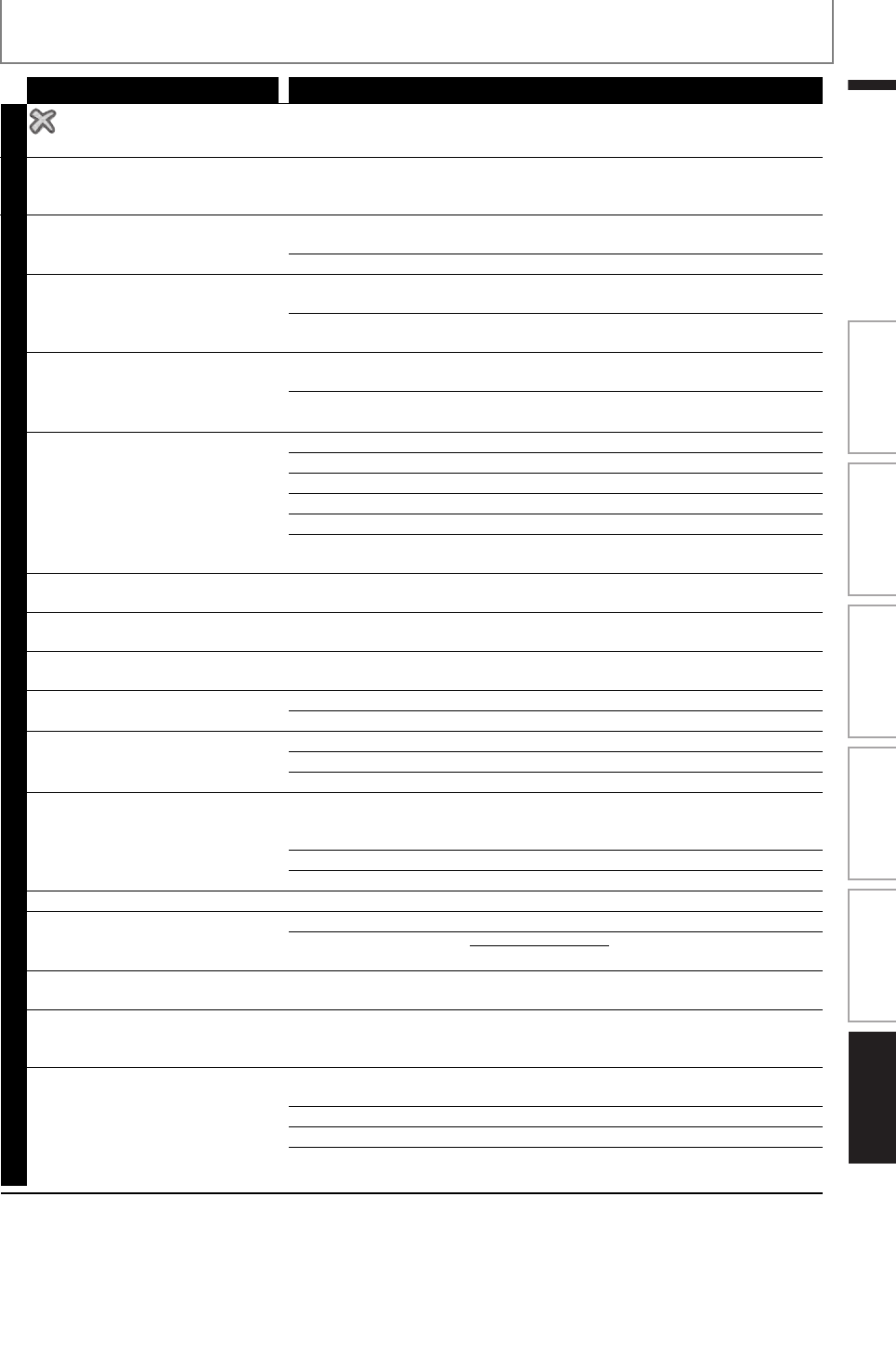
57
TROUBLESHOOTING
EN
EN
Problem Tip
in the upper right hand corner
of the TV screen.
The operation is not possible.
Buttons do not work or the unit
stops responding.
To completely reset the unit, press and hold [Q (standby/on)] on the front
panel for 10 seconds to shut down the unit or unplug the AC cord from the
AC outlet for 15-20 seconds.
GENERAL
Cannot find a JPEG file. Make sure that the selected group (folder) does not contain more than
9,999 files for BD / DVD / SD card, and 999 files for CD.
Make sure that the file extension is .jpg, .JPG, .jpeg or .JPEG.
Cannot find an MP3 and
Windows Media™ Audio file.
Make sure that the selected folder does not contain more than 9,999 files for
BD / DVD / SD card, and 999 files for CD.
Make sure that the file extension is .mp3 or .MP3 for MP3, and .wma or .WMA
for Windows Media™ Audio.
Error message appears when I
select “Auto” in the “Player Menu”.
Make sure that the unit is connected to the PHILIPS brand EasyLink TV and
the “EasyLink (HDMI CEC)” is set to “On”.
This error message may appear when your TV’s OSD language is not
supported by this unit.
Cannot connect to the network. Check if the LAN cable connection is properly made.
Turn on the modem or broadband router.
Check the network settings.
Check if the broadband router and/or modem is correctly connected.
Check the “BD-Live Setting”.
When connecting directly to a modem via a LAN cable, you might need to
power cycle the modem to reset settings on the modem.
Cannot connect to the network while
my PC is connected to the network.
Check the content of your Internet service contract to see if your Internet
Service Provider prevents multiple terminals connecting at the same time.
The capacity of the SD card
decreased.
Data may be written to the SD card when a BD-video that supports the
virtual package is used and an SD card is in the slot.
MPEG-2 video and audio on the SD
card cannot be played back.
MPEG-2 is noncompliant on this unit.
The contents of the card cannot be
read.
The card is not compatible or the contents on the card may be damaged.
Turn off and then turn the unit on again.
Cannot use the BD-Live function or
download of data does not perform
properly.
Insert an SD card with enough capacity(1GB or more).
Check if an SD card is correctly inserted.
Make sure the write-protect switch on the SD card is not enabled.
Cannot play back BD-video
(BD-ROM Profile 2.0).
Insert an SD card(1GB or more) which is formatted on this unit.
Some discs with BD-Live function require memory when playing back the
content.
Do not remove the card during playback.
Make sure the write-protect switch on the SD card is not enabled.
Cannot use the VUDU service. Check if the network connection is properly made.
Cannot rent or buy movies / TV
shows on VUDU.
You need to activate the VUDU account. (Refer to page 37)
Log into your account at http://my.vudu.com
and check your payment
information.
The picture quality of VUDU movie
is poor.
Check the speed of your Internet connection. You need speeds of of at least
8 Mbps to this player for high quality uninterrupted playback.
VUDU movie often stops or starts
buffering during playback.
Contact your Internet service provider to troubleshoot your Internet
connection for speed and line quality. Consistent line quality and speed are
very important for Internet video playback.
Radio reception is poor. If the signal is too weak, adjust the antenna or connect an external antenna
for better reception.
Increase the distance between this unit and your TV or VCR.
Tune in to the correct frequency.
Place the antenna further away from any equipment that may be causing
the interference.
Introduction Connections Basic Setup Playback OthersFunction Setup
E1S07UD_E1S08UD_EN.book Page 57 Monday, January 31, 2011 2:42 PM