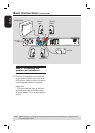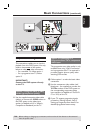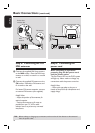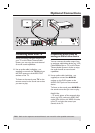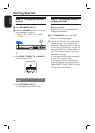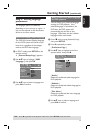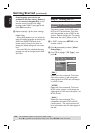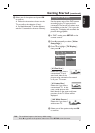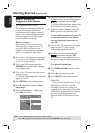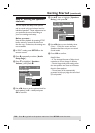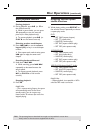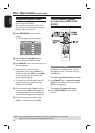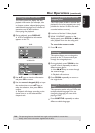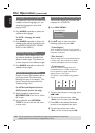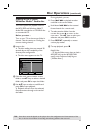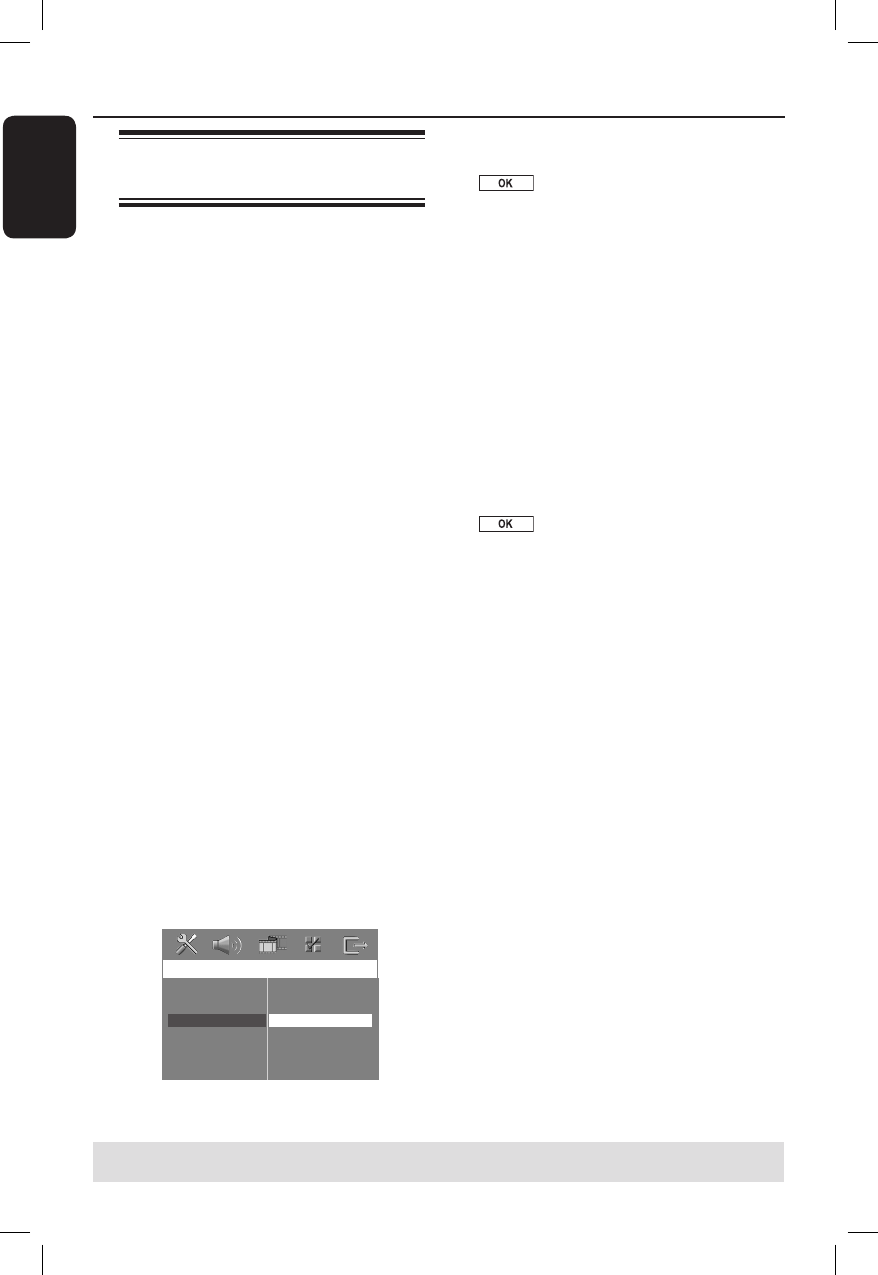
22
English
Getting Started (continued)
TIPS: The underlined option is the factory default setting.
Press W to go back to the previous menu item. Press SETUP to exit the menu.
Step 5: Setting up
Progressive Scan feature
(for Progressive Scan TV only)
The progressive scan displays twice the
number of frames per second than
interlaced scanning (ordinary normal TV
system). With nearly double the number
of lines, progressive scan offers higher
picture resolution and quality.
Before you start...
Ensure that you have connected this
DVD system to a progressive scan TV
using the Y Pb Pr connection (see
‘Option 2: Connecting to a Progressive
Scan TV or component video input’).
A Turn off your TV progressive scan mode
or turn on to the interlaced mode (refer
to your TV’s user manual).
B Turn on the DVD system and press
SOURCE button until “DISC” appears
on the display panel.
C Turn on the TV and set it to the correct
video-in channel.
The blue DVD background screen will
appear on the TV.
D Press SETUP on the remote control.
E Press X repeatedly to select { Video
Setup Page }.
F Select { Progressive } > { On, } then
press OK to con rm.
Video Setup Page
TV Type
TV Display
Progressive
Picture Setting
On
Off
G Read the noti cation message on the TV
and con rm your action by selecting the
in the menu and press OK.
If a blank/distorted screen appears, wait
for 15 seconds for the auto recovery.
Otherwise, select { Cancel } and press
OK to go back to the previous menu.
There will be no picture on your TV
at this state until you have turned
on the progressive scan mode on
your TV.
H Turn on your TV progressive scan mode
(refer to your TV’s user manual).
A message appears on the TV.
I Con rm your action by selecting the
in the menu and press OK.
The setup is now completed and you
can start to enjoy the high quality picture.
If no picture is displayed:
A Press OPEN CLOSE to open the disc
tray.
B Press W on the remote control.
C Press MUTE on the remote control.
Helpful Hint:
– There are some progressive scan TVs and
High-De nition TVs that are not fully
compatible with this unit, resulting in an
unnatural picture when playing back a DVD
VIDEO disc in the progressive scan mode. In
this case, turn off the progressive scan
feature on both the DVD system and your
TV.