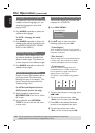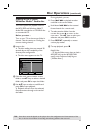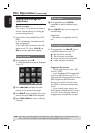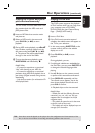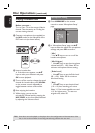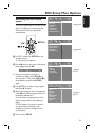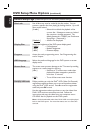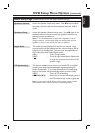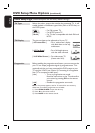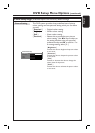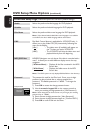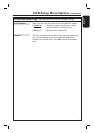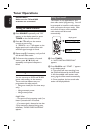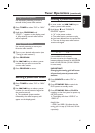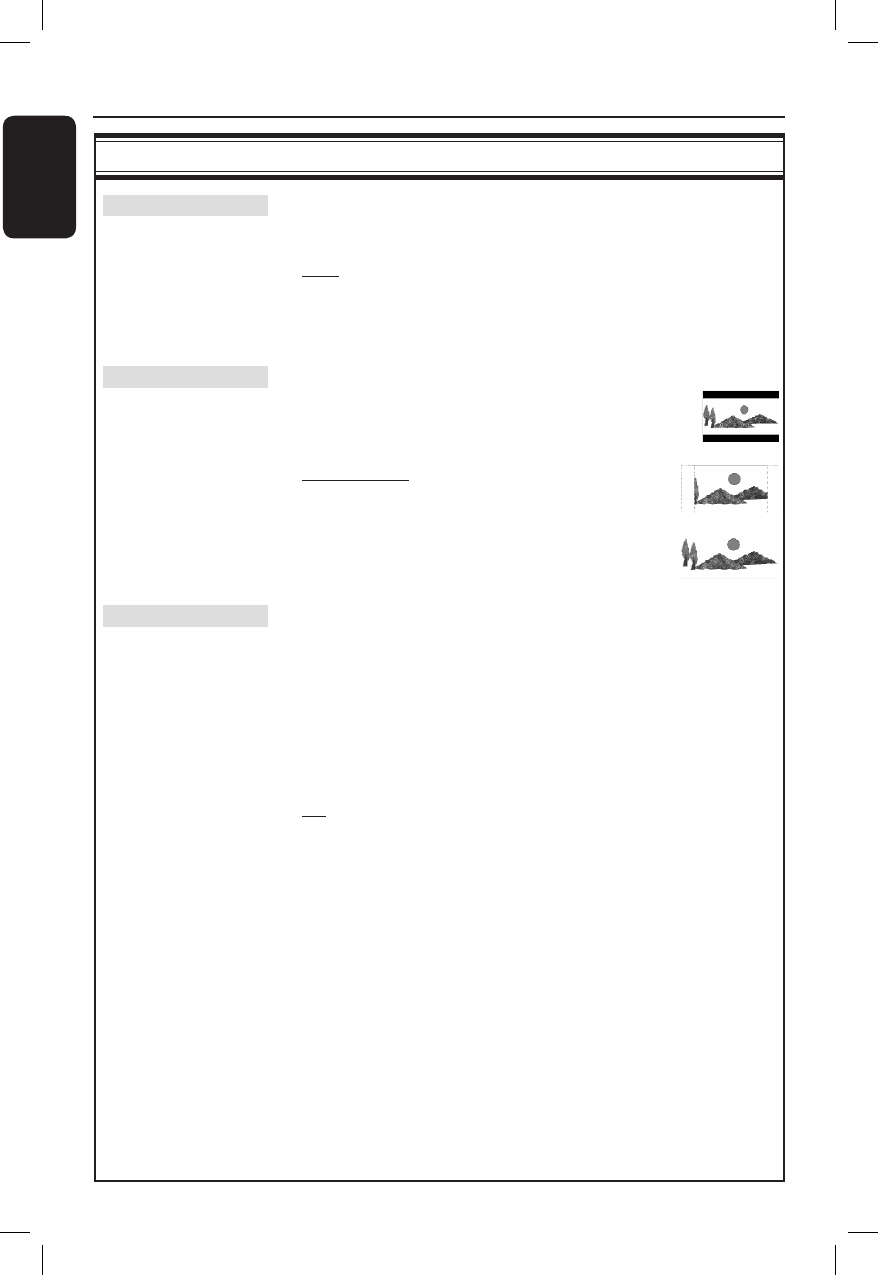
36
English
Video Setup Page (underlined options are the factory default settings)
TV Type Selects the colour system that matches the connected TV. It will
enable playback of a different type of disc (PAL or NTSC disc) on
this DVD system.
{ PAL } – For PAL-system TV.
{ NTSC } – For NTSC-system TV.
{ Multi } – For TV that is compatible with both PAL and
NTSC.
TV Display The picture shape can be adjusted to t your TV.
{ 4:3 Letter Box } – For a ‘wide-screen’ display
with black bars on the top
and bottom.
{ 4:3 Pan Scan } – For a full-height picture
with the sides trimmed.
{ 16:9 Wide Screen } – For wide-screen TV
(frame ratio 16:9).
Progressive Before enabling the progressive scan feature, you must ensure that
your TV can accept progressive signals (a progressive scan TV is
required) and that you have connected this DVD system to your
TV using the Y Pb Pr (see ‘Option 2: Connecting to a Progressive
Scan TV or component video input’).
{
On } – Turns on progressive scan mode.
Read the instructions on the TV and con rm
your action by pressing OK on the remote
control.
{ Off } – Disables the progressive scan mode.
Note: If no picture appears, wait for 15 seconds for auto recovery.
Otherwise, turn off the progressive scan as below:
1) Press OPEN CLOSE to open the disc tray.
2) Press
W
on the remote control.
3) Press MUTE on the remote control.
DVD Setup Menu Options (continued)