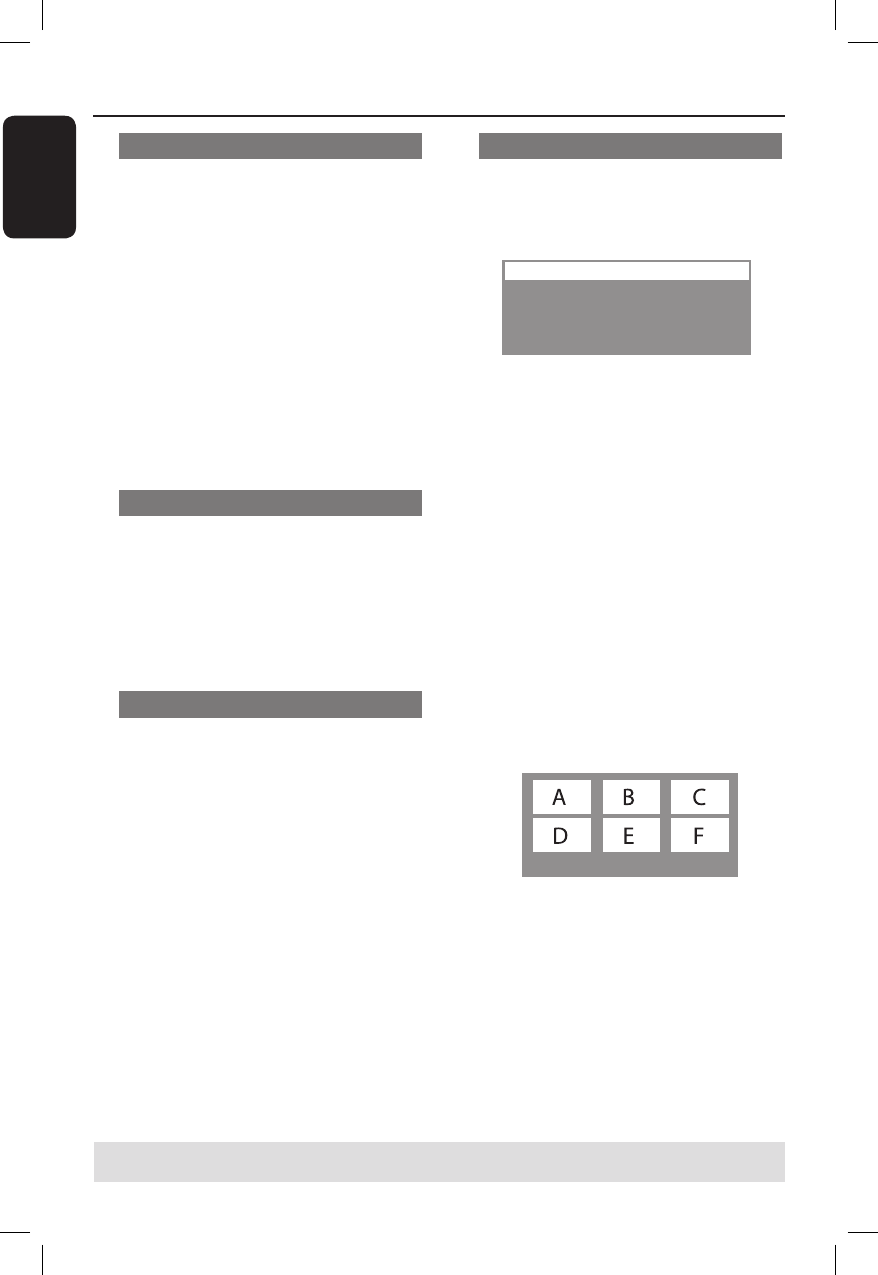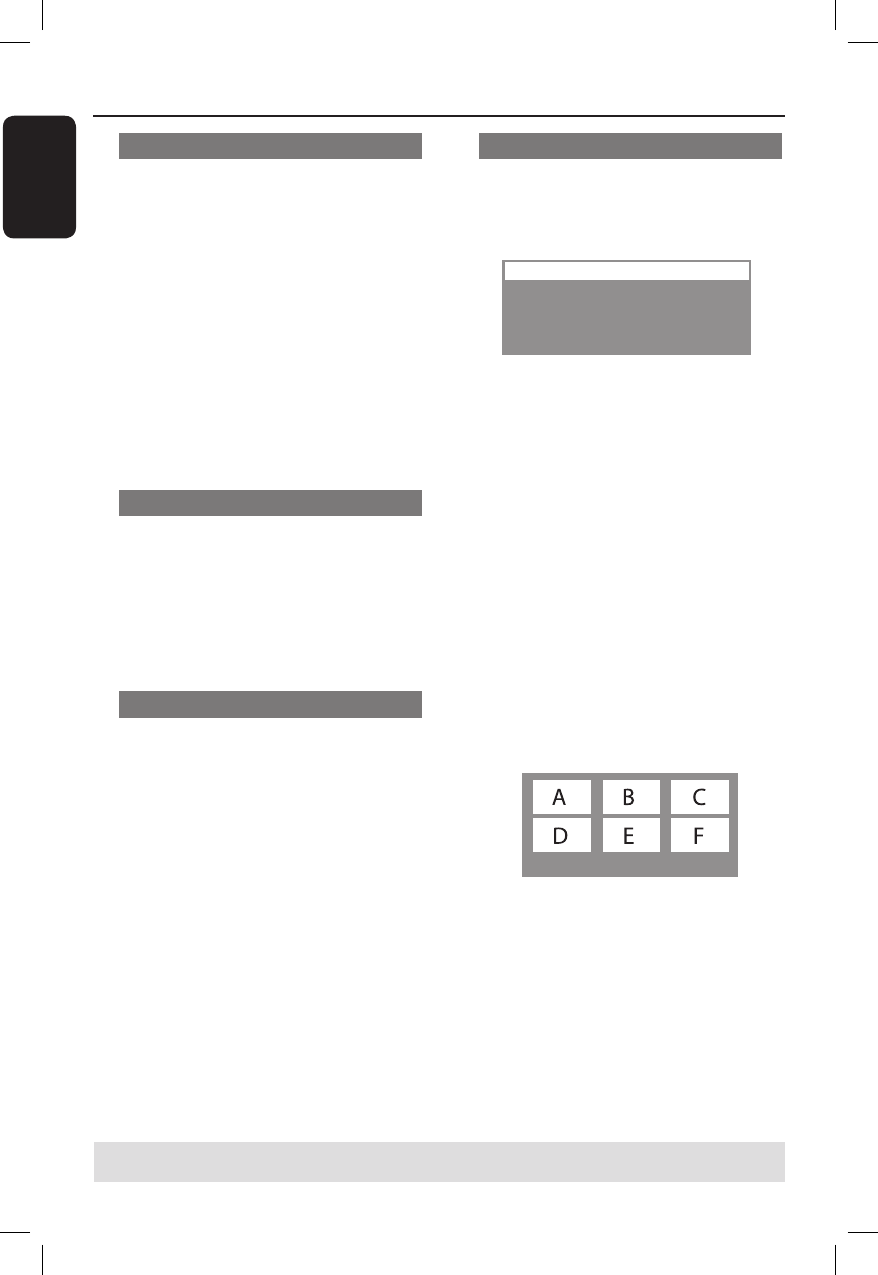
28
English
Changing sound track language
This operation works only on DVDs with
multiple soundtrack languages, you can
change the language you want while
playing a DVD.
Press AUDIO repeatedly to select the
available audio languages.
For VCD – changing the audio
channel
Press AUDIO repeatedly to select the
available audio channels provided by the
disc (STEREO, MONO LEFT, MONO
RIGHT or MIX MONO).
Switching camera angles
This option is only available with DVDs
that contain sequences recorded from
different camera angles. This allows you
to view the picture from different angles.
Press ANGLE repeatedly to select the
available camera angles.
Playback Control (VCD only)
Playback Control (PBC) playback allows
you to play Video CDs interactively,
following the menu on the display. This
function can also be accessed via the
‘Preference Page’ menu.
For VCDs with Playback Control
(PBC) feature (version 2.0 only)
When playback is stopped, press
RETURN/TITLE to turn on or off the
PBC mode.
During playback, press RETURN/
TITLE to return to the disc title menu
or main menu.
Preview function (VCD/SVCD only)
This function allows you to preview the
contents of a VCD/SVCD.
A
Press DISC MENU.
Select Digest Type:
Track Digest
Disc Interval
Track Interval
B Use ST keys to select one of the
following options and press OK.
{ Track Digest }
View six different tracks on one screen each
time. It allows you to have a quick glance at all
the tracks on the disc.
{ Disc Interval }
View the whole disc in six thumbnail pictures.
It divides a disc into six portions at regular
intervals and displays them on one screen.
{ Track Interval }
View the content of a single track in six
thumbnail pictures. It divides a single track
into six portions at regular intervals and
displays them on one screen.
This option is only available during playback
mode.
Exit Menu
01 02 03
04 05 06
To go to the previous or next page, press
./ >.
To return to the main menu, select
{ Menu } on the screen and press OK.
Press OK on the selected thumbnail
picture to start playback from there.
C To exit the preview menu, select
{ Exit } on the screen and press OK.
Disc Operations (continued)
TIPS: The operating features described here might not be possible for certain discs.
Always refer to the instructions supplied with the discs.