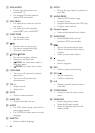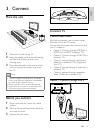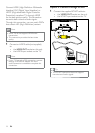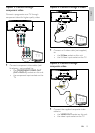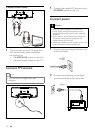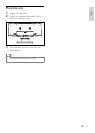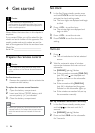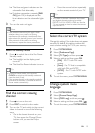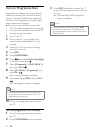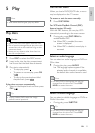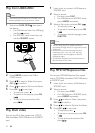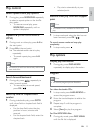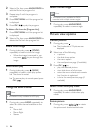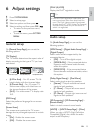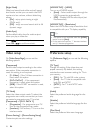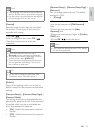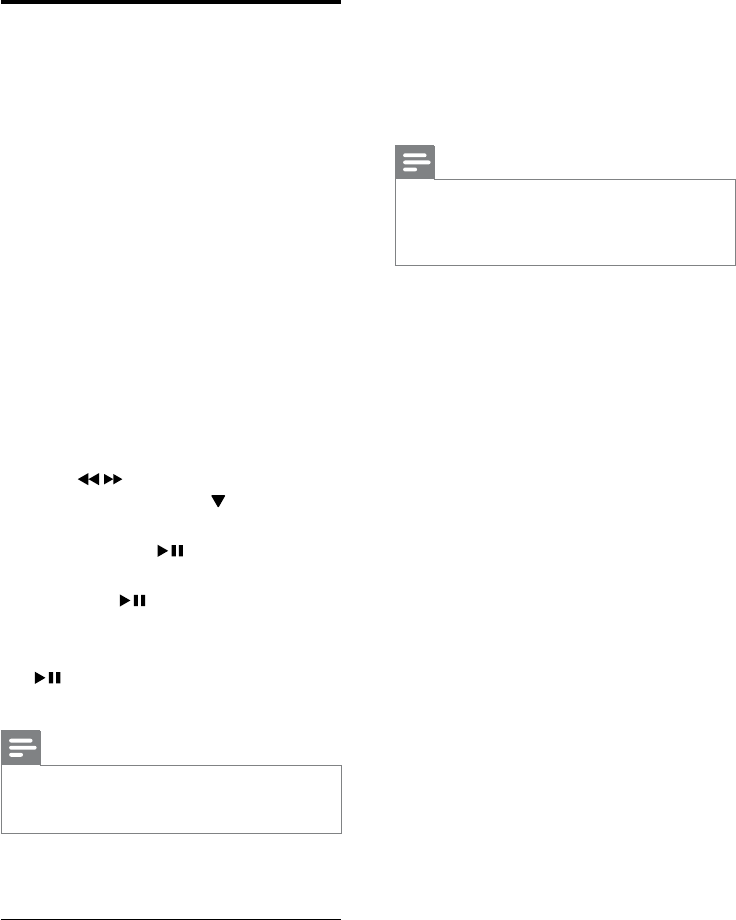
20
3 Press DISC followed by numeric key “1”
to turn off the progressive scan mode on
the unit.
The blue Philips DVD background »
screen is displayed.
Note
In the progressive mode, if you press • DISC
followed by numeric key “1” during normal
play, the progressive scan mode will be turned
off on the unit.
Turn on Progressive Scan
Progressive scan displays twice the number of
frames per seconds than interlaced scanning
(ordinary TV system). With nearly double the
number of lines, progressive scan offers higher
picture resolution and quality.
Before you turn on this feature, ensure that:
The TV supports progressive scan signals.•
You have connected this unit with the TV •
through component video.
1 Turn on the TV.
2 Ensure that the TV progressive scan
mode is deactivated (see the TV user
manual).
3 Switch the TV to the correct viewing
channel for this unit.
4 Press DISC.
5 Press SYSTEM MENU.
6 Press / to select [Video Setup Page]
in the menu, then press
.
7 Select [Component] > [Pr/Cr Pb/Cb Y],
then press OK /
.
8 Select [TV Mode] > [Progressive], then
press OK /
.
A warning message is displayed. »
9 To proceed, select [OK] and press OK /
.
The progressive setup is complete. »
Note
If a blank/distorted screen is displayed, wait •
for 15 seconds for auto recovery or turn off
progressive scan manually.
10 Turn on the progressive scan mode on
the TV.
Turn off progressive scan manually
1 Turn off the progressive scan mode on
the TV.
2 Press SYSTEM MENU to exit the menu.
EN