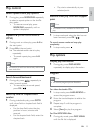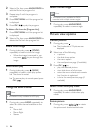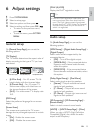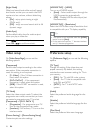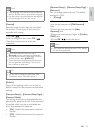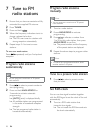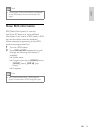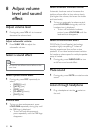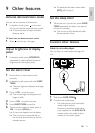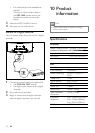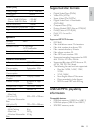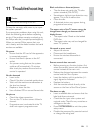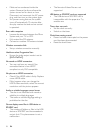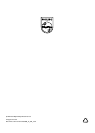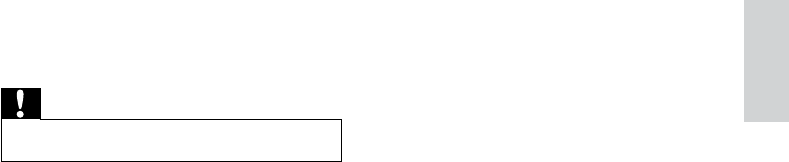
35
Black and white or distorted picture
The disc does not match the TV color •
system standard (PAL/NTSC).
Sometimes a slight picture distortion may •
appear. This is not a malfunction.
Clean the disc. •
A distorted picture may appear during •
progressive scan setup.
The aspect ratio of the TV screen cannot be
changed even though you have set the TV
display format.
The aspect ratio if fixed on the loaded •
DVD disc.
The aspect ratio may not be changed for •
some TV systems.
No sound or poor sound
Adjust the volume. •
Disconnect the headphone. •
Ensure the wireless subwoofer is •
connected.
Remote control does not work
Before pressing any function button, first •
select the correct source with the remote
control instead of the main unit.
Reduce the distance between the remote •
control and the Micro System.
Insert the battery with its polarities (+/– •
signs) aligned as indicated.
Replace the battery. •
Aim the remote control directly at the •
sensor on the front of the Micro System.
Disc does not play
Insert a readable disc and ensure that the •
label side faces outwards.
Check the disc type, color system and •
regional code. Check for any scratches or
smudges on the disc.
Press •SYSTEM MENU to exit the system
setup menu.
Disable the password for parental control •
or change the rating level.
11 Troubleshooting
Caution
Never remove the casing of this unit. •
To keep the warranty valid, never try to repair
the system yourself.
If you encounter problems when using this unit,
check the following points before requesting
service. If the problem remains unsolved, go to
the Philips web site (www.philips.com/support).
When you contact Philips, ensure that your
unit is nearby and the model number and serial
number are available.
No power
Ensure that the AC cord of the apparatus •
is connected properly.
Ensure that there is power at the AC •
outlet.
As a power-saving feature, the system •
switches off automatically 15 minutes
after track play reaches the end and no
control is operated.
No disc detected
Insert a disc. •
Check if the disc is inserted upside down. •
Wait until the moisture condensation at •
the lens has cleared.
Replace or clean the disc. •
Use a finalized CD or correct format disc. •
No picture
Check the video connection. •
Turn on the TV to the correct Video-In •
channel.
Progressive scan is activated but the TV •
does not support progressive scan.
English
EN