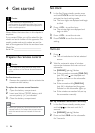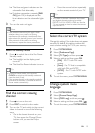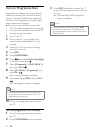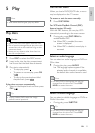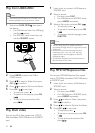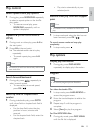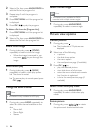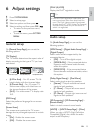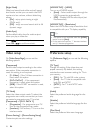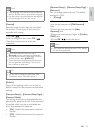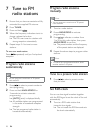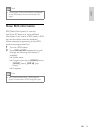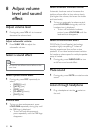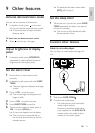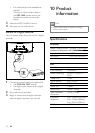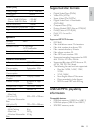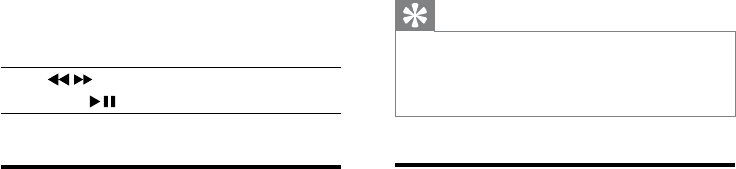
26
[HDMI SETUP] > [HDMI]
Turn on or off HDMI output.
• [Auto] – Select audio output through the
HDMI connection automatically.
• [Off] – Disable HDMI audio output (not
recommended).
[HDMI SETUP] > [Resolution]
Select the HDMI video output resolution that
is compatible with your TV display capability.
Tip
This option is only available when the • [HDMI]
option is set to [Auto].
In the resolution options, “i” denotes interlace
•
and “p” denotes progressive.
Preference setup
On [Preference Page], you can set the following
options:
[TV Type]
Change this setting if the video does not
appear correctly. By default, this setting
matches the most common setting for TVs in
your country.
• [PAL] - For TV with PAL color system.
• [Auto] - For TV that is compatible with
both PAL and NTSC.
• [NTSC] - For TV with NTSC color
system.
[Audio]
Select the preferred audio language for disc
play.
[Subtitle]
Select the preferred subtitle language for disc
play.
[Disc Menu]
Select the preferred disc menu language.
[Night Mode]
Make loud sound level softer and soft sound
level louder so that you can watch the DVD
movies at a low volume, without disturbing
others.
• [On] – enjoy quiet viewing at night
(DVDs only).
• [Off] – enjoy surround sound with its full
dynamic range.
[Audio Sync]
Set the default delay time for audio output
when you play a video disc.
Press / to set the delay time.
Press OK /
to confirm and exit.
Video setup
On [Video Setup Page], you can set the
following options:
[Component]
Set the video output according to the video
connection. If the composite connection is
used, this setting is not required.
• [S - Video] – If the S-Video connection is
used, select this option.
• [Pr/Cr Pb/Cb Y] – If the component
connection is used, select this option.
• [RGB]– If the SCART connection is used,
select this option.
[TV Mode]
Select the video output mode. To select the
progressive scan mode, ensure that you have
connected a progressive scan TV and set
[Component] to [Pr/Cr Pb/Cb Y].
• [Progressive] – For progressive scan TV:
turn on the progressive scan mode.
• [Interlace] – For ordinary TV: turn on the
interlace mode.
[Picture Setting] > [Picture Setting Setup]
Customize picture color settings.
EN