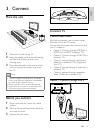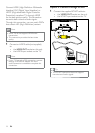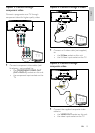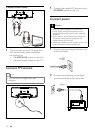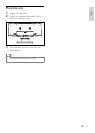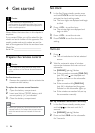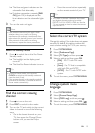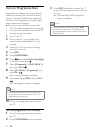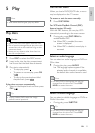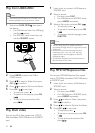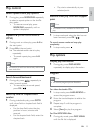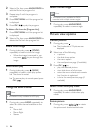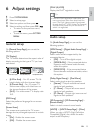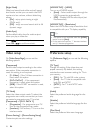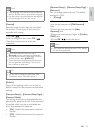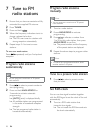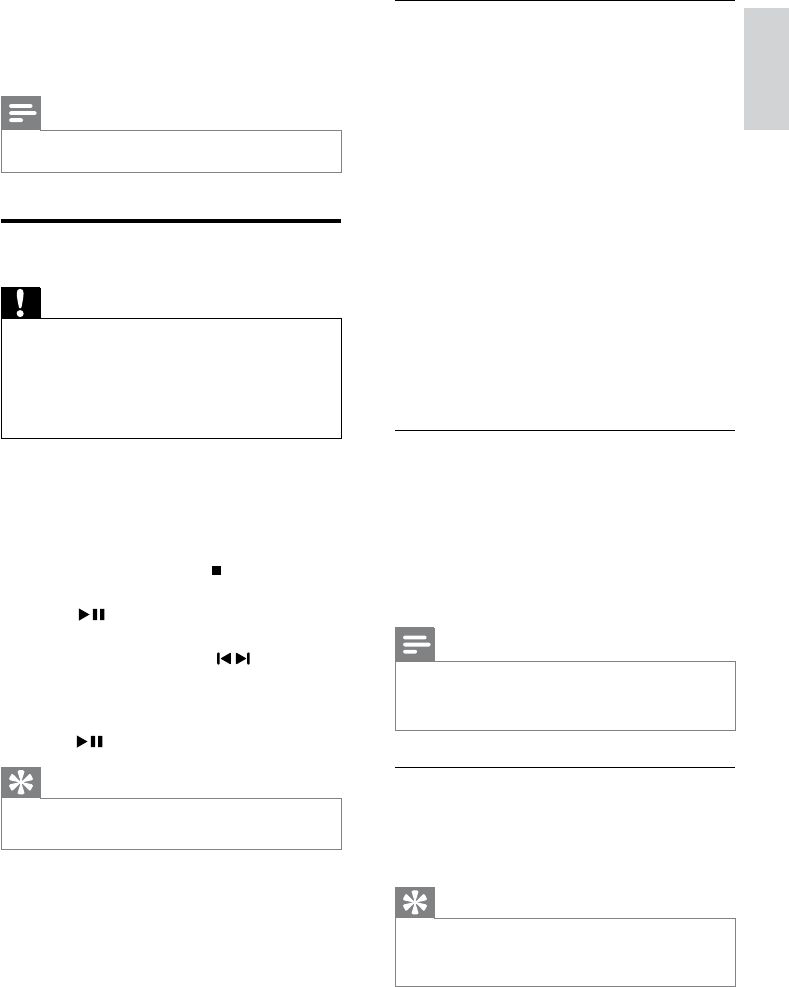
21
Use the disc menu
When you load a DVD/(S)VCD disc, a menu
may be displayed on the TV screen.
To access or exit the menu manually:
1 Press DISC MENU.
For VCD with PlayBack Control (PBC)
feature (version 2.0 only):
With the PBC feature, you can play VCD
interactively according to the menu screen.
1 During play, press DISC MENU to
enable/disable PBC.
When PBC is enabled, the menu »
screen is displayed.
When PBC is disabled, normal play is »
resumed.
Select an audio language
You can select an audio language on DVDs or
DiVx video.
1 During disc play, press AUDIO.
The language options appear. If the »
selected audio channels is unavailable,
the default disc audio channel is used.
Note
For some DVDs, the language can only be •
changed from the disc menu. Press DISC
MENU to access the menu.
Select a subtitle language
You can select a subtitle language on DVDs or
DivX
®
Ultra discs.
During play, press • SUBTITLE.
Tip
For some DVDs, the language can only be •
changed from the disc menu. Press DISC
MENU to access the menu.
5 Play
Note
With some disc/file types, play may differ. •
Play discs
Caution
Never look at the laser beam inside the unit. •
Risk of product damage! Never play discs with •
accessories such as disc stabilizer rings or disc
treatment sheets.
Never put any objects other than discs into
•
the disc compartment.
1 Press DISC to select the DISC source.
2 Insert a disc into the disc compartment.
Ensure that the label faces outwards. »
3 Play starts automatically.
To stop play, press •
.
To pause or resume play, press • OK
/
.
To skip to the previous/next title/•
chapter/track, press
/ .
If play does not start automatically:
Select a title/chapter/track and then press •
OK /
.
Tip
To play a locked DVD, enter the 4-digit •
parental control password.
English
EN