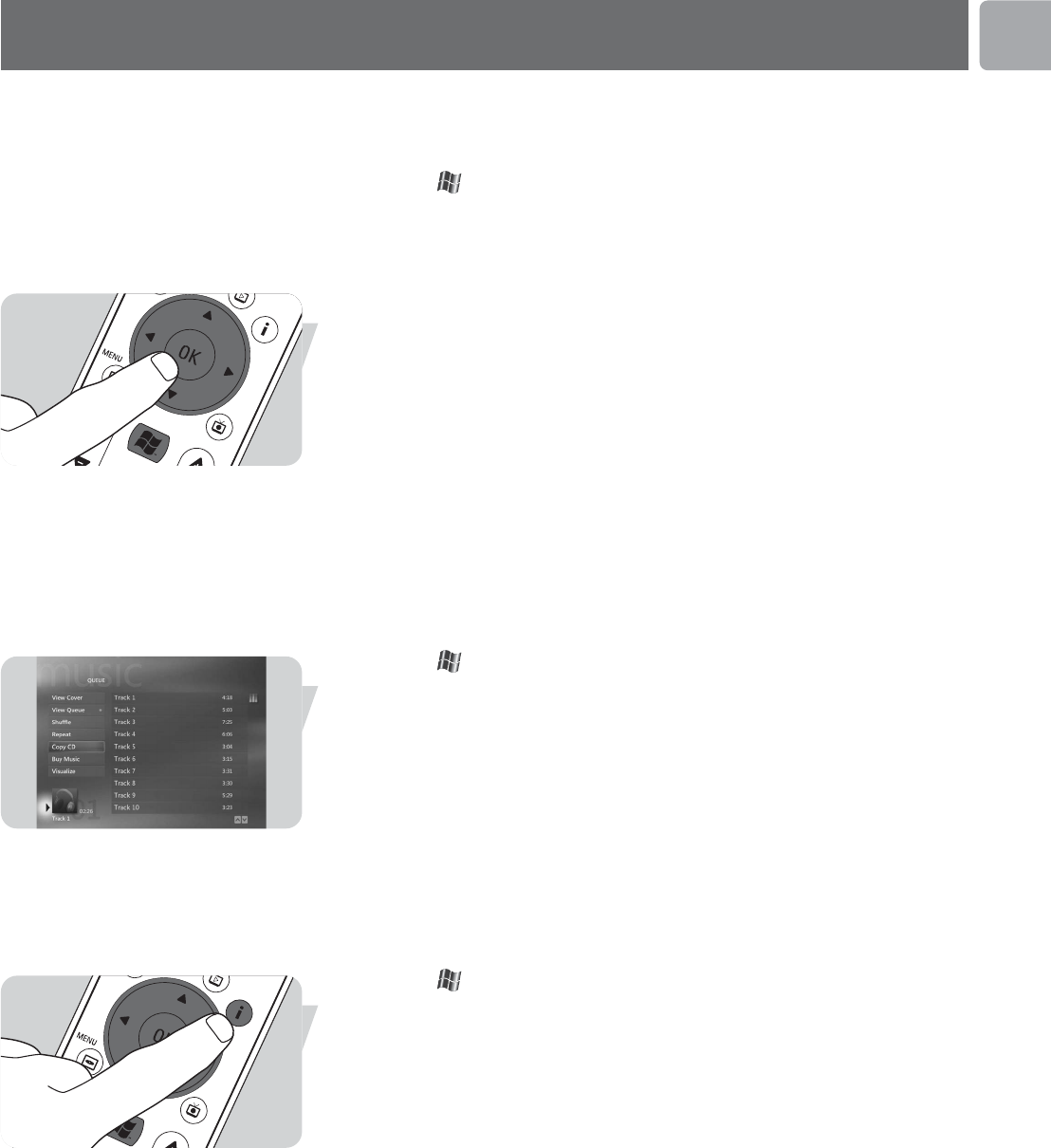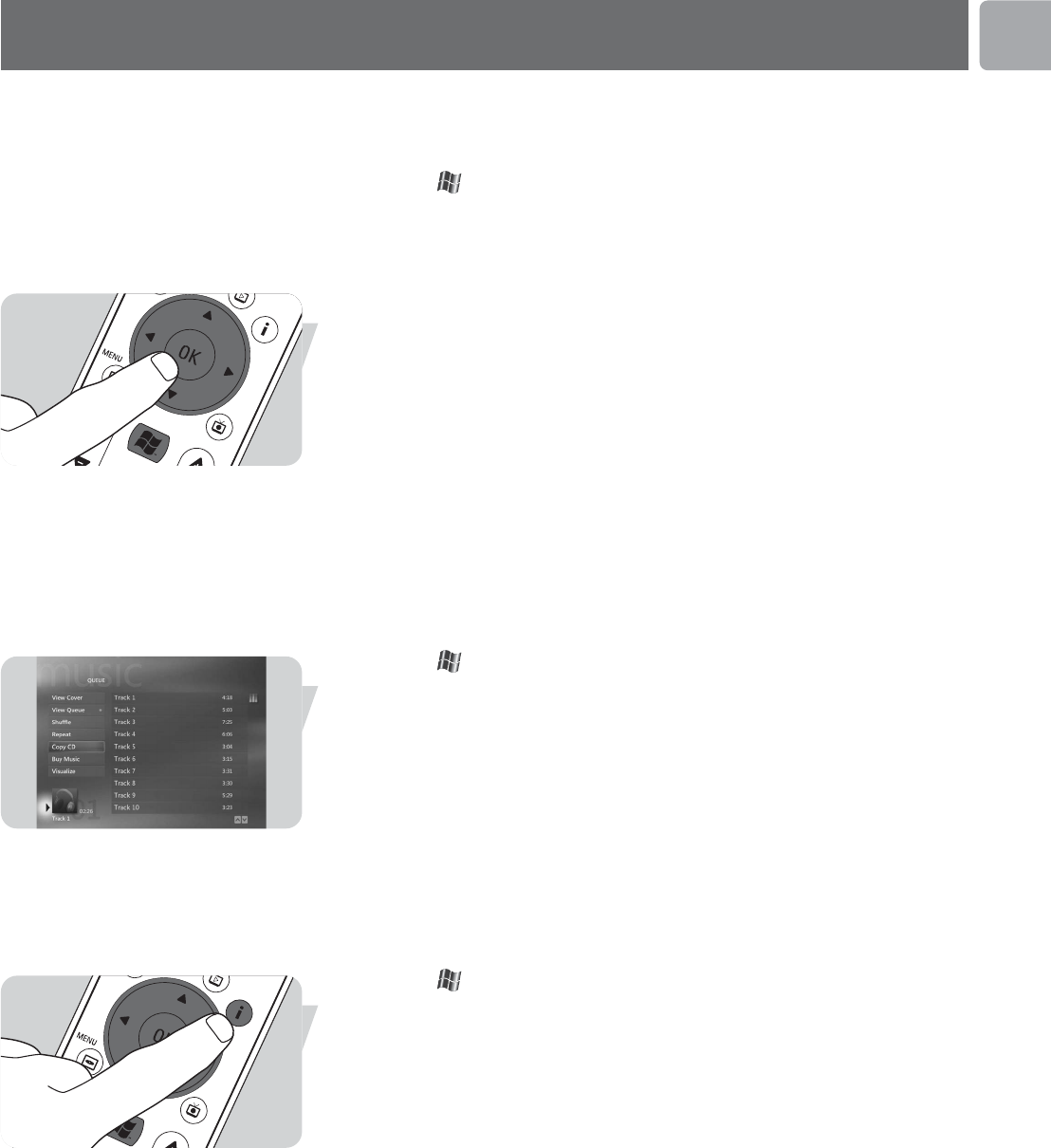
EN
11
My Music offers you all functions to listen to CD’s and to add and play the music
files in the Windows
®
Media Player Library.
Playing a CD
1 Press the key (8) on the remote control.
2 Insert a CD into the CD/DVD drive (3) of the Media Center.
> After a few seconds CD playback starts and the CD track list is displayed.
If the CD is already in the CD/DVD drive:
1 Select My Music from the Media Center Start menu and press press the OK key
(19).
2 Select the CD in the My Music window and press the OK key (19).
3 Select Play to start playback.
Adding music to Media Center’s hard disk drive
To be able to listen to your favorite music from your Media Library, you first have to
copy the music files to the Media Center's hard disk drive. You can copy music files
from your own CDs or download them from the Internet.
Note: The making of unauthorized copies of copy-protected material, including computer
programs, files, broadcasts, film and sound recordings, may be an infringement of
copyrights and constitute a criminal offence. This equipment should not be used for
such purpose.
1 Press the key (8) on the remote control.
2 Insert a CD into the optical drive (3) of the Media Center.
3 Select Copy CD and press the OK key (19), select Yes in the Copy CD
window and press the OK key (19).
> Your music files are stored in the Windows
®
folder My Music on Media Center’s
hard disk drive.
Note: Music files retrieved from other sources, such as downloads from the Internet for
example, can also be stored in the Windows
®
folder My Music.
Adding music to your Media Library
If you want to playback music files in Windows® Media Center, you need to create a
Media Library.
1 Press the key (8) on the remote control, select My Music and press the
OK key (19).
2 Press the i (info) key (20) on the remote control, select Add Music and press
the OK key (19).
3 Select Add folders and then select Next.
4 Select Add folders on this computer and then select Next.
5 Use the remote control navigation keys (1 2 3 4 - 6) to select a location.
Press the OK key (19) to expand a folder. Check the folder(s) containing music
files.
6 Select Next and then select Finish.
My Music
Use_cases_English.qxd 01-08-2006 9:12 Pagina 11