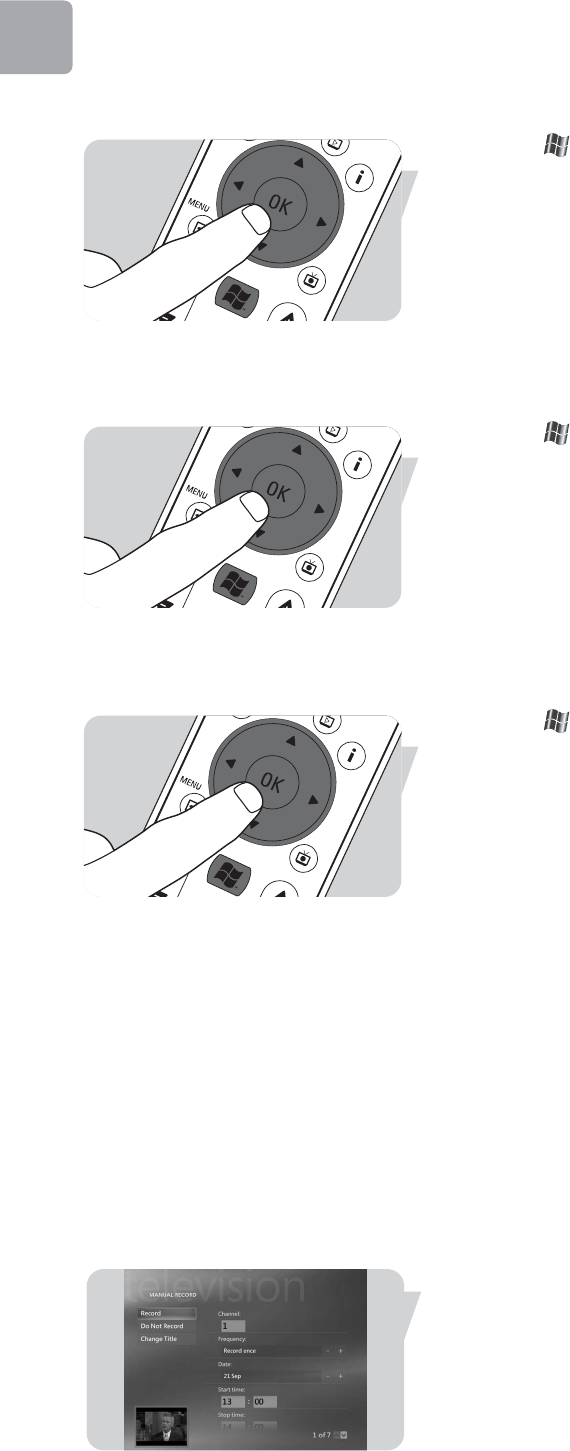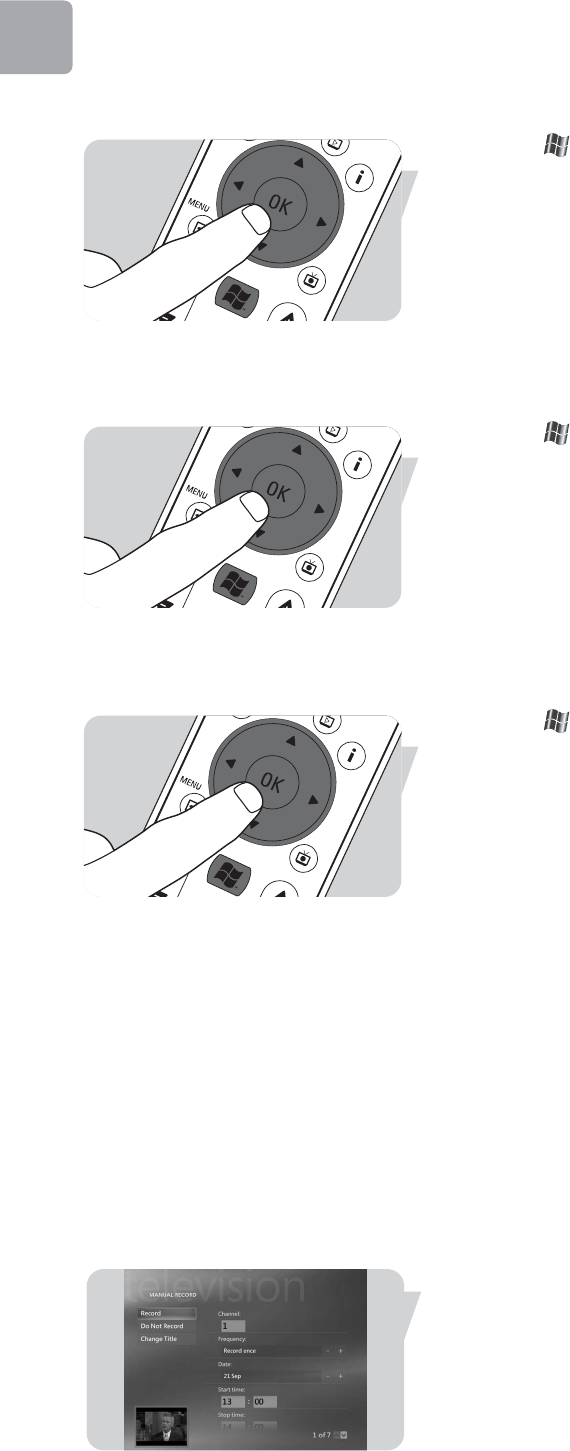
EN
8
Change channel order
To change the order of the TV channels in your preset channel list:
1 Press the key (8) on the remote control.
2 Select Settings and press the OK key (19) on the remote control.
3 Select TV, then Guide and press the OK key (19).
4 Select Change Channel Order and press the OK key (19).
5 Select the on-screen up or down arrows and press the OK key (19) to change
the position of a channel in the preset channel list.
6 Select Save to save your changes.
Edit channels
To add or delete a TV channel to or from your preset channel list:
1 Press the key (8) on the remote control.
2 Select Settings and press the OK key (19) on the remote control.
3 Select TV, then Guide and press the OK key (19).
4 Select Edit Channels and press the OK key (19).
5 Select or clear the check box to add or remove a channel from the preset
channel list.
6 Select Save to save your changes.
Add missing channels
Missing channels can be added manually:
1 Press the key (8) on the remote control.
2 Select Settings and press the OK key (19) on the remote control.
3 Select TV, then Guide and press the OK key (19).
4 Select Add Missing Channels and press the OK key (19).
5 Select Add Channel and press the OK key (19).
6 Follow the on-screen instructions to enter a name and channel number.
For information on TV channels contact your local television service provider.
> The missing channel is added to the list of preset TV channels.
Recording TV programs
The My TV feature enables you to record TV programs. You can record an
individual episode or series of episodes of TV programs. You can schedule recordings
and store recorded TV programs on your hard disk drive. With Windows
®
XP
Media Center your recordings are easily organized and copied to a DVD.
Recording a TV program while watching
You can record live TV programs while you are watching. Use one of these two
methods:
• Press the Record (0) key (11) on the remote control or keyboard.
OR:
• Use the mouse (1) on the keyboard to click the Record key on the media
playback toolbar.
If no program data is available, then the Manual Record window will appear.
• Enter all information to start recording the TV program.
Stopping or interrupting a recording session
1 Press the Stop (9) key (11) on the remote control / keyboard.
OR:
Use the mouse (1) on the keyboard to click the Stop key on the media playback
toolbar.
2 Select Yes in the window that appears and press the OK key (19).
Use_cases_English.qxd 01-08-2006 9:12 Pagina 8