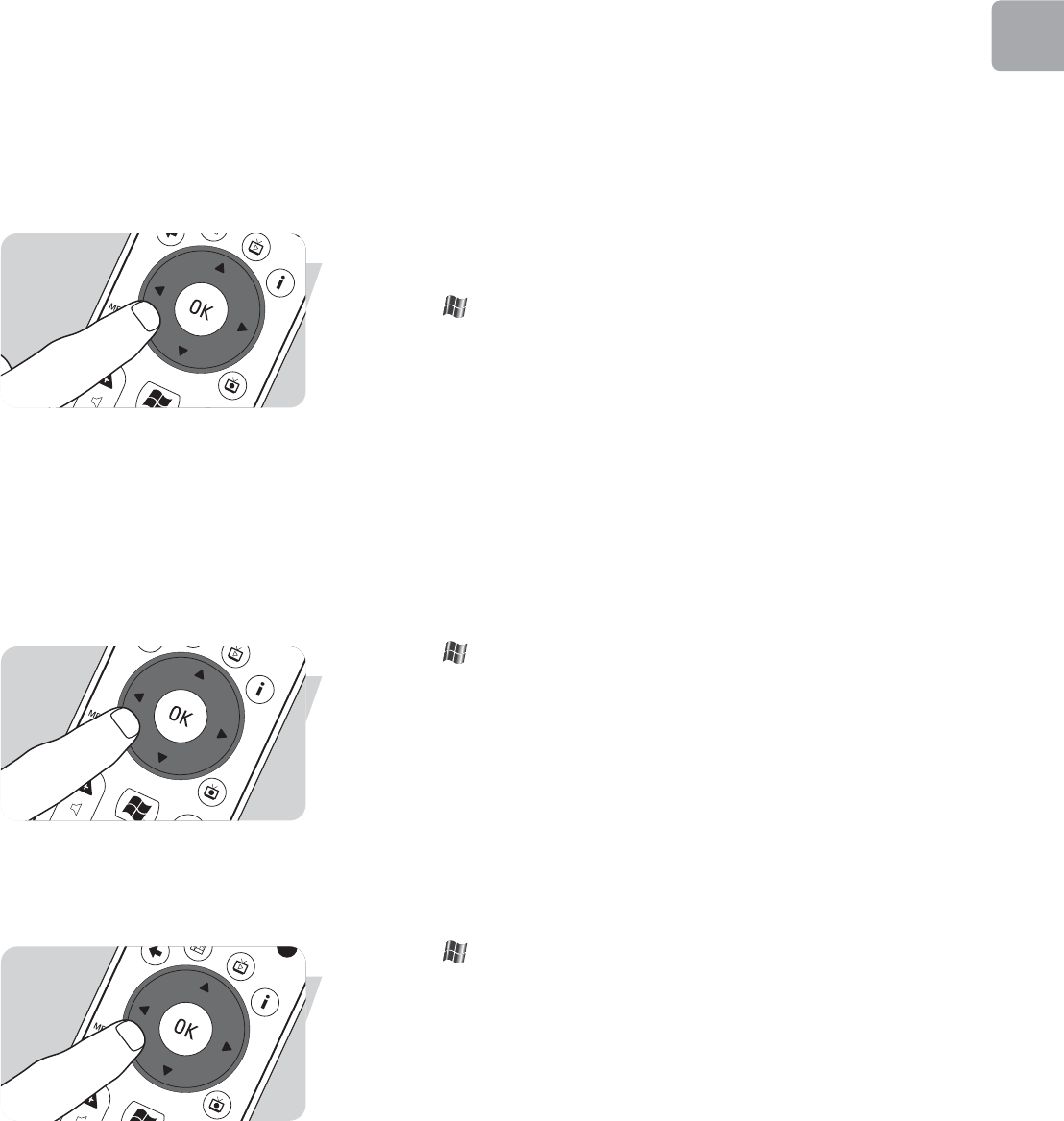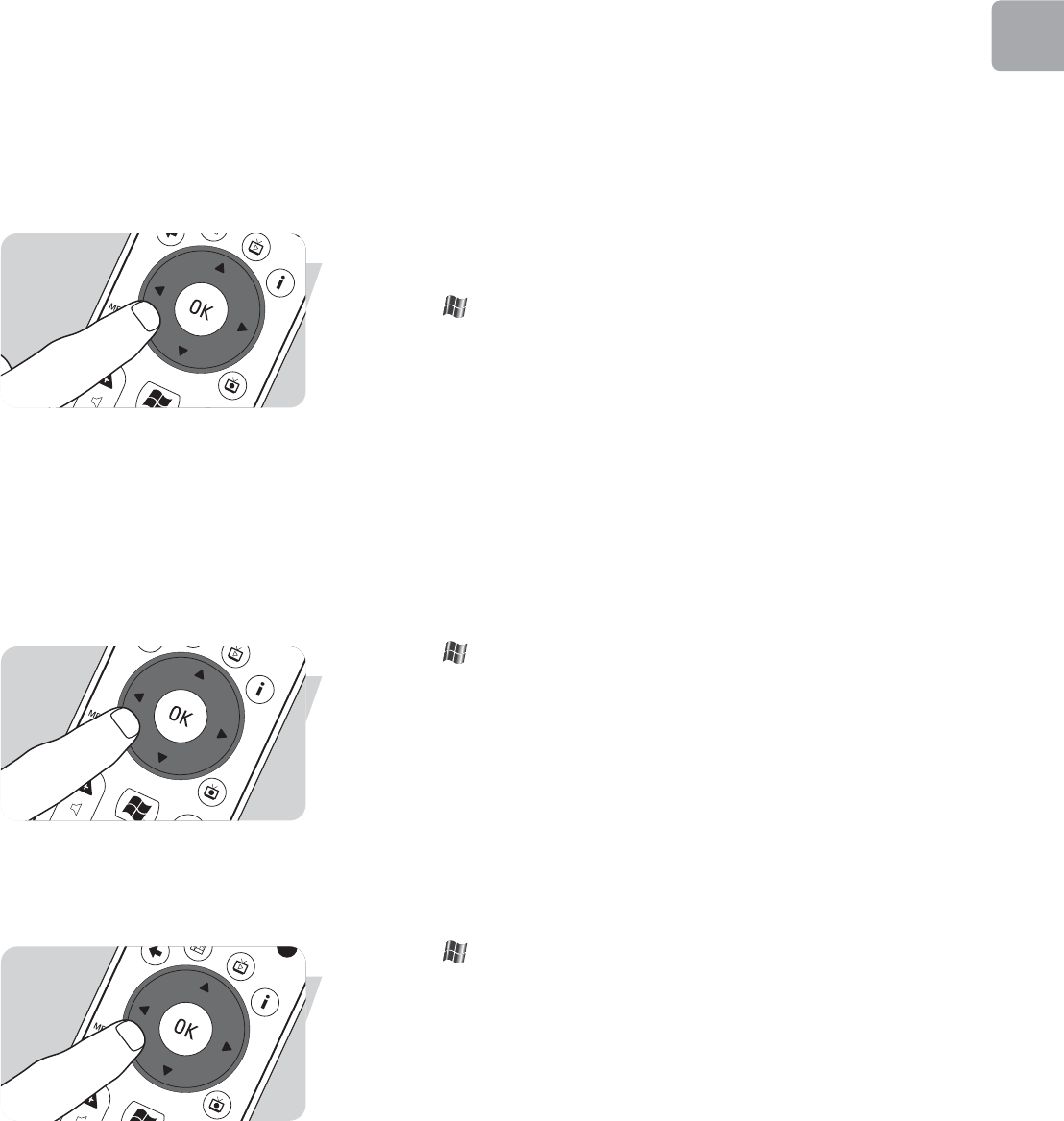
EN
Sync to Device – media content for portable
devices
You can synchronize music, pictures, videos, or recorded TV programs to compatible
portable devices like mp3 players, smartphones or pocket PCs. Use the Media
Center Help for more details about using Media Center with portable devices.
1 Connect your portable media device to your Media Center.
2 Select Yes when you are asked to sync content to the portable media device.
OR:
2 Press the key (8) on the remote control, select More Programs and then
select Sync to Device.
3 Use the remote control navigation keys (1 2 3 4 - 6) to move a playlist up
or down in the list. The playlist at the top of the list is synchronized to the
portable device first.
OR:
3 Select Delete next to a playlist you do not want to transfer to the device.
OR:
3 Select Add More to select other media categories you want to add to the list.
4 Select Start Sync.
Make DVD 2.0
With the MakeDVD 2.0 software you can select and author video files and copy
them to a DVD in one single and easy to use application.
1 Press the key (8) on the remote control.
2 Select More Programs.
3 Select Make DVD 2.0.
4 Select the video files you want to author and copy to DVD and follow the on-
screen instructions.
DVD Settings
In the DVD Settings window, you can change the audio and video settings for DVD
playback.
1 Press the key (8) on the remote control.
2 Select More Programs.
3 Select DVD Settings.
4 Select Video Settings to select the available picture enhancement features:
Trimension is the picture quality improvement software installed on your
Philips Media Center. By selecting Picture Quality Demo under
More Programs you can start a demo on which you can see the
difference in quality of images with and without Trimension
processing.
Eagle Vision makes images brighter and colors more natural. It intelligently
enhances image details.
Pano Vision enables you to watch films that have been encoded with a 4:3
screen ratio on a wide screen monitor, or vice versa, with very
little distortion.
Select Audio Settings to select Audio Environment and the type of
Dynamic Range Compression.
19
Use_cases_English.qxd 01-08-2006 9:12 Pagina 19