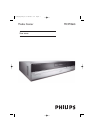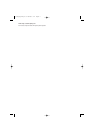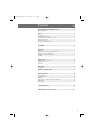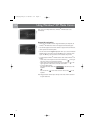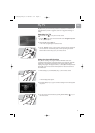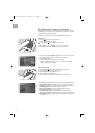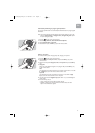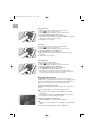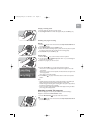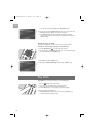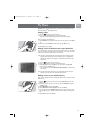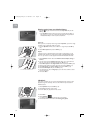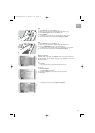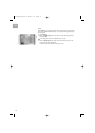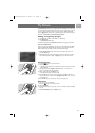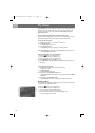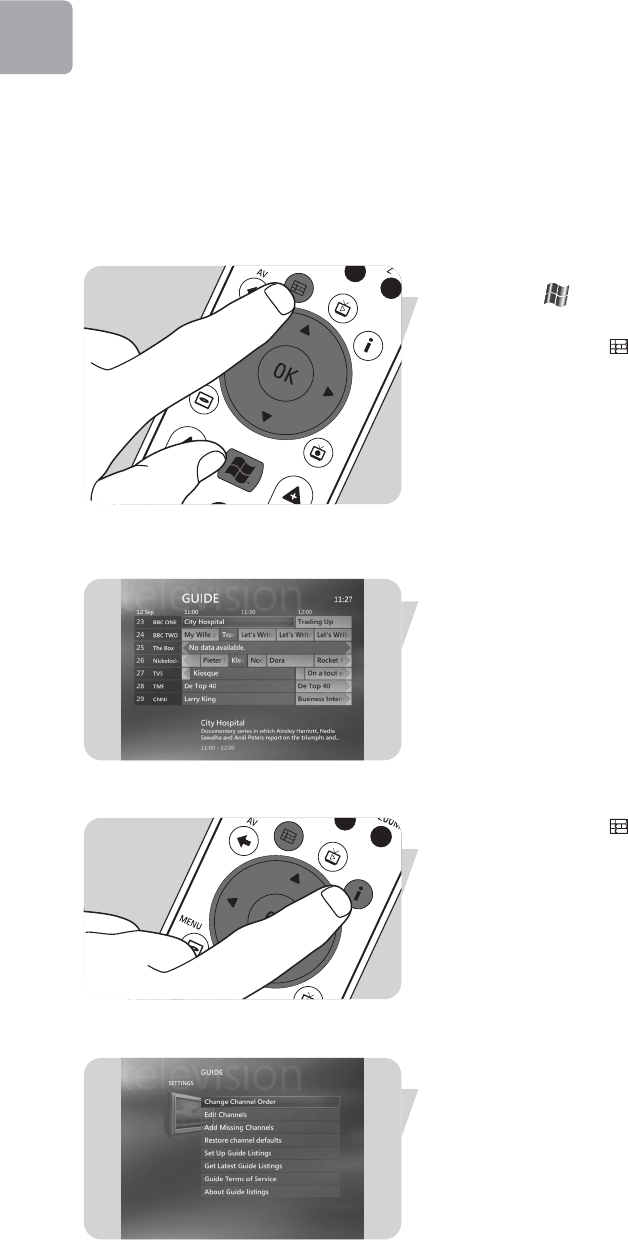
EN
6
TV guide function - Seeking a TV program
The guide displays information on channels, TV programs and program schedules.
This information is retrieved from your local television service provider. The guide
can be updated automatically or manually.
Note: Make sure that an internet connection is established for your Media Center.
Using the guide
1 Press the key (8) on the remote control.
> The Media Center Start menu appears.
2 Press the Guide ( ) key (4) on the remote control.
OR:
1 Select My TV and press the OK key (19) on the remote control.
2 Select Guide and press the OK key (19) on the remote control.
3 Use the remote control navigation keys (1 2 3 4 - 6) to select a channel
and to scroll through the program information for that channel.
4 Press the OK key (19) to:
– watch a selected TV program that has already started.
– schedule a recording of a TV program that starts later. Select one of the
options in the window that appears.
Setting Guide preferences
1 Press the Guide ( ) key (4) on the remote control or keyboard.
2 Press the i (info) key (20) on the remote control.
3 Select Settings and press the OK key (19).
4 Select TV and press the OK key (19).
5 From the TV Settings window, select Guide and press the OK key (19).
In the Guide Settings window you have access to the following Settings-submenus:
– Change Channel Order: to change the order of the channels in the Guide.
– Edit Channels: to add or remove channels and to change channel numbers.
– Add Missing Channels: to add new channels to the Guide.
– Restore Channel Defaults: to restore default settings for channels.
– Set Up Guide Listing: to configure the Guide.
– Get Latest Guide Listing: to download the latest Guide information.
– Guide Terms of Service: download legal information about the Guide service.
– About Guide Listings: to display information about software, connection, and
TV signal source.
Use_cases_English.qxd 01-08-2006 9:12 Pagina 6