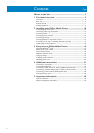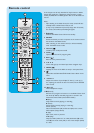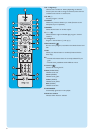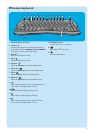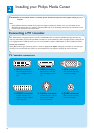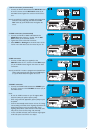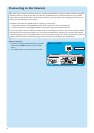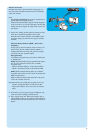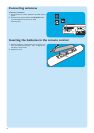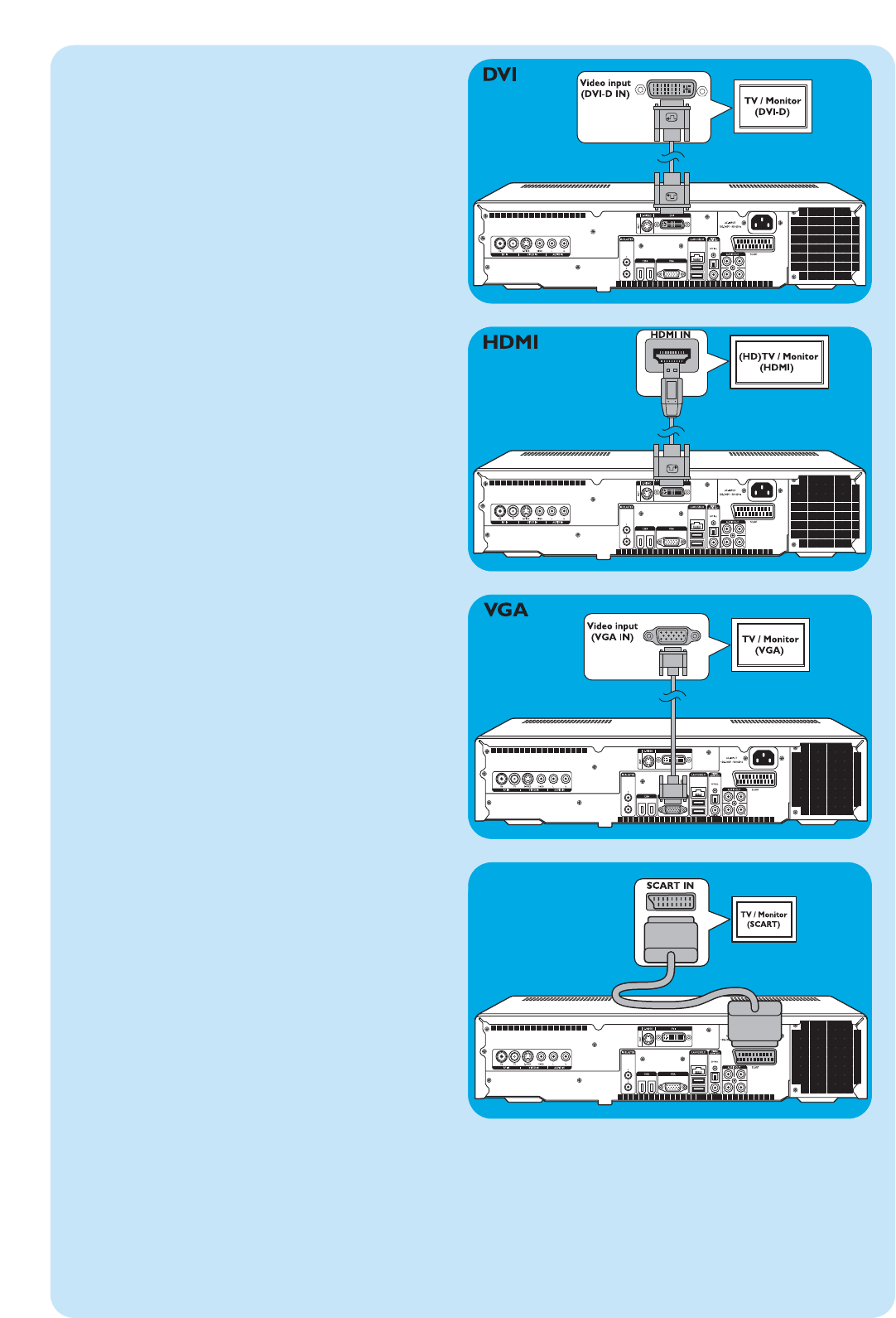
11
4. SCART connection
• Connect the SCART cable between the SCART input
of the TV / monitor and the SCART connector (16) of
the Media Center.
Notes:
– Be sure the SCART connector on your TV supports RGB
(Red, Green, Blue) for optimum picture quality.
– When using normal PC applications, picture quality may not
be optimal.
– Some TVs automatically switch between 4:3 and 16:9 image
ratio according to the Wide Screen Signaling information.The
Media Center however does not support Wide Screen
Signaling (WSS). Please consult the User manual that came
with your TV on how to select image ratio manually.
– In case of SCART connection, some small bars might appear
on all sides of the screen.This is not a defect
2. HDMI connection (recommended)
• Connect the DVI-D to HDMI cable between the
HDMI IN socket of the TV / monitor and the DVI
OUT socket (6) of the Media Center.
• Tighten the screws of the DVI connector.
• Select SPDIF or Analogue in the Audio menu of the
TV. For more information, see the manual of your TV.
3.VGA connection
• Connect an VGA cable (not supplied) to the
VGA IN socket the TV / monitor and the VGA output
(12) of the Media Center.Tighten the screws on both
connectors.
Note: If your VGA TV / monitor is equipped with a fixed VGA con-
nection cable, simply plug this cable into the VGA output
(12) of the Media Center and tighten the screws.
1. DVI-D connection (recommended)
• Connect the DVI-D cable between the DVI-D IN socket
of the TV /monitor and the DVI OUT socket (6) of
the Media Center.Tighten the screws on both connec-
tors.
Note: If your DVI-D TV / monitor is equipped with a fixed DVI-D
connection cable, simply plug this cable into the DVI
OUT socket (6) of the Media Center and tighten the
screws.
SCART