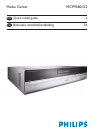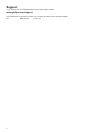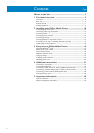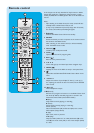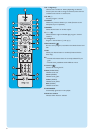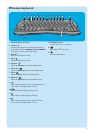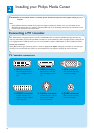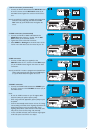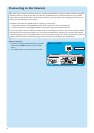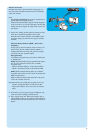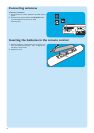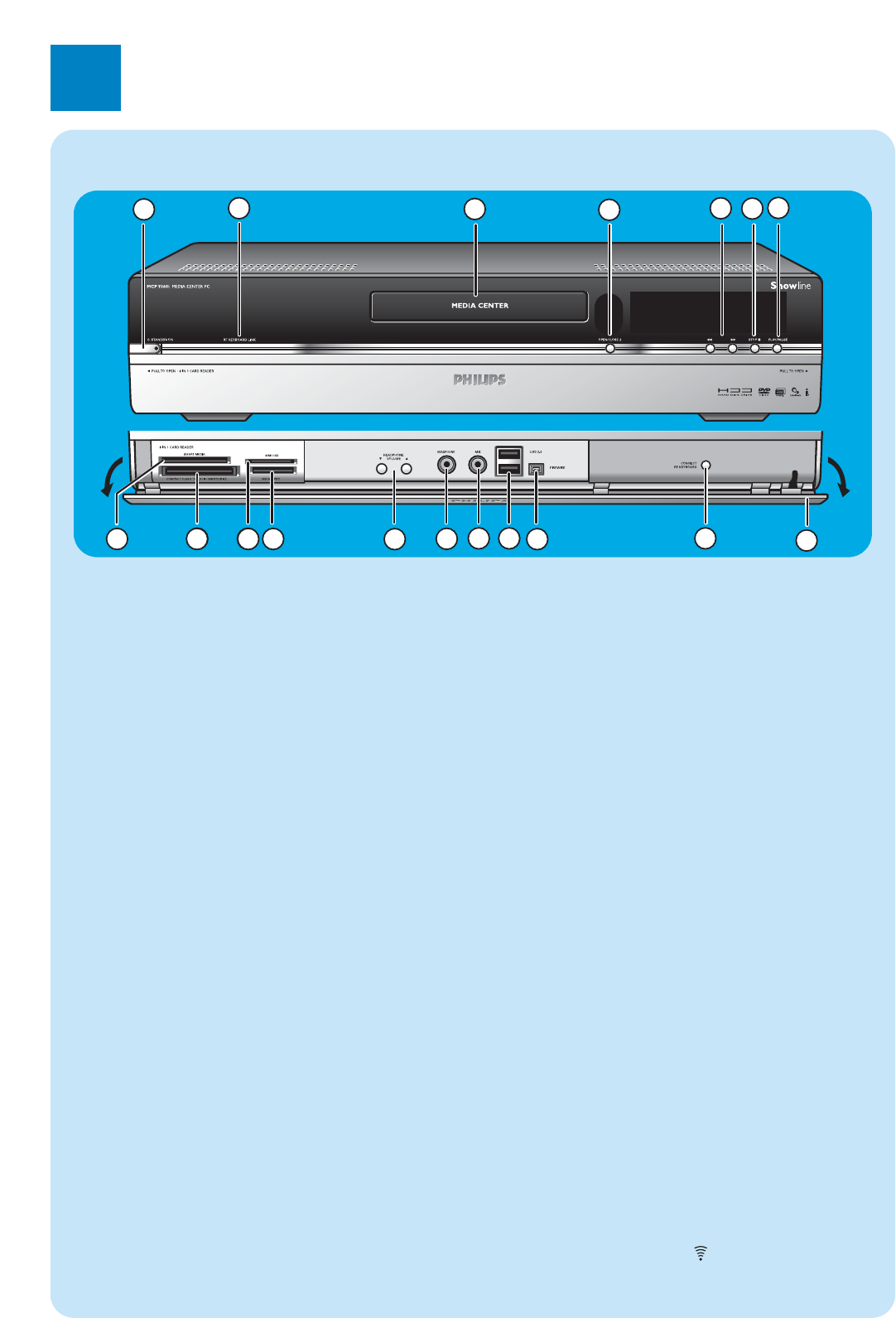
5
Front view
1
5
8
7
6
8
9
3
13
12
9 10
11
4
14
15
16
17
18
2
1
yy
STANDBY-ON
Switches the Media Center ON and to standby (low-
power mode).
STANDBY/ON indicator (on the key)
– Lights up orange when the Media Center is connected
to the mains supply.The Media Center is then in low-
power mode, consuming only minimum power.
– Lights up red when the Media Center is switched to
standby with the
yy
Standby key (1) on the remote
control.
– The indicator is off when the Media Center is
switched on with the y Standby key (1) on the remo-
te control or the
yy
STANDBY-ON key (1).
2 RF KEYBOARD LINK
Flashes when the set receives signals from the wireless
keyboard.
3 Optical drive
For playing and burning CDs / DVDs.
4 OPEN/CLOSE //
Opens and closes the optical drive.
5 5
– Searches fast backwards in the current track (keep
pressed).
6
– Searches fast forward in the current track (keep pres-
sed).
– Plays the track in slow motion when the DVD is in
pause mode (press once).
6 STOP 9
Stops playback.
7 PLAY/PAUSE
– Starts playback.
– Pauses playback.
8 SMART MEDIA
For inserting a Smart Media memory card.
9 COMPACT FLASH TYPE 1 / 11,MICRODRIVE
For inserting a Compact Flash memory card.
10 MMC/SD
For inserting an MMC/SD (MultiMedia Card / Secure
Digital card) memory card from a digital camera for exa-
mple.
11 MS/MS PRO
For inserting a Memory Stick (Pro).
12 4 HEADPHONE VOLUME 3
Sets the headphones volume. Headphones volume is
independent from set volume.
13 HEADPHONE
For connecting headphones.
14 MIC
For connecting a microphone.
15 USB 2.0
For connecting USB 1.1 and 2.0 enabled devices.
16 FIREWIRE (IEEE1394 / i.LINK) - 4 pins
For connecting digital, FireWire / IEEE1394 / i.LINK
enabled, products (e.g. digital camcorders, hard disks, etc.
that require 4-pin connection) to transfer data to the
Media Center.
17 CONNECT RF KEYBOARD
Connects the Media Center with the keyboard.To be
used in combinationwith the key (3) on the keyboard.
18 Flap
1
Functional overview