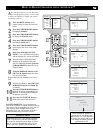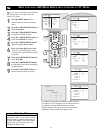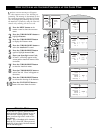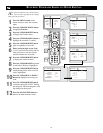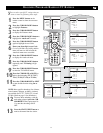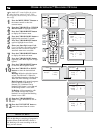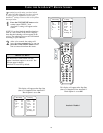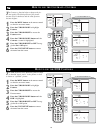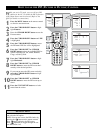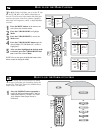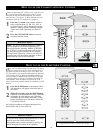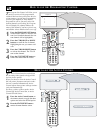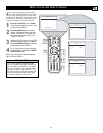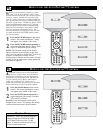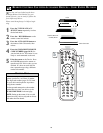21
HOW TO USE THE
PIP (PICTURE IN PICTURE) CONTROL
W
hile you are in TV mode, you can call up a PIP
window for the PC. To enable the PIP to function
a DVI Input source must be selected. (Refer to the
QUG for details on connections.)
1
Press the MENU button on the remote control
to show the onscreen menu.
2
Press the CURSOR DOWN button to high-
light Features.
3
Press the CURSOR RIGHT button access the
Features menu.
4
Press the CURSOR DOWN button until PIP
is highlighted.
5
Press the CURSOR RIGHT button to enter
the PIP menu. PIP Size will be highlighted.
6
Press the CURSOR LEFT or CURSOR
RIGHT buttonto select the available PIP Size
options including Off, On, Small, Medium,
Large, or Side-by-Side.
7
Press the CURSOR DOWN button to high-
light Horizontal.
8
Press the CURSOR LEFT or CURSOR
RIGHT button to move the PIP screen hori-
zontally to the desired position.
9
If you want to move the PIP screen vertically,
press the CURSOR DOWN button to high-
light Vertical.
Press the CURSOR LEFT or CURSOR
RIGHT button to move the PIP screen up or
down.
Press the STATUS/EXIT button to exit the
menu from the screen.
10
11
To turn off the PIP window, select PIP Size
and select the Off option.
NOTE: You can also access the PIP window by
pressing the button on the remote control.
Press once to display the PIP screen.
Press repeatedly to toggle through the var-
ious PIP screen sizes.
HELPFUL HINT
TV Menu
Picture Timer
Sound Autolock
Features Contrast +
Install DNR
Mode PIP
Features
Timer
É
Autolock
É
Contrast +
É
DNR
É
PIP
É
PIP
PIP Size On
Horizontal
É
Vertical
É
PIP
PIP Size
É
Horizontal 1
Vertical
É
Ñ
É
PIP
PIP Size
É
Horizontal
É
Vertical 1
Ñ
É
3
5
1
2
4
7
9
6
8
10
6
11
10
Ñ
É