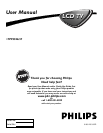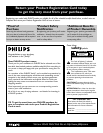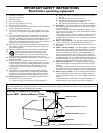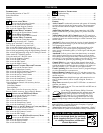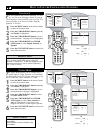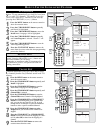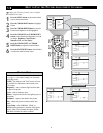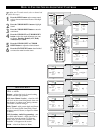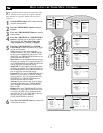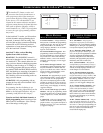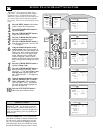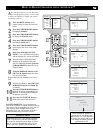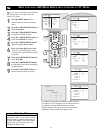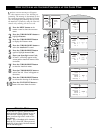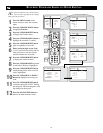7
HOW TO USE THE INSTALLATION FEATURES
AUTO PROGRAM
Y
our TV can automatically set itself for local area
(or cable TV) channels. This makes it easy for
you to select only the TV stations in your area by
pressing the CHANNEL (+) or (–) button.
1
Press the MENU button on the remote control to
show the onscreen menu.
2
Press the CURSOR DOWN button repeatedly
until Install is highlighted.
3
Press the CURSOR RIGHT button to enter the
Install menu. Language will be highlighted.
4
Press the CURSOR DOWN button repeatedly
until Auto Program is selected. “Search ?” will
appear.
5
Press the CURSOR RIGHT button to start the
Auto Programming process.
6
Press the STATUS/EXIT button to remove the
menu from the screen when the Auto programming
process has finished.
After you’ve run Auto Program, check out the
results. Press the CHANNEL (+) or (–) button and
see which channels you can select.
Remember, an antenna or cable TV signal must first
be connected to your TV, see Quick-Use Guide for
making connections.
HELPFUL HINT
CHANNEL EDIT
C
hannel Edit makes it easy for you to add or delete
channels from the list of channels stored in the TV’s
memory.
1
Press the MENU button on the remote control to
show the onscreen menu.
2
Press the CURSOR DOWN button repeatedly until
Install is highlighted.
3
Press the CURSOR RIGHT button to enter the
Install menu. Language will be highlighted.
4
Press the CURSOR DOWN button repeatedly until
Channel Edit is selected.
5
Press the CURSOR RIGHT button to enter the
Channel Edit menu. Channel will be highlighted.
6
Press the CURSOR RIGHT or CURSOR LEFT
buttons to scroll through the list of available chan-
nels, you can also press the CH+ or CH- to scroll
through the list of channels. Or, press the numbered
buttons to select a specific numbered channel.
7
Press the CURSOR DOWN button to select
Skipped while you are tuned to the channel to be
skipped.
8
Press the CURSOR LEFT or CURSOR RIGHT
button to select On to activate the skipping of a chan-
nel. Or, select Off, to deactivate the skipping of a
channel.
9
Press the STATUS/EXIT button to remove the
onscreen menu from the screen.
TV Menu
Picture Brightness
Sound Color
Features Picture
Install Sharpness
Mode Tint
TV Menu
Picture Language
Sound Tuner Mode
Features Auto Program
Install Channel Edit
Mode
Auto Program
Channel É 8
Ñ
É
Install
Language É
Tuner Mode É
Auto Program Start ?
Channel Edit É
Ñ
É
1
2
3
6
5
4
TV Menu
Picture Brightness
Sound Color
Features Picture
Install Sharpness
Mode Tint
TV Menu
Picture Language
Sound Tuner Mode
Features Auto Program
Install Channel Edit
Mode
Channel Edit
Channel 4
Skipped
É
Ñ
É
Channel Edit
Channel
É
Skipped On
Ñ
É
1
2
9
3
6
5
4
8
7
6
8
6
6
Install
Language
É
Channel
Tuner Mode
É
Skipped
Auto Program
É
Channel Edit
É