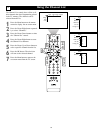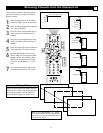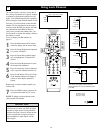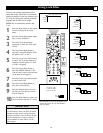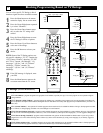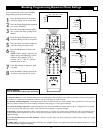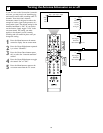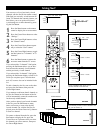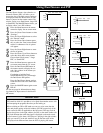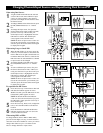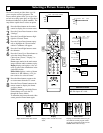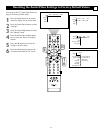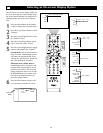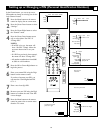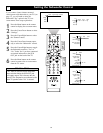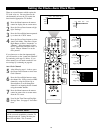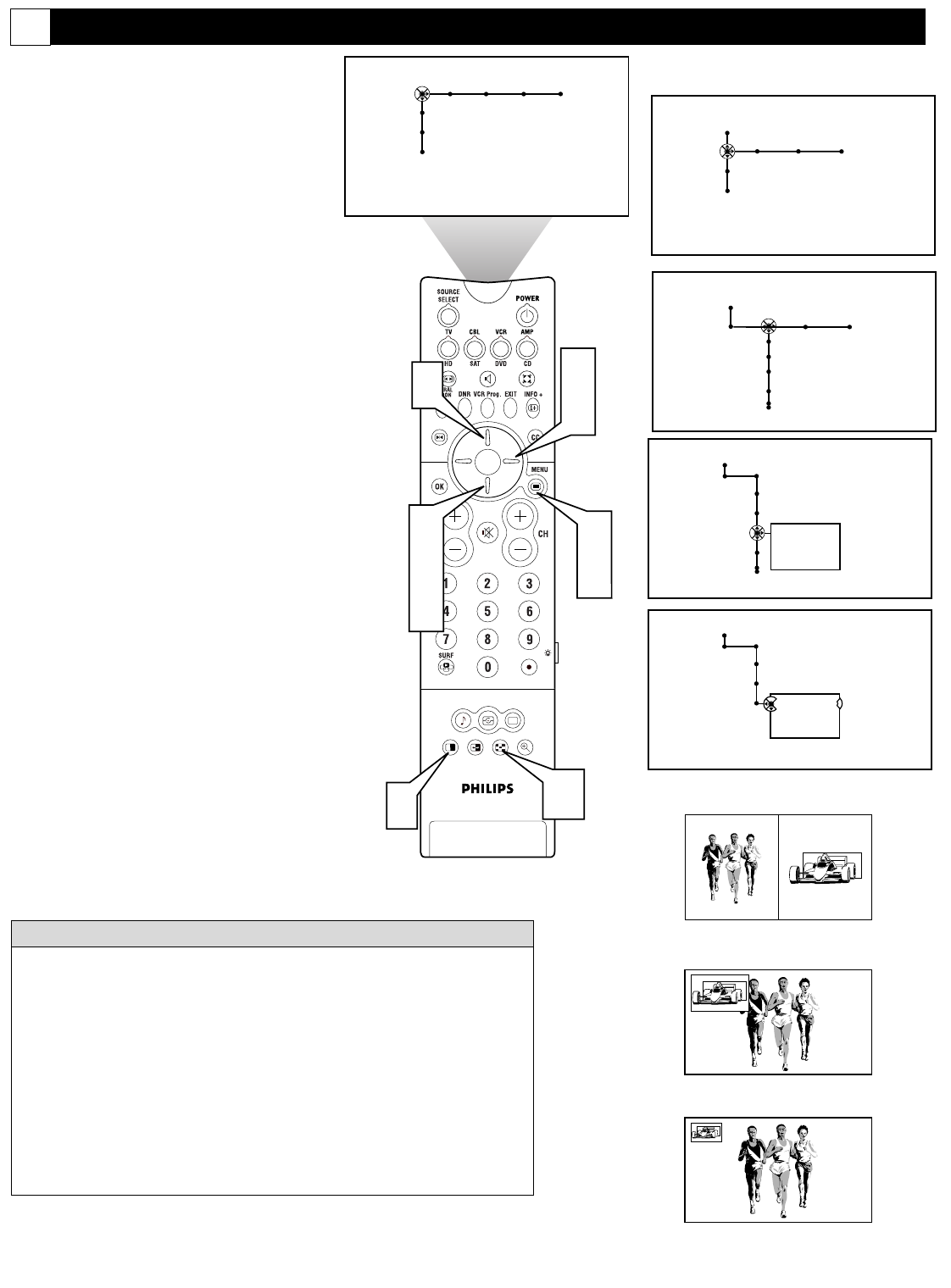
58
SOUND PICTURE
ACITVE
CONTROL
ZOOM
1 2
1
7
3
5
2
4
6
8
6
Picture Sound Features Channels
TV
Settings
Demo
Install
9
General
Settings
Menu background
Surf
Dual screen format
Freeze format
Dual screen
Large PIP
Small PIP
General
Settings
Dual screen format
Dual screen
Large PIP
Small PIP
General Clock Source
TV
Settings
Demo
Install
Settings
Menu background
Surf
Dual screen format
Freeze format
General Clock Source
Using Dual Screen and PIP
G
The Dual Screen feature, also referred to as
Picture In Picture (PIP), will allow you to
choose the size of the dual screen window to
be displayed when the Dual Screen (or PIP)
button is pressed on the remote control. The
window can be set to Dual Screen, Large PIP,
or Small PIP. The MultiPIP button allows you
to display either 3 or 6 PIP windows.
1
Press the Menu button on the remote
control to display the on-screen menu.
2
Press the Cursor Down button to select
“Settings.”
3
Press the Cursor Right button to select
the “General” menu.
4
Press the Cursor Down button repeat-
edly to select the “Dual screen format”
control. A submenu or list of options
will appear.
5
Press the Cursor Right button to enter
the list of options.
6
Press the Cursor Up or Down button to
select the desire dual screen format.
Choose from “Dual screen,” “Large
PIP,” or “Small PIP.”
7
Press the Menu button to remove the
on-screen menu from the TV screen.
8
Press the Dual Screen/PIP button on
the remote control to display the sec-
ond video window in the format you
have chosen.
Continuing to hold the Dual
Screen/PIP button will cycle through
the Dual Screen PIP options.
Press the Dual Screen button again to
return the television to the main video
screen.
9
Press the MultiPIP button again to turn
PIP off.
See the next page for information on chang-
ing channels or input sources in the Dual or
PIP screens.
Dual Screen
Large PIP
Small PIP
Your Cineos TV has a Double Window (DW) and a Picture-in-Picture
(PIP) mode in which it is possible to see a signal from another source with-
out interrupting the program/video that you are looking at.
When switching on DW or PIP mode we want you to be aware that the
color and picture settings of the left window (for DW) respectively of the
main screen (for PIP) are applicable to the full screen. This may result in
the fact that colors on the right window (for DW) or the small window (for
PIP) look different than when that signal is displayed on the main screen.
So for instance if a disc from a DVD player is playing in the right window
while you watch TV in the left window it may be that the colors of the
DVD player look different from when the DVD is playing full screen.
H
ELPFUL HINT