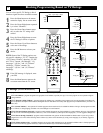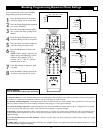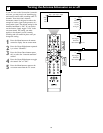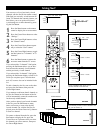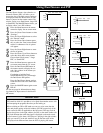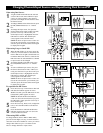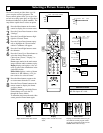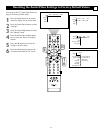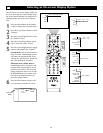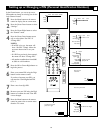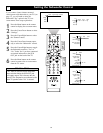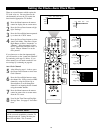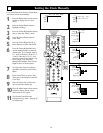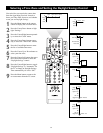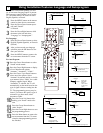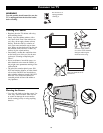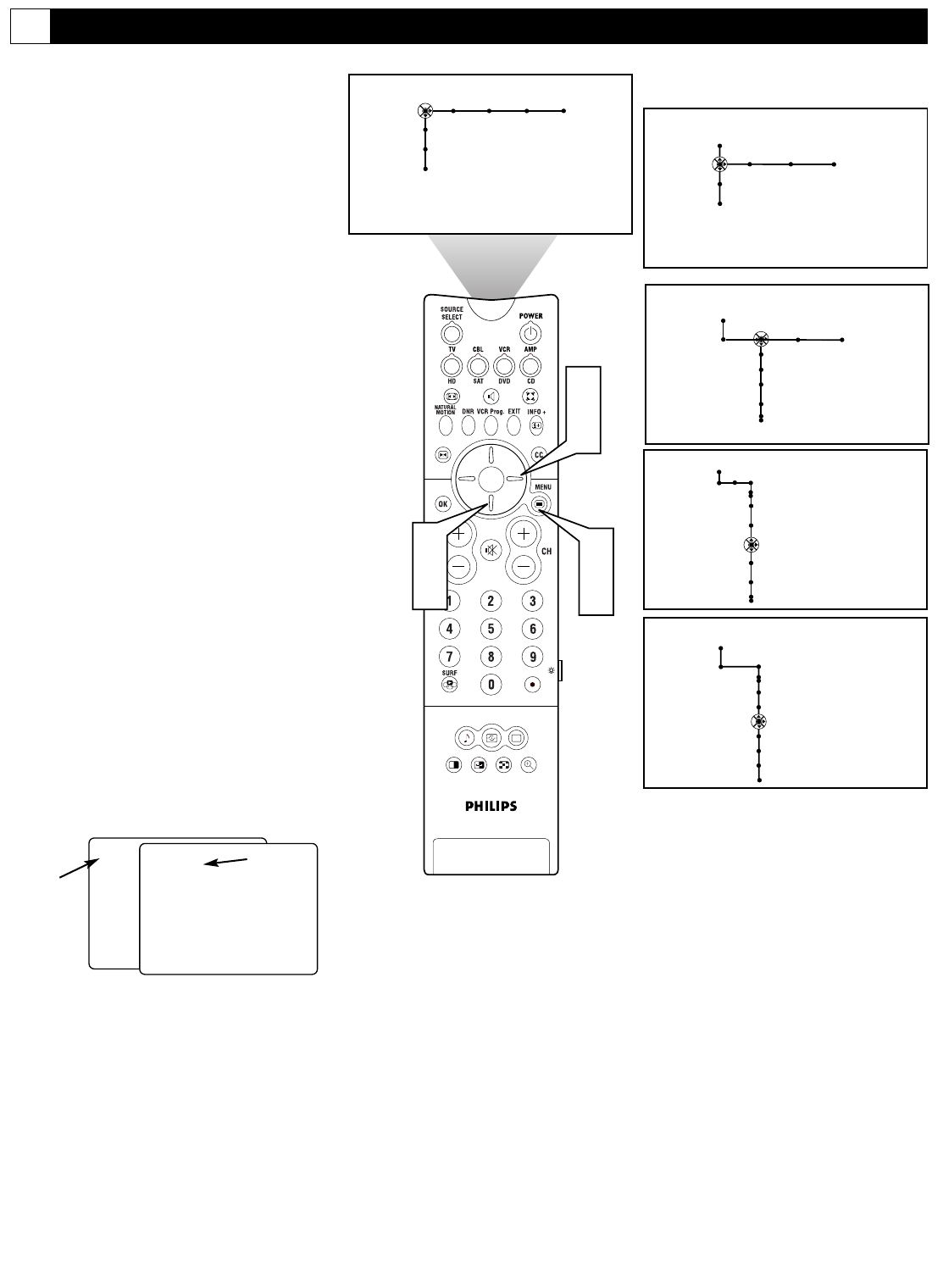
62
SOUND PICTURE
ACITVE
CONTROL
ZOOM
1 2
1
6
3
5
2
4
Picture Sound Features Channels
TV
Settings
Demo
Install
General
Settings
Reset AV settings
Caption service
OSD
Time zone
Daylight saving
Minimum • Normal
General Clock Source
TV
Settings
Demo
Install
Settings
Menu background
Surf
Dual screen format
Freeze format
General Clock Source
General
Settings
Reset AV Settings
Caption service
OSD
Change PIN
Subwoofer
Lamp Rating
Lamp Replacement
Normal • Minimum
Selecting an On-screen Display Option
G
10 WABC
Automatic
Mono selected
10 WABC
Normal
Mode
Minimum
Mode
The television’s on-screen display (OSD) can
be set to show only the current channel num-
ber or the channel number with additional TV
operating modes and status-screen informa-
tion.
1
Press the Menu button on the remote
control to display the on-screen menu.
2
Press the Cursor Down button to select
“Settings.”
3
Press the Cursor Right button to select
the “General” menu.
4
Press the Cursor Down button repeat-
edly to select the “OSD” control.
5
Press the Cursor Right button to toggle
between “Minimum” and “Normal.”
Normal mode—the on-screen display
stays on screen. Channel/Input source,
call letters and program name (if pro-
vided by the signal source), picture for-
mat, and sound mode are shown.
Minimum mode (default mode)—
channel/Input source, call letters, and
program name (if provided by the sig-
nal source) are shown. The on-screen
display disappears after a few seconds.
In Minimum mode, the volume scroll
bar will not be displayed when you
press the volume control.
6
Press the Menu button to remove the
on-screen menu from the TV screen.