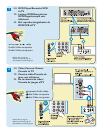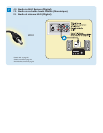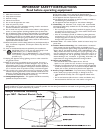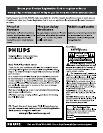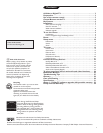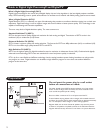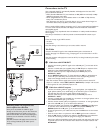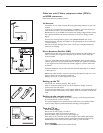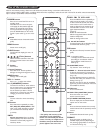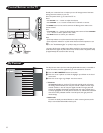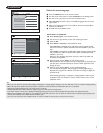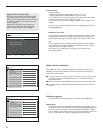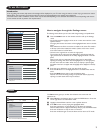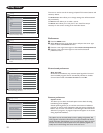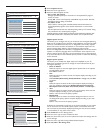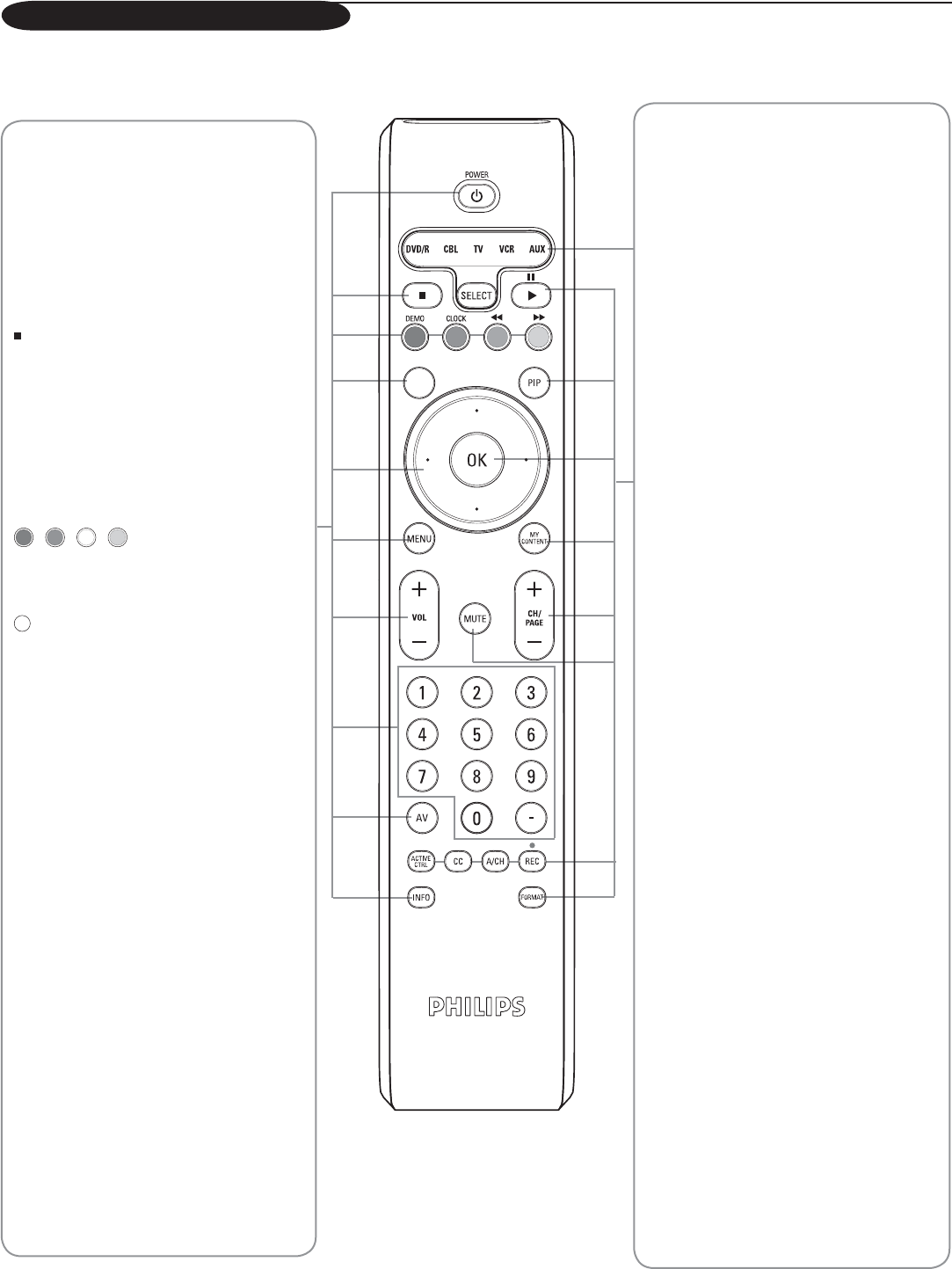
5
Note: For most buttons pressing a button once will activate the function. Pressing a second time will de-activate it.
When a button enables multiple options, a small list will be shown. Press repeatedly to select the next item in the list. The list will be removed automatically
after 6 seconds or press
OK to remove immediately.
Use of the remote control
* The quality and accuracy of the
information on the information
banner are transmitted from broad-
casters. You may see a difference in
broadcast time if the broadcaster is
from a different time zone area.
DVD/R CBL TV VCR AUX
Press the SELECT button repeatedly to
select one of the mode. If no action
is taken within 60 seconds, the remote
control returns to TV mode. After a
mode is selected, it will remain for 60
seconds before it return to TV mode
again. Recommendation:
TV for TV
DVD/R for DVD Recorder
CBL for Integrated receiver decoder
VCR for Philips VCR
AUX for Analog audio tuners
Δ Æ ¢ and ∫ button
Functional buttons for audio/video (p.24)
and Multimedia browser (p. 26).
PIP button
PiP (Picture-in-Picture) functional buttons
(p.20).
OK - to activate a setting
- to display the list of channels stored
(according to the selection made in
the Installation mode: Antenna or
Cable (p. 7).
MY CONTENT button
"My Content" menu on/off (p. 6).
CH/PAGE +/– Channel selection button
- To browse through the TV channels or
sources stored in the preferred channel
list (p. 19).
- To select between Antenna or Cable TV
channels, first make your selection in the
Settings menu (p. 7).
Note: You don’t have to start the installation
again once you have searched for and stored
the available TV channels.
MUTE button
To turn on/off sound.
ACTIVE CTRL (CONTROL) button
Press this button turn on/off
Active Control function.
CC (CLOSED CAPTION) button
Press to display the transmitted closed
caption text on the screen.
A/CH
Press to alternate between the currently
viewed channel and the previously view
ed
channel
.
· button
Audio/video functional button (p. 24).
FORMAT
Press this button to display a list of
available display formats (depending on
the receiving signal). Refer to the section
on "Picture format"(p. 21).
POWER button
Press to turn on/off the TV from or to
standby mode.
Note: When the TV is turned on by the
main supply, the blue indicator light will
blink for 45 seconds. This is the lamp’s
start-up period. When the light goes off,
press the POWER button on the remote
control or power switch . to turn on the
TV.
button
Multimedia browser functional buttons
(p.25).
DEMO button
Demo menu on/off (p. 9).
CLOCK button
On/off and Time display (for max. 10
minutes)
(Color) buttons
When functions attached to the color
buttons, the color buttons are shown
on screen.
button
No function.
• (cursor) buttons
Press the cursor buttons up/down,
left/right to navigate through the menus.
MENU button
Settings menu on/off (p.9).
VOL +/– button
Press + or - to adjust the volume.
0 to 9 (NUMERIC) buttons
To select TV channels or enter values in
the on-screen menu. For single channel
entries, press the numbered button
for the channel you desire. The TV
will pause for a second or two before
changing to the chosen channel.
– button
To enter values for minor channels e.g.
36.4
AV button
Press this button repeatedly to select
AV1, AV2, AV3, HDMI, SIDE or TV
when in TV mode, according to where
you connected the accessory devices
(p. 22-24).
*INFO
Display information: Press to display
(when available) information about the
selected TV channel and program or
accessory device.