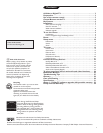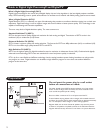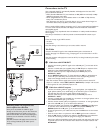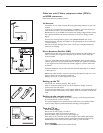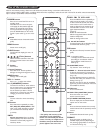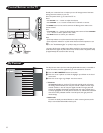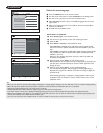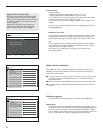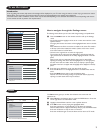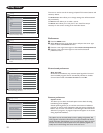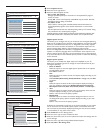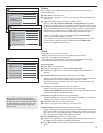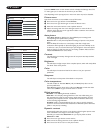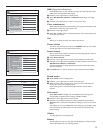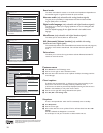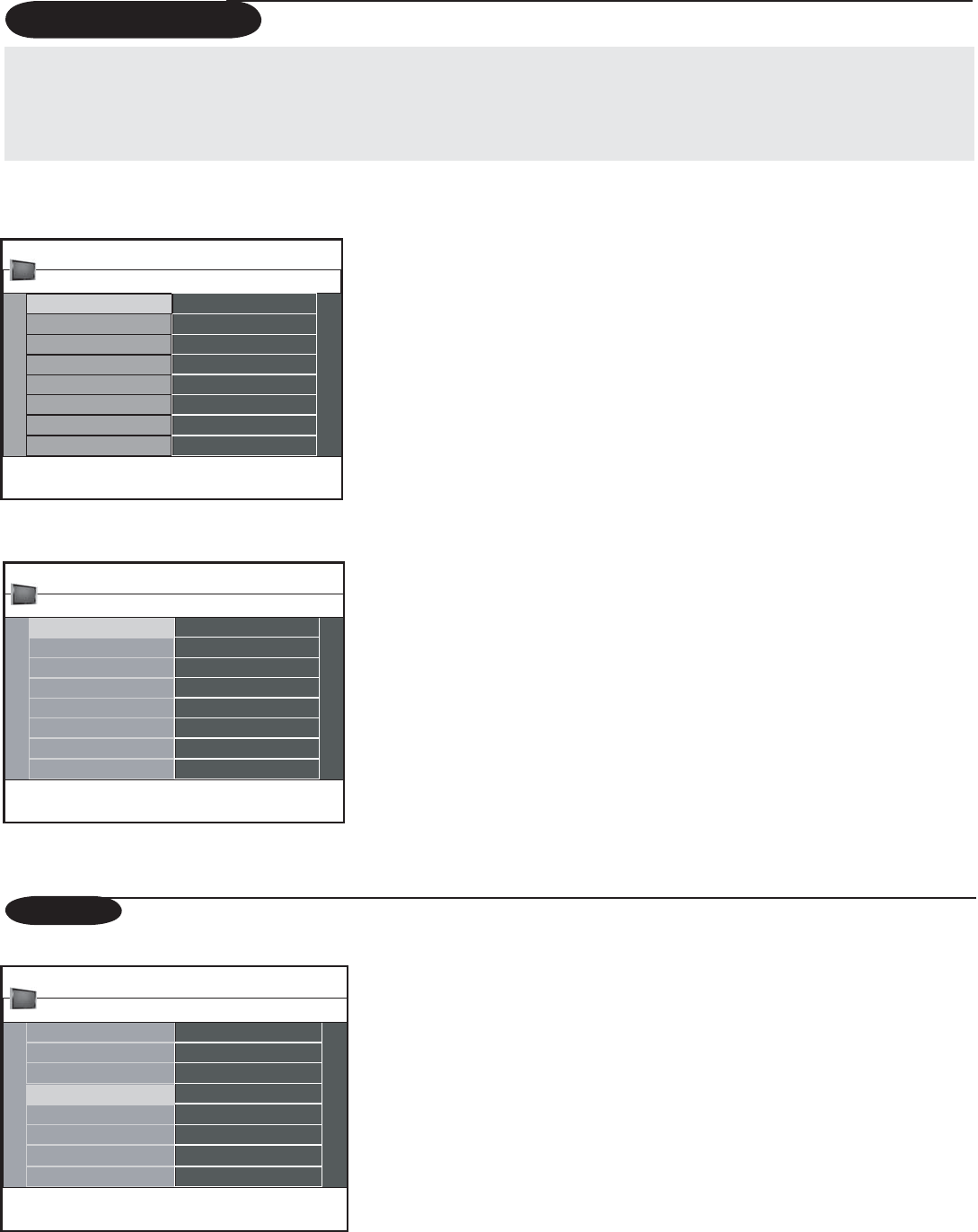
9
How to navigate through the Settings menus
The Settings menu allows you to access and change settings and preferences.
& Press the
MENU button on the remote control to call up the Settings
menu.
- On the left panel the highlight can be set on a menu item with the cursor
up/down button.
The right panel shows the content of the highlighted menu item in the left
panel.
Note: Sometimes not all the menu items are visible on the screen. The numbers
at the top of the menus indicate the number of items on the menu. Use the
cursor down button to reveal all items.
- Use the cursor right button to enter the right panel.
The contents of the right panel are displayed on the left panel and the
right panel shows the contents of the newly highlighted items in the left
panel.
Note: In some cases it is important that the picture can be viewed while
adjusting the settings. This means when the highlight bar is on the right panel,
the other menu items are hidden. When the cursor left key is pressed again,
the hidden menu items re-appear and the highlight bar is displayed on the left
panel.
é Press the cursor left button to go one menu level up again.
- Press the
OK button on the highlighted item to activate and to exit the
menu.
- Press the
MENU button again to exit the Settings menu.
Note: You can exit the menu by pressing one of the color buttons (if present)
referring to certain actions which may be executed.
Introduction
A lot of guiding instructions, help texts and messages will be displayed on your TV when using the menus or when trying to execute an action.
Please, follow the instructions and read the help text which are being displayed on the specific item highlighted.
The color buttons refer to different actions which may be executed depending on the activated device. Press the corresponding color button
on the remote control to perform the required action.
To use the menus
Settings 5 TV 4
Picture
Sound
Demo
Features
Channels
Setup
Installation
TV
Exit
This gives you an overview of the menus you can select.
Auto picture
Contrast
Settings
Channels
Brightness
Color
Sound
Features
Picture
Sharpness
Color temperature
Digital processing
Dynamic contrast
The picture menu contains the settings that affect the quality
of the picture.
Picture 13
TV 4
The Demo menu gives you an idea of the features that come with the
television set.
& Select Demo in the Settings menu or press the DEMO button. Press the
cursor right button to enter Demo mode.
é Highlight a desired demo with the cursor up/down buttons.
“ Press OK button to start playing the highlighted demo.
Press the green button to automatically run all demos in sequence.
Note: The selected demo is played continuously until you press the DEMO button.
Press the red button to stop the auto run function.
Press the red button again to exit the demo and to return to TV mode.
Demo
Pixel Plus
Active Control
Exit
Installation
TV
Demo
Setup
This menu demonstrates TV feature.
Settings 5 Demo 2