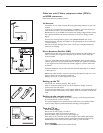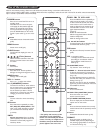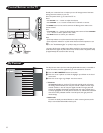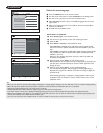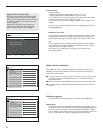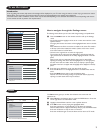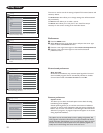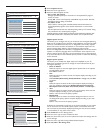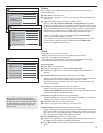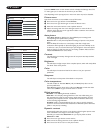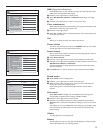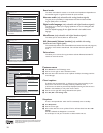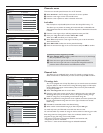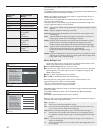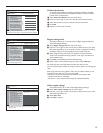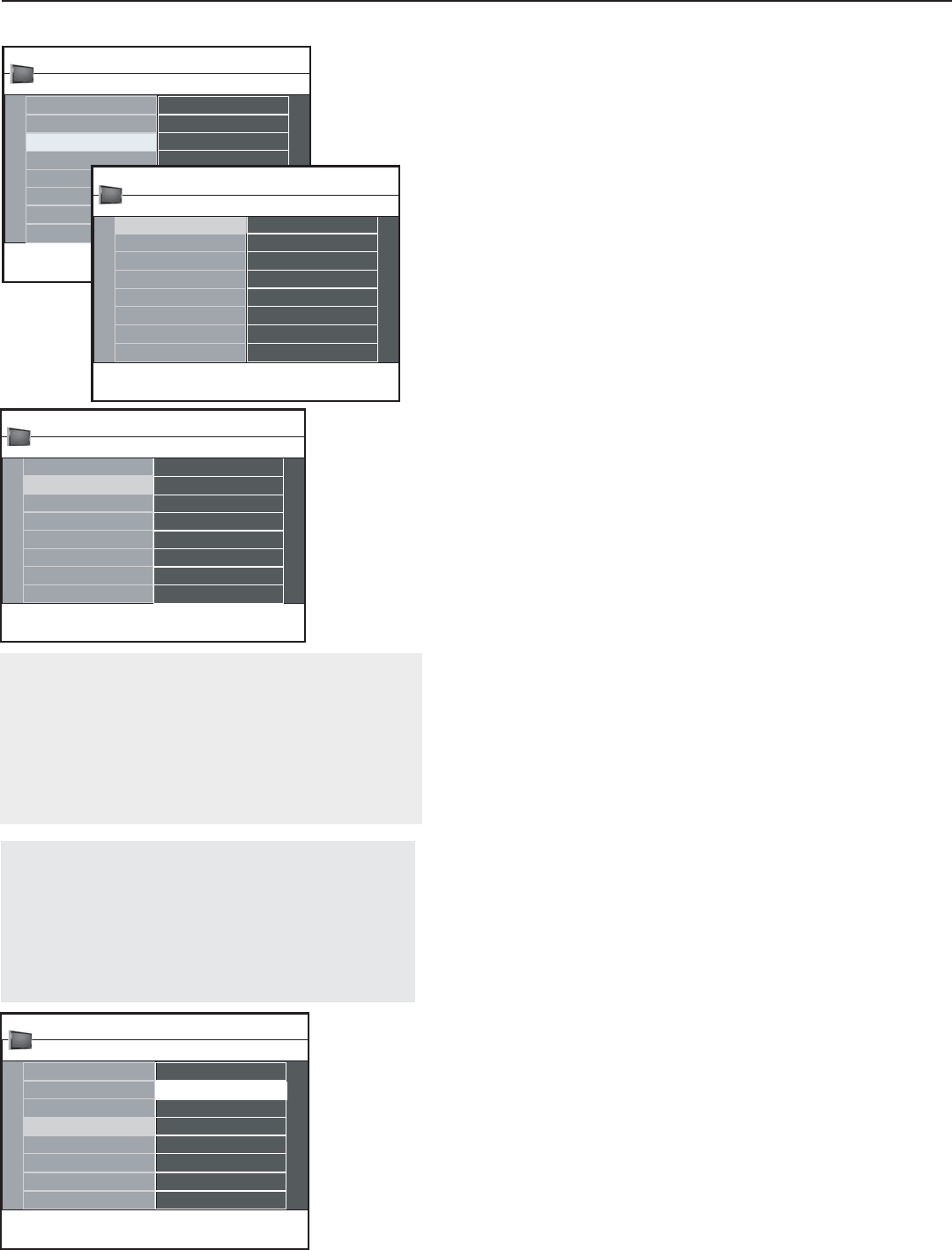
12
Tips:
Emergency Alert Signalling is not possible:
- when content browsing;
- with analogue video sources.
- You always have the possibility to remove the message from the
screen.
- The message display will overlap whatever menu element or other
message is on the screen.
Caution! If you have forgotten your PIN!
& Select Change PIN in the Menu preferences menu and
press the cursor right.
é Press the cursor right to enter the overriding PIN code
0-7-1-1.
“ Press the cursor again and enter a new personal 4-digit
PIN code. The previous code is erased and the new PIN-
code is stored.
Menu preferences
On Screen display
& Select OSD.
é Press the cursor right button to select Normal or Minimum.
Normal to activate the continuous display of the channel number (for max.
10 minutes) and extended display of TV channel and program information
on screen. E.g. information on the main or auxiliary program, input signal
quality of connected accessory devices, the display format, sound mode,
availability of Closed Caption service, the audio language, the rating,
sleeptimer setup.
Minimum to activate the display of reduced channel information.
Note: When Closed Captions is turned on, continuous display of the channel
number and clock is not possible.
Show emergency alerts (EAS)
This allows you to select the alert priority level of the information
disseminated by the cable operator. The standard SCTE18 defines an
Emergency Alert signalling method for use by cable TV systems to signal
emergencies to digital devices such as digital set-top boxes, digital TVs and
digital VCRs.
The Emergency alert signalling scheme defined in the standard allows a
cable operator to disseminate emergency alert information related to state
and local-level emergencies and warnings in a cost-effective and efficient way,
while minimizing disruption of programming.
An Emergency alert message will have one of the following priorities:
Low, Medium, High or Maximum.
The Emergency alert message with priority High or Maximum will always
be presented. Low or Medium will be present or ignored depending on
the selected setting.
Caution! When the TV clock is undefined (See section on Clock), the Emergency
Alerts will be ignored.
The Emergency Alert message display will contain following information:
- The Emergency Alert text
- The start time + date
- The end time + date.
& Select Show Emergency Alerts in the Menu preferences menu.
é Press the cursor right button and select one of the Emergency alerts
options:
- Always, when you always want the Emergency alert messages to be
displayed when available;
- Skip low priority, when you want the messages with low level to be
ignored;
- Skip low/medium priority, when you only want the messages with high
priority to be displayed.
Set/Change PIN
& Select Set or Change PIN with the cursor down button.
é If no PIN-code exists, the menu item is set to Set PIN. Follow the
instructions on screen.
If a PIN-code has previously been entered, the menu item is set to Change
PIN. Follow the instructions on screen.
All number combinations from 0000 to 9999 are valid numbers.
“ The Menu preferences menu reappears with a message confirming that
the PIN has been created.
Reset AV settings
This function allows you to reset most of the picture and sound settings to
their predefined factory states.
& Select Reset AV settings with the cursor down button.
é Press the cursor right button.
“ Press OK button to erase settings and reset them to their default values.
-
-
Features preferences
OSD
Show emergency al...
Change PIN
Picture/sound prefere...
Reset AV settings
Menu preferences
Preferences 4 Menu preferences 3
Settings | Setup
This menu allows you to setup or to select some menu
related setting preferences.
Always
Skip low priority
Change PIN
OSD
Skip medium/low pri...
Show emergency alerts
Settings | Setup | Preferences
You can select the display of the volume bar and a reduced or an
extended on screen display of program and channel information.
Menu preferences 3 Show emergency al... 3
Show emergency alerts
Normal
Minimum
Change PIN
OSD
Settings | Setup | Preferences
You can select the display of the volume bar and a reduced or an
extended on screen display of program and channel information.
Preferences 3 OSD 2
Menu preferences
Picture/sound prefere...
Start now
Features preferences
Reset AV settings
Settings | Setup
This resets the picture and sound settings to their predened
factory values, but maintains the channel installation settings.
Preferences 4 Reset AV settings