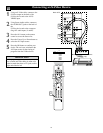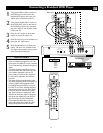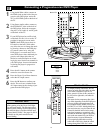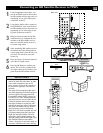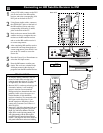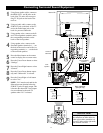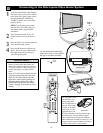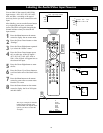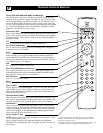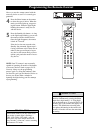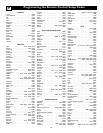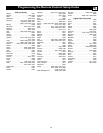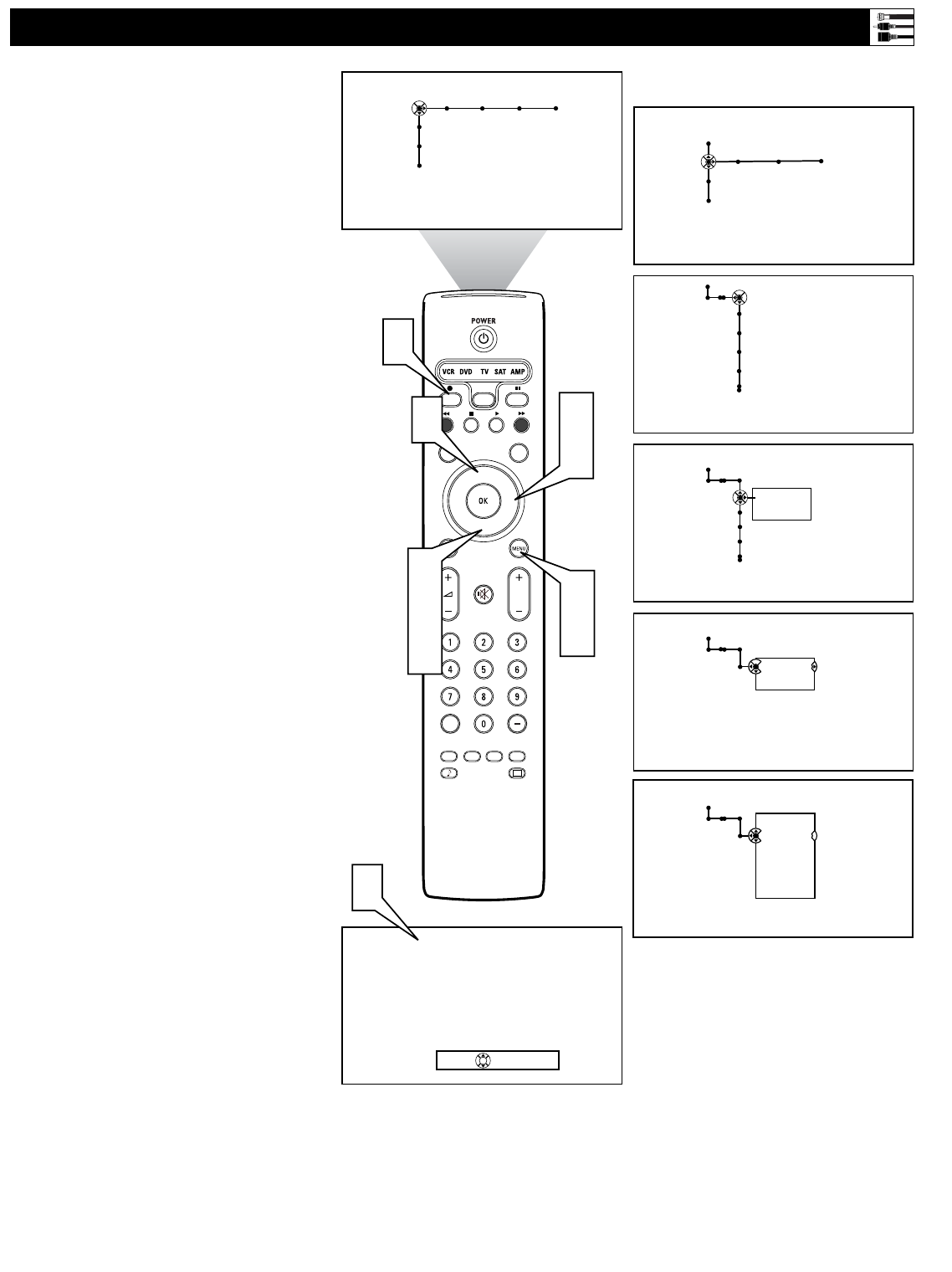
19
Labeling the Audio/Video Input Sources
®
®
®
®
SAP
CONTROL
TIMER
ACTIVE SLEEP
CLOCK
AV+
PIP
SCREEN
FORMAT
SURF
TV
SURR
HD
INFO
SELECT
DNM
CC
AUTO
AUTO
P
Source
Settings
AV1
AV2
AV3
AV4
Source
Settings
AV1
AV2
AV3
AV4
Source
Settings
AV1
---
Cable
DVD
SAT
Recorder
---
Source
Settings
AV1
---
Other
TV
AV1:DVD
AV2:Recorder
AV3:SAT
AV4:HD
AV5:Other
AV6:HD
SIDE:Camera
1
7
3
5
2
4
6
General Clock Source
TV
Settings
Demo
Install
Picture Sound Features Channels
TV
Settings
Demo
Install
6
8
Source
OK
8
---
Other
This is just a sample of what the
labeling might look like. Your
Source Labels will depend on the
options you choose to label the
AV inputs.
You can label all the external Audio/Video
input sources—AV1, AV2, AV3, AV4, AV5,
AV6, and Side—according to the type of
accessory device you have connected to each
input.
After labeling, you can use the Source button
to cycle through and select your desired
source. The labels will appear alongside the
channel indicator when you select the AV
input sources.
1
Press the Menu button on the remote
control to display the on-screen menu.
2
Press the Cursor Down button to select
“Settings.”
3
Press the Cursor Right button repeated-
ly to select the “Source” menu.
4
Press the Cursor Down button repeat-
edly to select any of the AV Inputs—
AV1, AV2, AV3, AV4, AV5, AV6, or
Side. A list of labels will appear next to
the selected AV input.
5
Press the Cursor Right button to enter
the list.
6
Press the Cursor Up or Down button to
scroll and select one of the labels in the
list.
7
Press the Menu button on the remote
control to remove the on-screen menu
from the TV screen.
8
Press the Source button on the remote
control to display the list of AV inputs
and their labels.