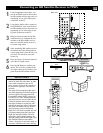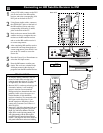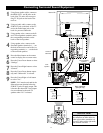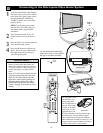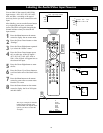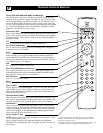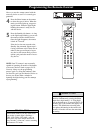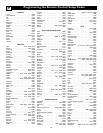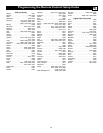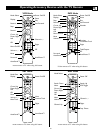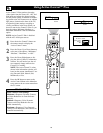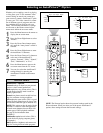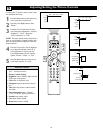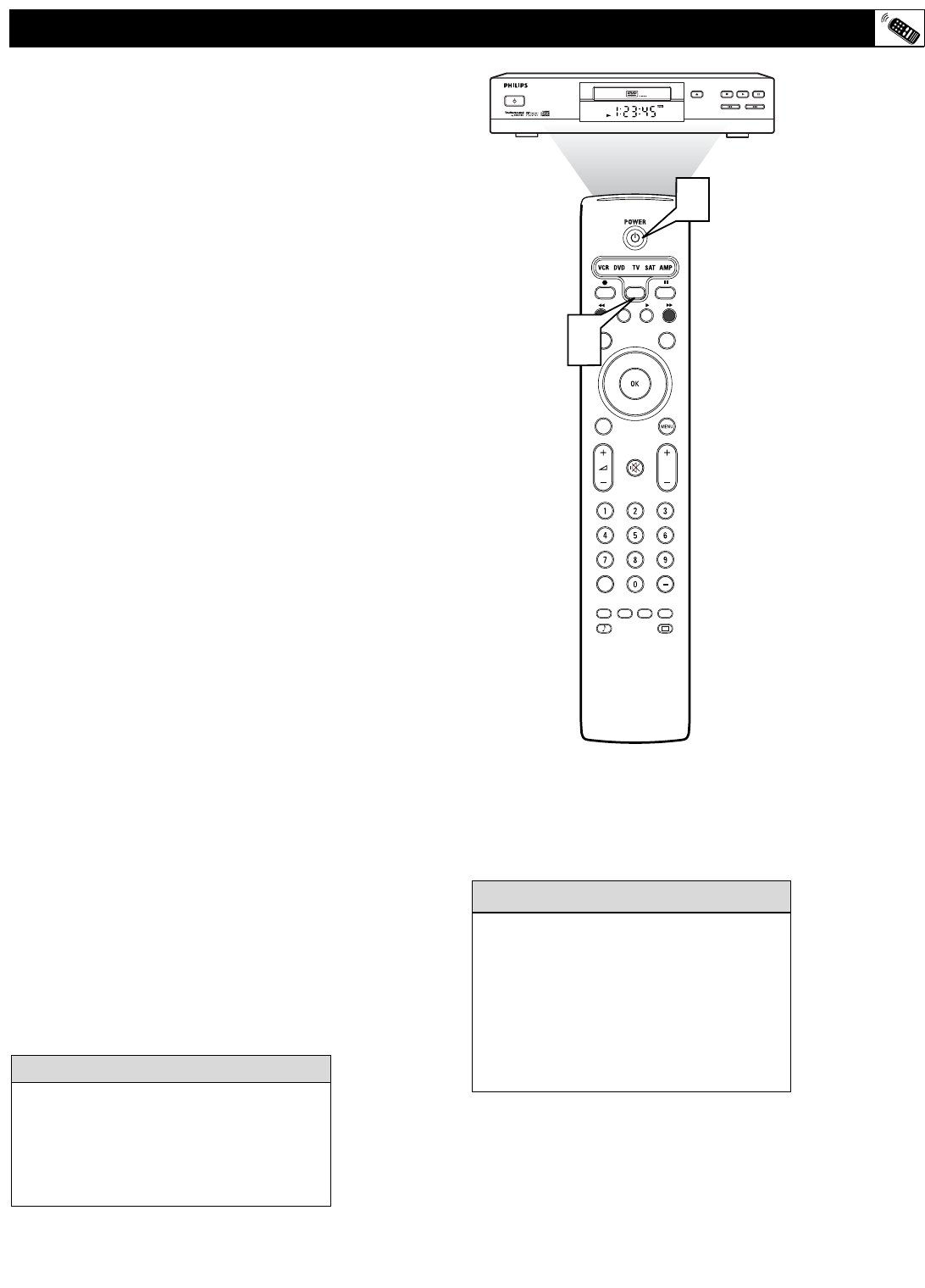
23
Programming the Remote Control
®
®
®
®
SAP
CONTROL
TIMER
ACTIVE SLEEP
CLOCK
AV+
PIP
SCREEN
FORMAT
SURF
TV
SURR
HD
INFO
SELECT
DNM
CC
AUTO
AUTO
P
4
OPEN/CLOSE
STANDBY-ON
STOP
PREV NEXT
PLAY PAUSE
DVD619 DVD/CD PLAYER
5
You can change the duration of the time-out
mode by simultaneously pressing the Select
button and a digit button, 1–4. Using digit 1
will set the time-out to 15 seconds; digit 2, 30
seconds; digit 3, 60 seconds; and digit 4, 120
seconds. The default time-out setting after
you replace the batteries in the remote is 60
seconds. All modes will have the same time-
out setting.
cc
C
HECK IT OUT
If the remote control is in one of the acces-
sory modes (a mode light is flashing)—
CBL, VCR, DVD, SAT, AMP—and you
don’t press any of the remote buttons for
sixty seconds, a “time-out” occurs, returning
the remote to TV mode.
HELPFUL HINT
Now try to use the remote control with the
accessory device to see if it is correctly pro-
grammed.
4
Press the Select button on the remote
to select the type of device. When the
mode you desire lights up, stop press-
ing the button. When the light begins
blinking the remote is ready for use
with the device.
5
Press the Standby–On button. As long
as the light keeps blinking, you can use
the remote with the selected device.
Once the light disappears, the remote
is back in TV mode.
If the device does not respond to the
Standby–On command, repeat steps 1-
6 using a different code. If there are no
other for the type and brand of acces-
sory device, the remote likely will not
operate your particular model of acces-
sory device.
NOTE: Your TV remote is not necessarily
capable of operating all models of the brands
of accessory devices listed on pages 24–25.
You may want to try the programming
process again. Try using the number(s) that
are listed for your type and brand of device to
be sure you did not make a mistake in
inputting the digits during your first attempt
at programming.