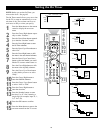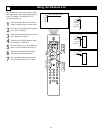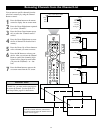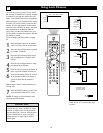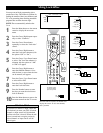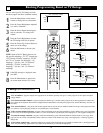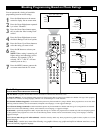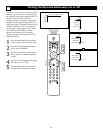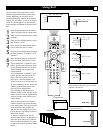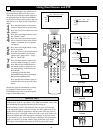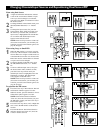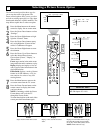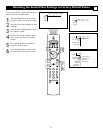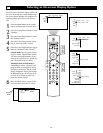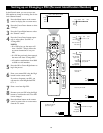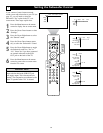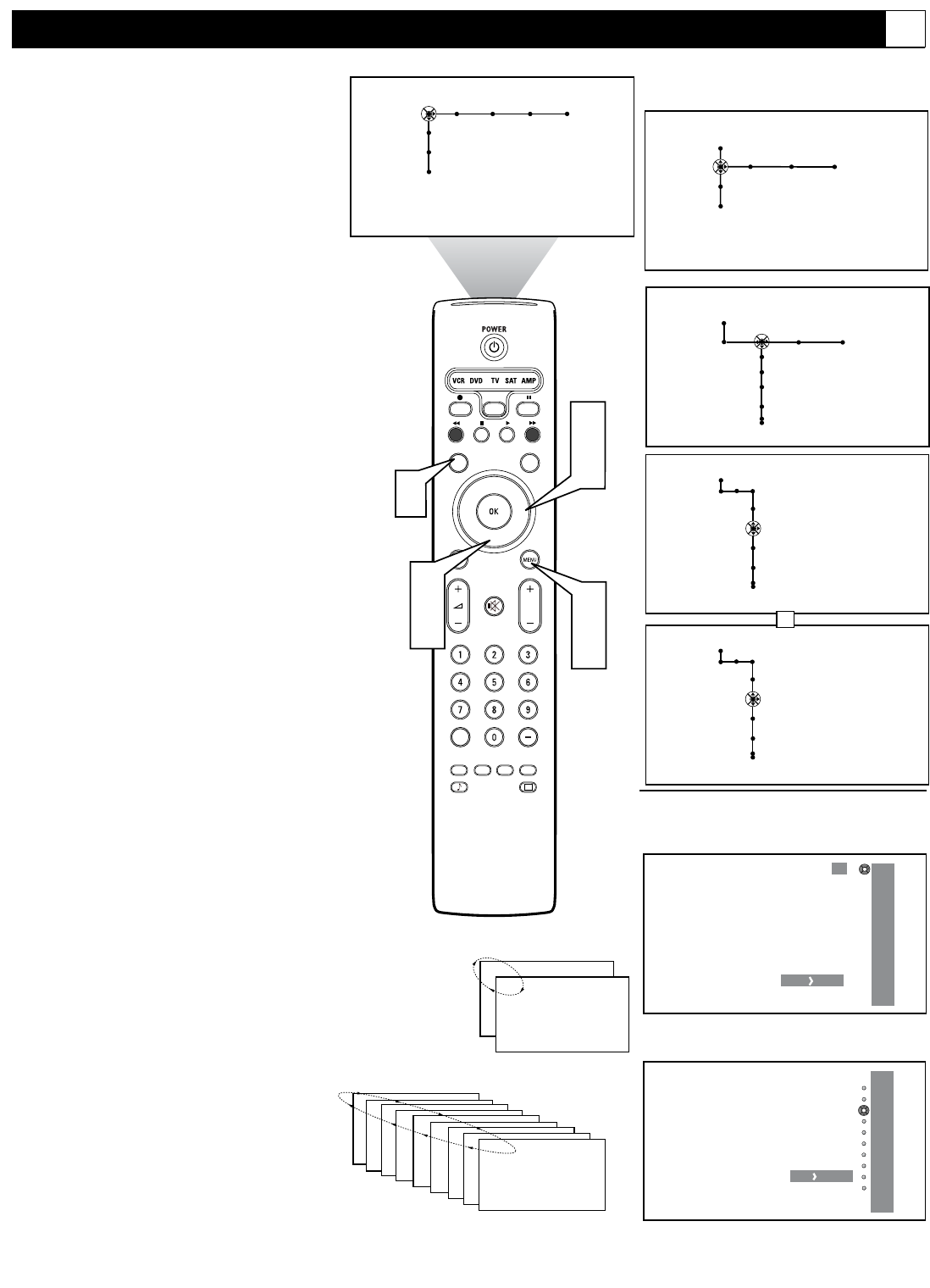
57
®
®
®
®
SAP
CONTROL
TIMER
ACTIVE SLEEP
CLOCK
AV+
PIP
SCREEN
FORMAT
SURF
TV
SURR
HD
INFO
SELECT
DNM
CC
AUTO
AUTO
P
1
6
3
5
7
General
Settings
Menu background
Surf
Dual screen format
Freeze format
2 channels • 9 channels
General
Settings
Menu background
Surf
Dual screen format
Freeze format
9 channels • 2 channels
Picture Sound Features Channels
TV
Settings
Demo
Install
OR
8
22
6
8
12
18
24
33
56
68
3
Surf
Press to add
10
Surf
Press to remove
46
28
15
22
12
17
AV1
25
13
10
General Clock Source
TV
Settings
Demo
Install
Settings
Menu background
Surf
Dual screen format
Freeze format
General Clock Source
2
4
You can access a list of previously viewed
channels with the Surf button on the remote
control. With Surf you can easily switch
between different TV channels that currently
interest you. Surf allows you to set up the tele-
vision to cycle through two or nine channels
by pressing the Surf button on the remote con-
trol.
1
Press the Menu button on the remote
control to display the on-screen menu.
2
Press the Cursor Down button to select
“Settings.”
3
Press the Cursor Right button to select
the “General” menu.
4
Press the Cursor Down button repeat-
edly to select the “Surf” control.
5
Press the Cursor Right button to toggle
the Surf control to “2 channels” or “9
channels.”
6
Press the Menu button to remove the
on-screen menu from the TV screen.
7
If you selected the “2 channels” Surf
option, pressing the Surf button allows
you to alternate between the currently
viewed channel and the previously
viewed channel.
If you selected the “9 channels” Surf
option, pressing the Surf button dis-
plays a Surf list in which you can
place up to 9 favorite channels. A/V
sources also can be included in the list.
To add a channel to the list, tune to the
channel, press the Surf button, then
press the Cursor Right button.
If you attempt to add more than 9
channels to the list, the channel on the
bottom of the list will be automatically
removed to make room for the newly
added channel.
After you have placed your favorite
channels in the list, press the Surf but-
ton as many times as necessary to tune
to the desired favorite channel. Or,
with the Surf list displayed, press the
Cursor Down or Up buttons to tune to
the desired channel.
To remove a channel from the list,
press the Surf button to display the list,
press the Cursor Down or Up buttons
until you select the channel you want
to remove, then press the Cursor Right
button.
2 Channels Surf
9 Channels Surf
Using Surf
G
Using 9 Channels Surf, place up to 9 favorite
channels in the Surf list.
If you decide you don’t want a channel in the
list, you can remove it.