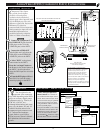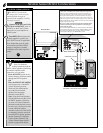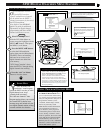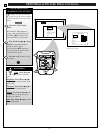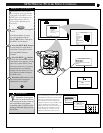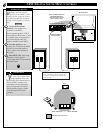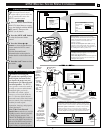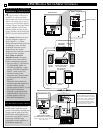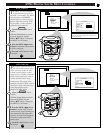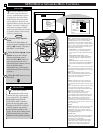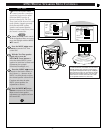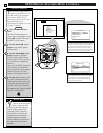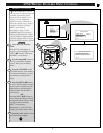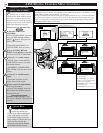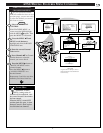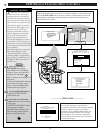ATSC/DIGITAL SOUND MENU CONTROLS
ATSCATSC
++
++
mute
volume
channel
ok
exit
menu
DTV
Analog
DTV3/3
1
3
DTV Main Menu
Picture
Sound
Speakers
Features
Tuning Program
DTV Setup
Exit
2
1
Sound Menu
Surround Mode
Treble
Bass
Auto Volume
Back
Surround
Day time listening
BASS, TREBLE
41
DTV Main Menu
Picture
Sound
Speakers
Features
DTV Setup
Exit
T
he DPTV also has individual
sound adjustment controls for
the ATSC system audio. The BASS
(low frequency) and TREBLE
(high frequency) controls may be
used to adjust the sound of ATSC
TV programs, or other external
playback source material.
Select Bass or Treble sound
control.
With the Sound Menu on-screen,
move the highlight with the
MENU ▲▼ buttons. Then press
the MENU (or ok) button.
Press the MENU ᮤ ᮣ arrow
buttons to adjust the sound control
to levels you prefer.
Press the “exit” button to clear
the screen.
1
2
3
STOP
BEGIN
Treble and Bass are set to factory midpoint or default
levels when the barscale adjustments are placed to the
center detent position.
ATSCATSC
++
++
mute
volume
channel
ok
exit
menu
DTV
Analog
DTV3/3
1
3
DTV Main Menu
Picture
Sound
Speakers
Features
Tuning Program
DTV Setup
Exit
2
1
Sound Menu
Surround Mode
Treble
Bass
Auto Volume
Back
Surround
Day time listening
AUTO VOLUME
P
erforming a function similar to
the AVL sound control (in the
NTSC operating mode) the Auto
Volume control applies certain
value levels to variables within the
Dolby sound standard in order to
achieve dynamic audio range
compression. This single value
setting by the Auto Volume control
allows for a more consistent, even
sound reproduction in the
playback of ATSC audio.
Select Auto Volume sound
control.
With the Sound Menu on-screen,
move the highlight with the
MENU ▲▼ buttons. Then press
the MENU (or ok) button.
Press the MENU ᮤ ᮣ arrow
buttons
to set the Auto Volume
control to Day Time Listening (for
non-compressed full range audio
signals); or Night Time Listening
to receive a compressed ATSC
audio signal.
Press the “exit” button to clear
the screen.
1
2
3
STOP
BEGIN