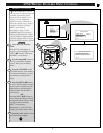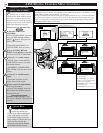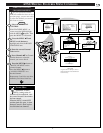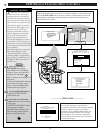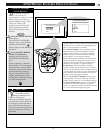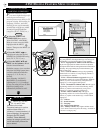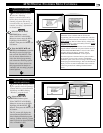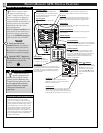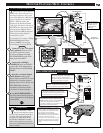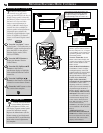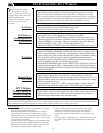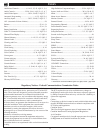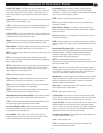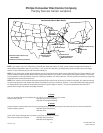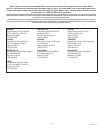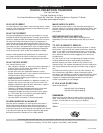MONITOR FEATURES MENU CONTROLS
++
++
mute
volume
channel
EXT HDEXT HD
SVGASVGA
VGAVGA
power
DTV
Analog
DTV1/3
sleep
alt audio
status
ext input
freeze
analog format
1
ok
exit
menu
DTV
Analog
DTV3/3
3
5
4
2
PICTURE
SOUND
FEATURE
EXIT
MAIN MENU
BRIGHTNESS
PICTURE
SHARPNESS
COLOR
TINT
BACK
AUDIO INPUT STEREO BACK
VOLUME BAR ON
INTERNAL AMP ON
BASS
TREBLE
BALANCE
BACK
DISPLAY MODE VGA
DISPLAY FORMAT NORMAL
INPUT TYPE RGB
SYNC TYPE AUTO
HOR PHASE
BP WIDTH
BACK
(OR SVGA/AUTO/HD)
(OR PC)
(OR Y PB PR/RGB DIRECT)
(OR MODE 1-5)
(OR OFF)
(OR 6 - CHANNEL*)
(OR OFF)
(OR ADJUST TRIM*)
MONITOR MENU CONTROLS
54
BRIGHTNESS
PICTURE
SHARPNESS
SVM OFF
COLOR
TINT
VOLUME BARON
T
he Monitor Menu feature
controls are to aid you in
setting up the DPTV for the best in
display image quality. Generally,
the Monitor feature controls cover
the basics in color and video
image screen adjustments. A
variety of Monitor Audio Input
controls are also available for
various speaker trim adjustments
(dependent upon whether the
externally supplied Monitor input
source is capable of 2-channel
stereo or 6-channel digital sound
replay).
Press the “ext input” button
on the Pronto’s TV touchscreen, or
SOURCE on the local keyboard, to
place the DPTV in the desired
monitor display mode (VGA,
SVGA, EXTHD).
Press the MENU button to
display the Monitor Feature
Control Menu.
Press the (M) Up/Down ▲▼
Arrows on the Pronto’s
touchscreen display to highlight
items within the Monitor control
screen list.
Press the Left/Right ᮤ ᮣ
Arrows on the Pronto to adjust the
selected on-screen feature control.
Press the “exit” button to clear
the screen when complete.
1
2
3
STOP
BEGIN
4
• Use the Brightness and other
Monitor picture features (such as
Picture, Sharpness, etc.) to adjust
overall DPTV screen intensity for
optimum light/dark screen areas
and shading details.
• Turn the Volume Bar Sound
Menu control ON to display the
volume level settings for external
audio sourced material on the
DPTV screen.
• Select the Bass/Treble/Balance
Sound Menu controls to adjust
low/high frequency sound and
speaker balance for external input
audio source material played
through the DPTV’s audio system.
• Use the Adjust Trim (Left,
Right, Center, Subwoofer,
Surround Left, Surround Right)
Sound Menu controls when
adjusting sound for a 6-channel
audio input received externally for
playback through the DPTV’s
Monitor display operating mode.
• Use the Display Mode, Format,
and Input Feature Menu controls
to set the DPTV for the type of
external monitor display mode
source (VGA, AUTO, SVGA,
EXT HD); the DPTV’s display
screen format used (PC,
NORMAL); and input type signal
received (RGB; Y P
B PR; RGB-
Direct).
• Additional Sync Type,
Horizontal Phase, Back Porch
Width Feature Menu controls can
be used to adjust for color shifts,
black level, and various other
display screen imagery.
• Note: The list of Monitor Menu features (and
their individual control settings) will change
or readjust according to the capabilities of
the selected Display Mode (VGA, SVGA, etc.) .
SMART HELP
Certain barscale Monitor
Feature Menu adjustments
(such as Brightness, Picture, etc.)
will display separate control panel
screens for individual settings.
Repress the Menu button (on the
Pronto remote or local keyboard)
to return the DPTV to the Monitor
Menu when control adjustments
are complete.
5