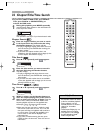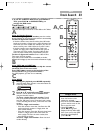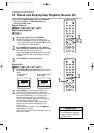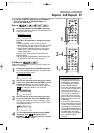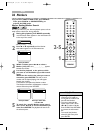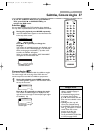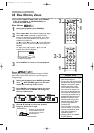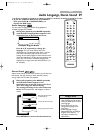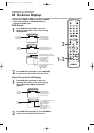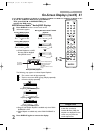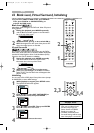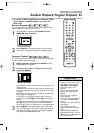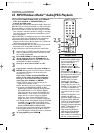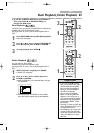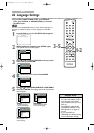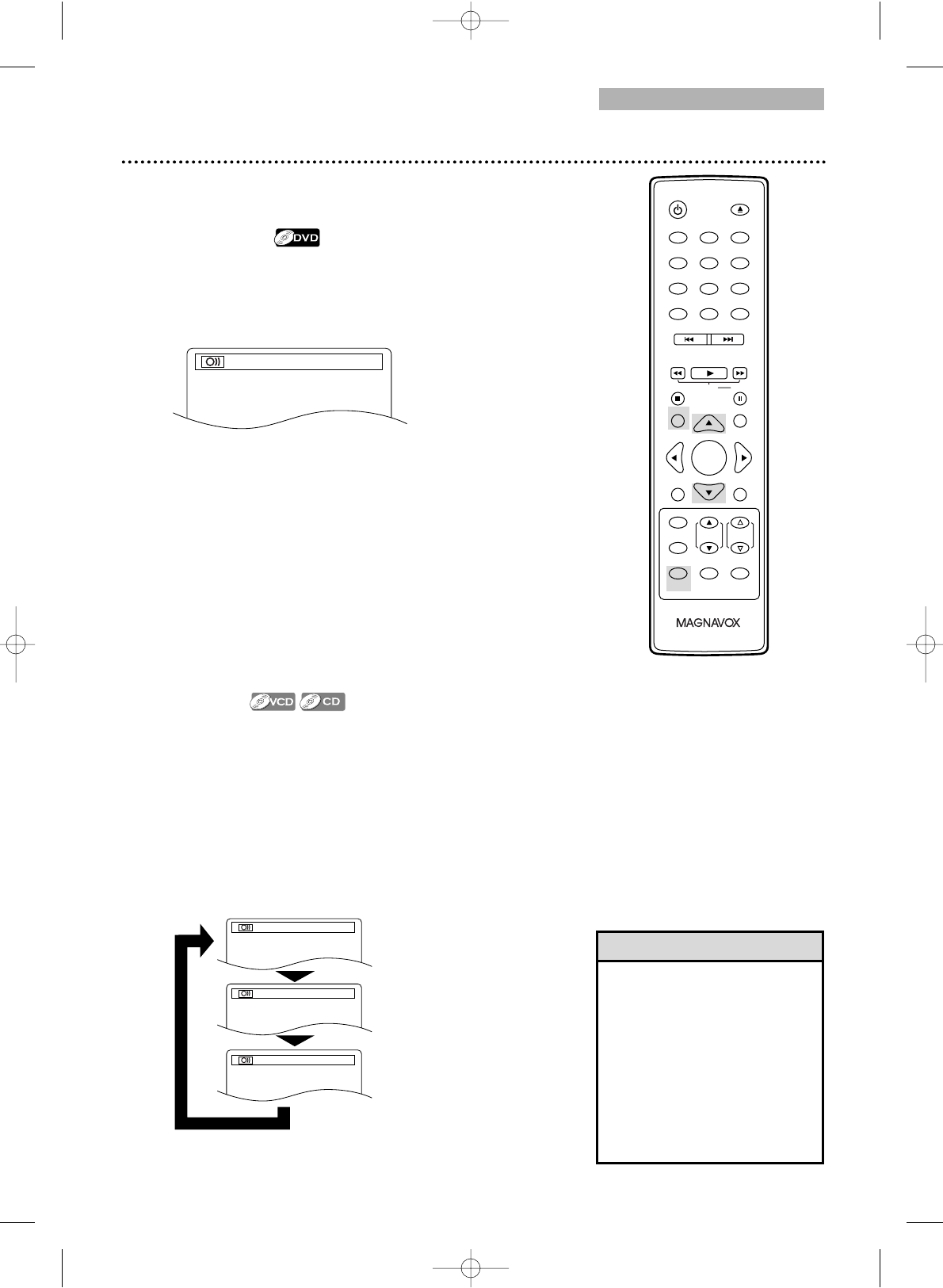
DVD
Audio Language, Stereo Sound 39
● To put the TV/DVD in DVD mode, press SELECT.
Then, press PLAY B or OPEN/CLOSE A to
activate the DVD mode.
Audio Language
You can select a language for DVDs during playback if
multiple languages are available.
1
During disc playback, press MODE repeatedly
until the Audio Language Menu appears in the
information bar at the top of the screen.
Press ▲ or ▼ repeatedly to change the
language. The new audio will be heard. The
information bar will disappear after about 1 minute.
The Audio information may include the current
settings for the Dolby Digital or Multi-channel sound,
if they are available on the disc, and the sampling rate
of the disc. The number of available languages are
displayed at the right end of the information bar ( /3,
for example).
• If a language is not available
after pressing K or L several
times, the DVD does not have
that language.
• Some DVDs only let you
change the language in the
Disc Menu.
•Audio languages may be
abbreviated (such as ENG for
English). Or, 3 dashes (- - -)
may appear instead of an
abbreviation.
Stereo Sound
Adjust Stereo Sound to determine whether you will hear the
left channel, the right channel or both channels (stereo)
during Video CD or Audio CD playback.
1
During disc playback, press MODE repeatedly
until the Stereo Menu appears in the
information bar at the top of the screen. Press
▲ or ▼ to change the Stereo Setting.
The setting will change in the order illustrated
below. The information bar will disappear in about 1
minute.
Press RETURN to remove the information bar.
Helpful Hints
1.ENG Dolby D 3/2.1ch 48k/3
STEREO (AUDIO)
L-ch (AUDIO)
R-ch (AUDIO)
Example: English Audio
Both right and left channels
are heard (stereo).
Only the left channel is heard.
Only the right channel is heard.
0
123
456
7
8
9
+10
+100
CLEAR
PREV NEXT
PLAY
STOP
RETURN
MODE
SELECT
PICTURE
/SLEEP
DISPLAY
CH. VOL.
MUTE
DISC SET-UP
MENU
SLOW PAUSE
TITLE
STANDBY-ON
OPEN/CLOSE
ENTER
T9201UB_EN 3/7/06 11:07 AM Page 39